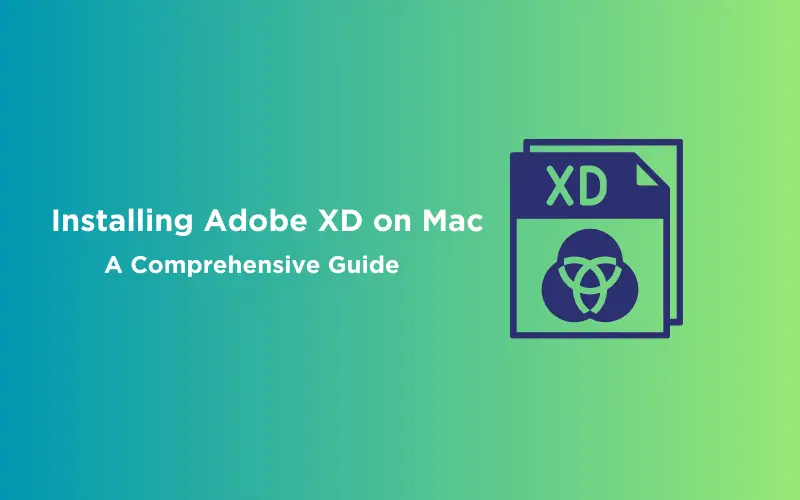
Installing Adobe XD on Mac: A Comprehensive Guide
Jan 16, 2025 3 Min Read 7877 Views
(Last Updated)
Adobe XD is a versatile design and prototyping tool that has become an essential tool for UI/UX designers worldwide. With its intuitive interface and powerful features, it empowers designers to create exceptional digital experiences.
If you’re a Mac user and want to explore this amazing tool, our comprehensive guide will walk you through the process of installing it on your Mac as well as explain its top features.
Table of contents
- System Requirements to Install Adobe XD on Mac
- Step 1: Downloading Adobe XD
- Step 2: Installing it
- Step 3: Activating Adobe
- Standout Features of Adobe XD
- Design and Prototype in One Tool
- Responsive Design
- Repeat Grid
- Interactive Prototyping
- Collaborative Design
- Integration with Creative Cloud
- UI Kits and Plugins
- Takeaways...
- FAQ's
- Is Adobe XD compatible with Mac?
- Can I Install Adobe XD for free?
- Is Adobe XD removed?
- Is Figma better than Adobe XD?
System Requirements to Install Adobe XD on Mac
Before you begin the installation process, it’s important to ensure that your Mac meets the system requirements for Adobe XD. Here are the minimum system requirements:
- Mac OS: macOS 10.14 (Mojave) or later
- RAM: 4GB or more
- Storage: 2GB of available hard disk space
- Processor: Multicore Intel processor with 64-bit support
Step 1: Downloading Adobe XD
To install Adobe XD on your Mac, you’ll first need to download the installation file. Follow these steps to download Adobe XD:
- Visit the official Adobe website and navigate to the Adobe XD product page.
- Click on the “Download” button to start the download process.
- Choose the version of Adobe that is compatible with your Mac’s operating system.
- Once the download is complete, locate the downloaded file on your Mac.
Step 2: Installing it
Now that you have downloaded the Adobe XD installation file, it’s time to install the application on your Mac. Follow these steps to install it:
- Double-click on the downloaded file to start the installation process.
- A new window will appear, guiding you through the installation steps.
- Follow the on-screen instructions and agree to the terms and conditions.
- Choose the destination folder where you want to install it.
- Click on the “Install” button to begin the installation process.
- Wait for the installation to complete. This may take a few minutes.
Step 3: Activating Adobe
After installing it, you’ll need to activate the application to start using it. Here’s how you can activate Adobe XD on your Mac:
- Launch it by clicking on its icon in the Applications folder or by searching for it in Spotlight.
- When prompted, sign in with your Adobe ID or create a new one if you don’t have an account.
- Once you have signed in, Adobe will be activated and ready to use.
Great! Now, you have successfully installed and activated Adobe XD on your Mac. Let’s discuss some of the standout features that make it a powerful tool for designers.
Learn to master Adobe and many other tools whilst building stellar projects for your portfolio with our UI/UX Design Course, check it out now! Alternatively, you can consider exploring GUVI's UX Design Certification Course and strengthen your basics.
Standout Features of Adobe XD
Adobe offers a range of features that streamline the design and prototyping process. Let’s take a closer look at some of the standout features:
1. Design and Prototype in One Tool
Adobe XD provides a seamless design-to-prototype workflow, allowing designers to create both static designs and interactive prototypes within a single application.
This integrated approach saves time and enables designers to bring their ideas to life in one place.
Know More About 8 Best UI/UX Prototyping Tools
2. Responsive Design
With the increasing importance of mobile and multi-device experiences, responsive design has become crucial. It simplifies the process with its responsive design features.
Designers can create layouts that adapt to different screen sizes and orientations, ensuring a consistent user experience across devices.
Read About: Scalable Vector Graphics (SVG) for Responsive UI Design
3. Repeat Grid
The Repeat Grid feature in Adobe XD empowers designers to rapidly create grids of repeating elements, such as lists or image galleries.
By simply dragging and resizing elements, designers can create dynamic and data-populated designs with efficiency and precision.
Also Read: Top 11 UI/UX Design Tools for 2024
4. Interactive Prototyping
Its interactive prototyping capabilities enable designers to bring their designs to life by adding interactive elements, transitions, and animations.
Designers can create clickable prototypes that simulate user interactions, providing a realistic preview of the final user experience.
5. Collaborative Design
Collaboration is made easy with Adobe XD’s collaboration features. Designers can share their work with team members and stakeholders, gather feedback, and make real-time updates.
This collaborative approach fosters effective communication and ensures everyone is on the same page throughout the design process.
6. Integration with Creative Cloud
As part of the Adobe Creative Cloud suite, it seamlessly integrates with other Adobe applications such as Photoshop and Illustrator.
Designers can import assets from these applications directly into XD, making it easy to leverage existing design resources and maintain consistency across projects.
7. UI Kits and Plugins
It offers an extensive collection of UI kits and plugins, providing designers with ready-to-use design assets and additional functionality.
UI kits provide pre-designed elements and components, accelerating the design process. Plugins extend the capabilities of Adobe XD, allowing designers to add custom features and integrate with other tools.
Also Read Top 10 UI Design Patterns: Creating Intuitive and Engaging User Experiences
Also, if you want to get started with UX design at your own pace, try GUVI’s UX design fundamentals certification course.
Takeaways…
Installing Adobe XD on your Mac is a straightforward process that enables you to unlock a world of possibilities in UI/UX design.
With features like responsive design, Repeat Grid, interactive prototyping, collaborative design, integration with Creative Cloud, UI kits, and plugins, it empowers designers to bring their creative visions to life.
From concept to interactive prototype, Adobe XD is the ultimate tool for designing exceptional digital experiences.
Explore 8 Important Things a UI/UX Designer Should Know
FAQ’s
Is Adobe XD compatible with Mac?
Yes, Adobe XD is compatible with Mac. The guide above entails everything you’d need to know to install and start using it.
Can I Install Adobe XD for free?
Yes, Adobe XD can be installed for free. Learn how in the article above.
Is Adobe XD removed?
No, Adobe XD has not been removed. It is more popular than ever, go give it a try.
Is Figma better than Adobe XD?
Both tools are popular for designing and prototyping. So for like graphic graphics, you’d prefer Adobe most likely, and for core UI/UX Figma is very popular.

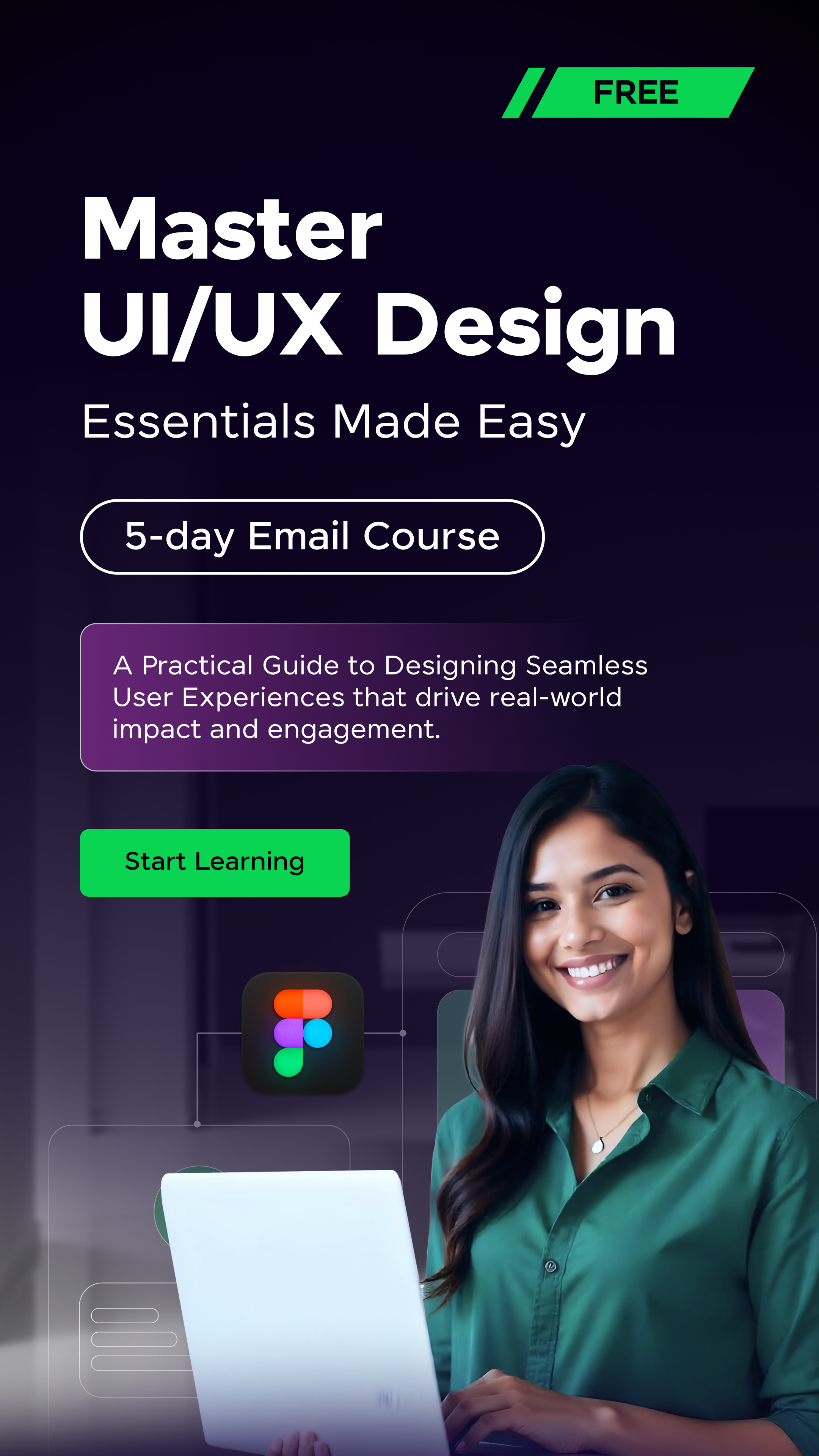

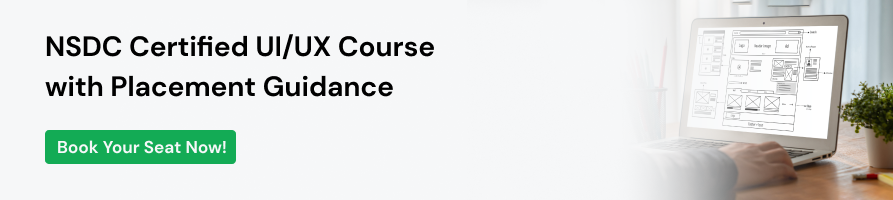





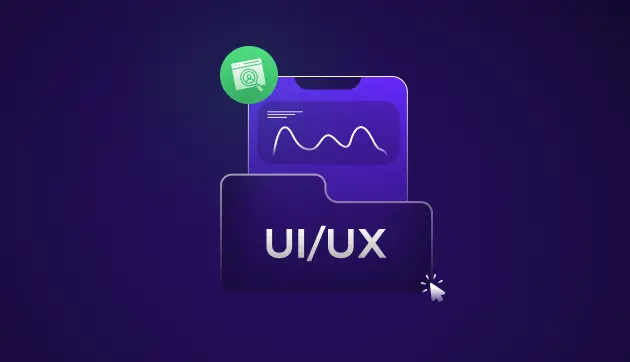
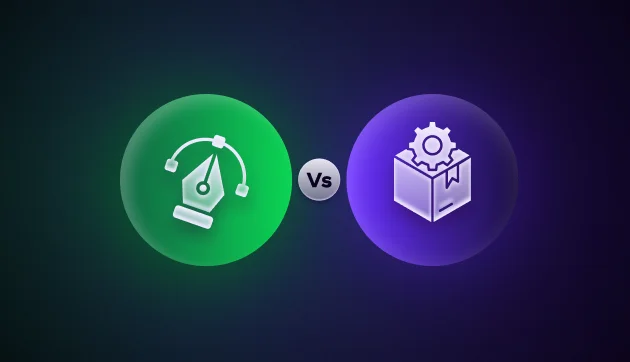
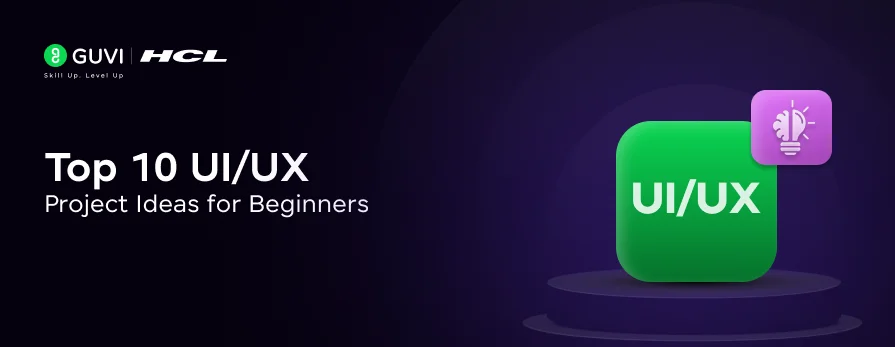


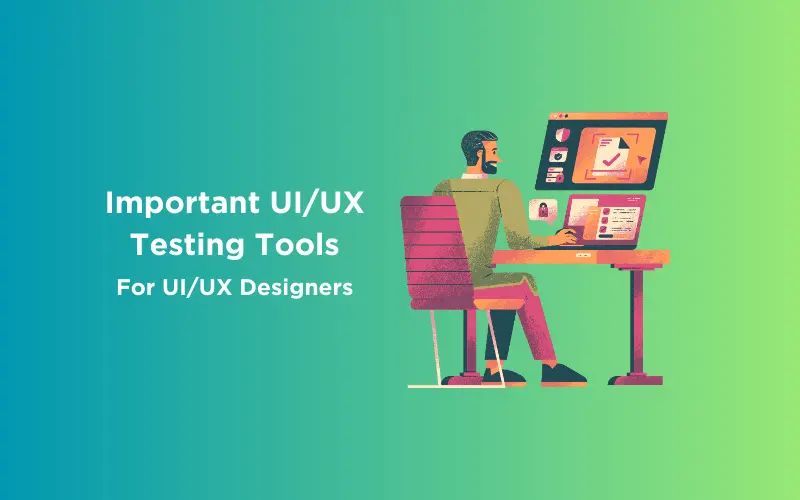
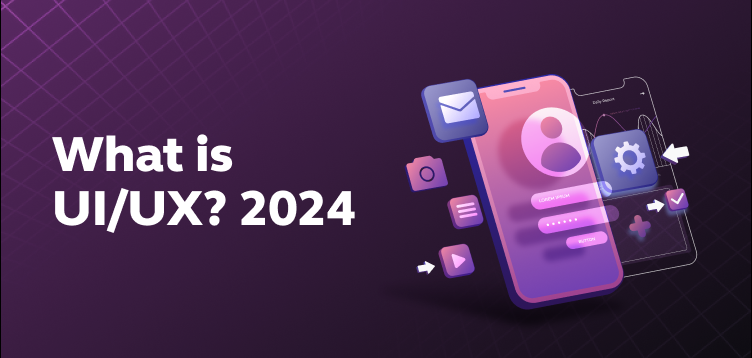
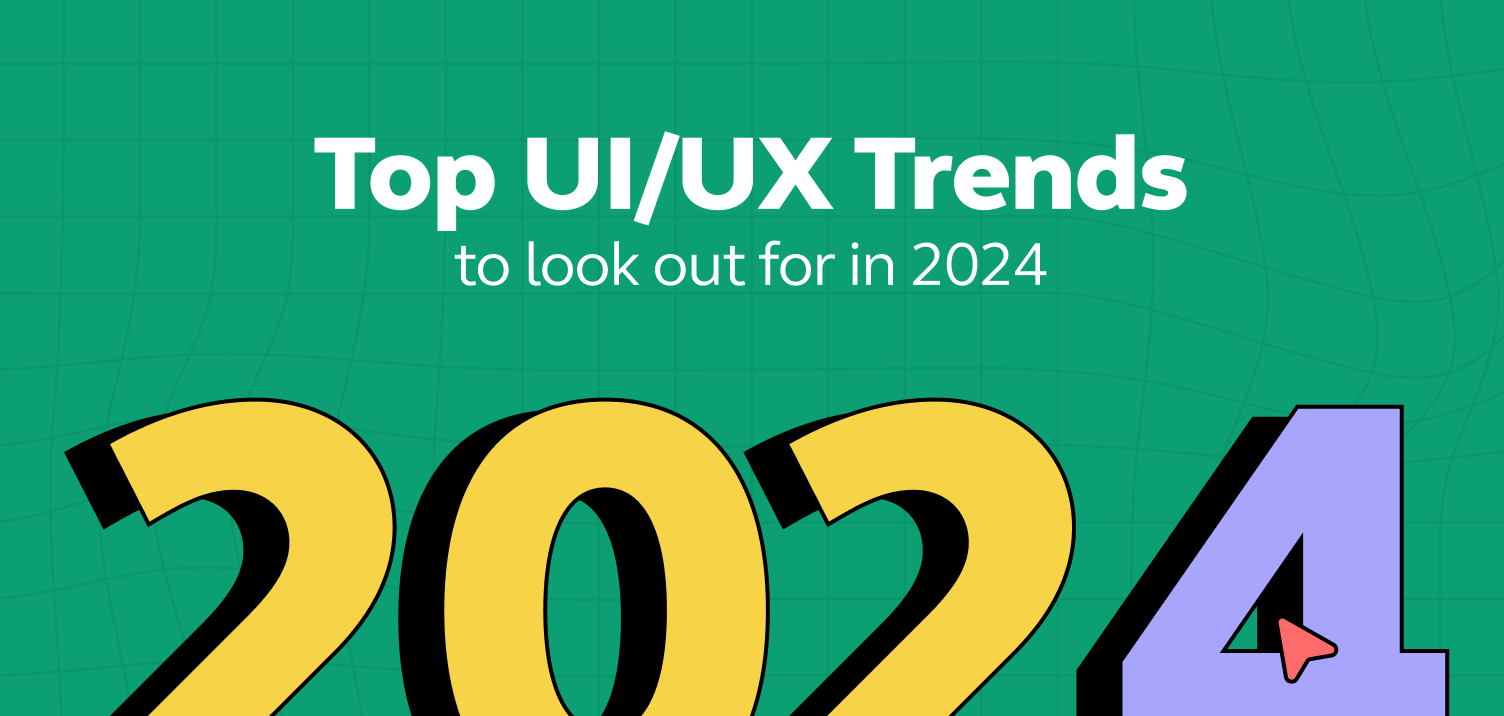
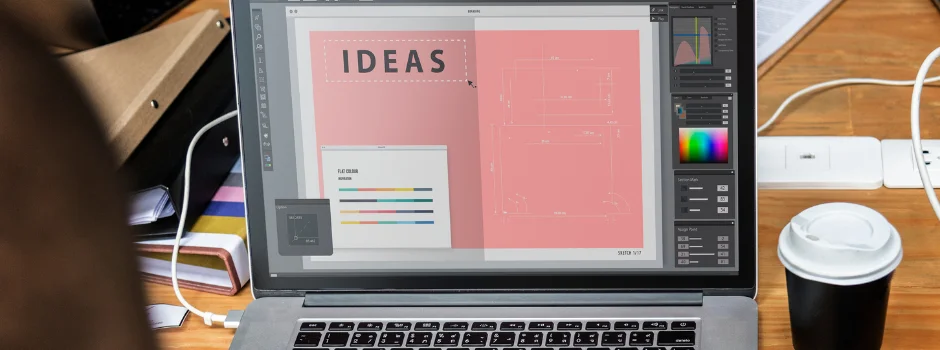
Did you enjoy this article?