![Mastering the DOM: A Guide to the HTML Document Object Model [2024] 1 Post thumbnail](https://www.guvi.in/blog/wp-content/uploads/2024/06/Mastering-the-DOM_
A-Guide-to-the-HTML
Document-Object-Mode.webp)
Mastering the DOM: A Guide to the HTML Document Object Model [2024]
Mar 28, 2025 7 Min Read 7459 Views
(Last Updated)
In today’s dynamic digital world, understanding the Document Object Model (DOM) is essential for creating interactive and responsive web applications. The DOM is crucial for web development, acting as a bridge between HTML documents and scripting languages. It allows developers to access, modify, and manipulate the contents of a web page in real-time, facilitating a rich and engaging user experience.
Mastering the DOM opens up possibilities for enhancing interactivity, creating fast and fluid web applications that react instantaneously to user input. This guide will walk you through the fundamentals of the DOM, starting with the basics and progressing to advanced interaction techniques.
Table of contents
- 1) Basics of the HTML DOM
- 1) What is DOM?
- 2) Difference between HTML and DOM
- 3) How Browsers Create DOM
- 2) Navigating the DOM
- 1) Understanding Nodes
- 2) Traversing DOM Elements
- 3) Node Relationship
- 3) DOM Manipulation Techniques
- 1) Changing Content
- 2) Modifying Style
- 3) Reacting to Events
- 4) Advanced DOM Interaction
- 1) Dynamic Content Updates
- 2) Event Listeners and Handlers
- 3) Single Page Applications and DOM
- 5) Working with DOM Elements
- 1) Selecting Elements
- 2) Creating and Appending Elements
- 3) Removing Elements
- 6) Practical Application of DOM Methods
- 1) querySelectorAll()
- 2) createElement()
- 3) appendChild()
- Takeaways...
- FAQs
- What is the DOM Document Object Model in HTML?
- How does DOM relate to XML?
- What is the purpose of the attr object in the HTML DOM?
- How to access DOM in HTML?
1) Basics of the HTML DOM
1.1) What is DOM?
The Document Object Model (DOM) is a language-independent interface that treats an HTML document as a tree structure wherein each node is an object representing a part of the document.
![Mastering the DOM: A Guide to the HTML Document Object Model [2024] 2 DOM](https://www.guvi.in/blog/wp-content/uploads/2024/09/Image-1-4.png)
The DOM represents the document as nodes and objects, allowing programming languages to interact dynamically with the content, structure, and style of a document.
1.2) Difference between HTML and DOM
HTML is a markup language that you receive from a server which is essentially plain text. When this HTML is parsed by the browser, it creates the Document Object Model (DOM).
The DOM is not the HTML itself, but is constructed from the HTML and is a more dynamic and structured representation.
![Mastering the DOM: A Guide to the HTML Document Object Model [2024] 3 Image 2 4](https://www.guvi.in/blog/wp-content/uploads/2024/09/Image-2-4.png)
This distinction is crucial because while HTML is static and sent from the server as text, the DOM is dynamic and constructed by the browser, allowing for interactive manipulation via JavaScript.
1.3) How Browsers Create DOM
When a browser fetches an HTML document, it processes the document in several stages:
- Conversion: The browser converts the bytes received from the server into characters based on the specified character encoding (e.g., UTF-8).
- Tokenization: The characters are then tokenized, turning them into meaningful tokens that define tags, content, attributes, etc.
- Node Creation: Each token is used to create nodes in the DOM tree. Different types of nodes (like element nodes, text nodes, etc.) represent different parts of the document.
- DOM Tree Construction: These nodes are then organized in a tree structure that mirrors the structure of the HTML document.
This process results in a DOM tree that the browser can use to render the page and be manipulated by scripts to dynamically change both the content and presentation of the document.
Before proceeding further, make sure you have a strong grasp of essential concepts in Java Full Stack Development, including front-end frameworks, back-end technologies, and database management. If you’re looking for a professional future in Java Full Stack Development, consider joining GUVI’s Java Full Stack Development Course. With placement assistance included, you’ll master the Java stack and build real-world projects to enhance your skills.
2) Navigating the DOM
2.1) Understanding Nodes
The Document Object Model (DOM) represents your HTML content as a tree structure, where each part of your webpage is a node. There are several types of nodes you’ll encounter:
- Document Node: This is the root of the tree, representing the entire HTML document.
- Element Node: These are the HTML tags like
<div>,<p>, and<a>. - Text Node: The actual text within the HTML elements.
- Attribute Node: Attributes of HTML elements like
class,id, andstyle. (Note: In modern DOM manipulation, working directly with attribute nodes is less common, as attribute values are typically accessed directly from element nodes.) - Comment Node: Comments within your HTML.
![Mastering the DOM: A Guide to the HTML Document Object Model [2024] 4 Image 3 4](https://www.guvi.in/blog/wp-content/uploads/2024/09/Image-3-4.png)
Understanding these nodes is crucial for manipulating the DOM effectively.
2.2) Traversing DOM Elements
To navigate through the DOM tree, you can use various properties to move between nodes:
- parentNode: Access the parent node of the current node.
- childNodes: Retrieve all child nodes of the current node as a NodeList.
- firstChild and lastChild: Quickly access the first and last child node of the current node.
- nextSibling and previousSibling: Navigate to the adjacent nodes at the same tree level.
![Mastering the DOM: A Guide to the HTML Document Object Model [2024] 5 Image 4 3](https://www.guvi.in/blog/wp-content/uploads/2024/09/Image-4-3.png)
Here’s a quick example to illustrate node traversal:
let firstParagraph = document.getElementById("firstPara");
let nextParagraph = firstParagraph.nextSibling;In this code snippet, nextParagraph will contain the node immediately following firstParagraph, if available.
2.3) Node Relationship
Nodes in the DOM have familial relationships, similar to a family tree:
- Parent Nodes: The direct container or wrapper of the node.
- Child Nodes: Any nodes directly nested within the node.
- Sibling Nodes: Nodes that share the same parent.
For example, in the HTML snippet below:
<div>
<p id="firstPara">First paragraph</p>
<p>Second paragraph</p>
</div>The <div> is the parent node of both <p> elements, which are siblings to each other.
Table: Node Types and Their Properties
| Node Type | Property Used | Example Usage |
|---|---|---|
| Parent Node | parentNode | element.parentNode |
| First Child Node | firstChild | element.firstChild |
| Last Child Node | lastChild | element.lastChild |
| Next Sibling Node | nextSibling | element.nextSibling |
| Previous Sibling Node | previousSibling | element.previousSibling |
By mastering these navigation techniques, you can efficiently manipulate and interact with your webpage, enhancing the user experience through dynamic content updates and interactive behaviors.
Also Explore: Event Bubbling in DOM: An Interesting Technique To Know About
3) DOM Manipulation Techniques
3.1) Changing Content
Manipulating the content of HTML elements is a fundamental aspect of interacting with the DOM. You can easily change the content using the innerHTML or textContent properties.
For instance, to update the text inside a paragraph element, you might use:
document.getElementById("p1").innerHTML = "New text!";
This method retrieves the paragraph element by its ID and changes its content to “New text!”. Similarly, to alter the HTML content of an <h1> element, you could use:
document.getElementById("id01").innerHTML = "New Heading";
Both innerHTML and textContent provide robust ways to dynamically update the content based on user interactions or other events.
3.2) Modifying Style
Adjusting the style of HTML elements directly through JavaScript enhances the user experience by allowing dynamic visual changes. Use the style property to modify CSS attributes directly. For example, to change the color and font size of a paragraph, the syntax would be:
document.getElementById("id1").style.color = "blue";
document.getElementById("id1").style.fontSize = "24px";
This approach is straightforward and effective for applying inline styles, offering immediate feedback to user actions like clicks or mouseovers.
3.3) Reacting to Events
Event handling is crucial for interactive web applications. The DOM provides several methods to attach event listeners to elements, allowing your application to react to user inputs. For example, to handle click events, you can assign an onclick event directly within the HTML or use JavaScript:
document.getElementById("myButton").onclick = function() { alert('Button clicked!'); };
![Mastering the DOM: A Guide to the HTML Document Object Model [2024] 6 Image 5 1 1](https://www.guvi.in/blog/wp-content/uploads/2024/09/Image-5-1-1.png)
Also Read: Event Capturing in the DOM Tree: A Comprehensive Guide
Alternatively, for a more robust solution, use the addEventListener method:
document.getElementById("myButton").addEventListener("click", function() {
alert('Button clicked!');
});
This method is particularly useful for adding multiple event listeners to the same element without overriding existing event handlers.
Table: Common Event Types and Their Uses
| Event Type | Typical Use |
|---|---|
click | Triggered when an element is clicked |
mouseover | Occurs when the mouse pointer is moved onto an element |
change | Fired for <input>, <select>, and <textarea> when the value changes |
submit | Triggered when a form is submitted |
By mastering these DOM manipulation techniques, you enhance the interactivity and responsiveness of your web applications, providing a dynamic user experience.
4) Advanced DOM Interaction
4.1) Dynamic Content Updates
Dynamic content loading is essential for modern web applications, allowing updates without a full page refresh.
Techniques such as the Fetch API have surpassed traditional AJAX due to their better readability and performance. Here’s how you can dynamically update content:
- Fetch Data: Use the Fetch API to asynchronously retrieve data.
- Update DOM: Upon successful data retrieval, manipulate the DOM to reflect the new content. This could involve inserting, updating, or removing elements.
For instance, to replace an element’s content with newly fetched data:
fetch('https://api.example.com/data')
.then(response => response.json())
.then(data => {
document.getElementById('content').innerHTML = data.newContent;
})
.catch(error => console.error('Error:', error));This snippet fetches data and updates the content of an element with ID content.
4.2) Event Listeners and Handlers
Event listeners are crucial for interactive applications. The addEventListener() method allows you to handle events without overwriting existing handlers. Here’s a detailed breakdown:
- Add Event Listener: Attach an event handler to an element.
- Multiple Handlers: You can attach multiple handlers, including those of the same event type, to a single element.
For example, to add a click event listener:
document.getElementById('myButton').addEventListener('click', function() {
alert('Button clicked!');
});
This method ensures that you can add multiple ‘click’ listeners to ‘myButton’ without one overriding another.
4.3) Single Page Applications and DOM
Single Page Applications (SPAs) enhance user experience by enabling seamless navigation and dynamic updates without page reloads. They rely heavily on DOM manipulation to update content dynamically.
SPAs often use frameworks like React or Angular, but can also benefit from simpler approaches using Web Components.
These components operate independently, without the overhead of a full framework, and can be used to build highly interactive features.
For example, a custom element using Web Components might look like this:
class MyComponent extends HTMLElement {
connectedCallback() {
this.innerHTML = `<p>Updated content</p>`;
}
}
customElements.define('my-component', MyComponent);This code snippet defines a new HTML element <my-component>, which updates its content dynamically when added to the DOM.
By understanding and leveraging these advanced techniques, you can significantly enhance the interactivity and responsiveness of your web applications.
Also Read: jQuery DOM Manipulation: Learn Everything About This On-demand Technique
5) Working with DOM Elements
5.1) Selecting Elements
To interact with the DOM efficiently, it’s crucial to understand how to select elements. Here are some common methods:
- getElementById: Retrieves an element by its ID, returning a single element.
- getElementsByClassName: Returns a live HTMLCollection of elements with the specified class name.
- getElementsByTagName: Fetches elements by their tag name, returning a live HTMLCollection.
- querySelector: Selects the first element that matches a specified CSS selector.
- querySelectorAll: Returns a static NodeList representing a list of elements that match the specified group of selectors.
![Mastering the DOM: A Guide to the HTML Document Object Model [2024] 7 Image 6 1 1](https://www.guvi.in/blog/wp-content/uploads/2024/09/Image-6-1-1.png)
For example, to select all elements with the class name ‘info’:
let infoElements = document.querySelectorAll('.info');5.2) Creating and Appending Elements
Creating and appending elements to the DOM allows you to dynamically modify your web pages. Here’s how you can create new elements and add them to your document:
- Create an Element:
let newDiv = document.createElement('div'); - Create Text Node:
let newText = document.createTextNode('Hello, World!'); - Append Child:
newDiv.appendChild(newText); document.body.appendChild(newDiv);
Table: Methods for Element Creation and Manipulation
| Method | Description |
|---|---|
createElement() | Creates a new element with the given tag. |
createTextNode() | Creates a new text node. |
appendChild() | Adds a node to the end of the list of children of a specified parent node. |
5.3) Removing Elements
To remove elements from the DOM, you can use the following methods:
- removeChild: This method removes a child node from the DOM and requires you to select the parent element first.
let parentElement = document.getElementById('parent'); let child = document.getElementById('child'); parentElement.removeChild(child); - remove: This newer method allows an element to remove itself from the DOM.
let element = document.getElementById('element'); element.remove();
By mastering these techniques, you can dynamically control the DOM to create interactive and responsive web applications.
Also Explore: Virtual DOM and Shadow DOM: Understanding the Key Differences and Benefits
6) Practical Application of DOM Methods
In the realm of web development, mastering DOM methods such as querySelectorAll(), createElement(), and appendChild() is crucial for dynamic and interactive user interfaces.
Here, you’ll learn how to apply these methods in practical scenarios to manipulate and interact with your HTML document effectively.
6.1) querySelectorAll()
The querySelectorAll() method is instrumental in retrieving a static NodeList of elements that match a specified CSS selector. This method is not scoped to the element on which it is called unless the :scope pseudo-class is included at the start of the selector string.
Example Usage:
const matches = document.querySelectorAll("div.note, div.alert");This code snippet fetches all <div> elements with a class of note or alert. You can further refine searches within specific containers:
const container = document.querySelector("#test");
const highlightedParagraphs = container.querySelectorAll("div.highlighted > p");Here, highlightedParagraphs contains <p> elements within a <div> of class highlighted, scoped to the container with ID test.
![Mastering the DOM: A Guide to the HTML Document Object Model [2024] 8 Image 7 2](https://www.guvi.in/blog/wp-content/uploads/2024/09/Image-7-2.png)
Table: Practical Uses of querySelectorAll()
| Scenario | Code Example |
|---|---|
| Fetching all paragraphs | document.querySelectorAll("p") |
| Selecting elements with multiple classes | document.querySelectorAll(".class1.class2") |
| Attribute-based selection | document.querySelectorAll("iframe[data-src]") |
6.2) createElement()
The createElement() method allows you to create new HTML elements dynamically. This method is essential for adding new content to your page programmatically.
Example:
let newDiv = document.createElement('div');
newDiv.innerHTML = "Hello, World!";
document.body.appendChild(newDiv);In this example, a new <div> element is created, content is added, and it is appended to the body of the document.
6.3) appendChild()
The appendChild() method is used to insert a new node as the last child of a parent node, making it a key player in DOM manipulation for dynamic content.
Example:
let ul = document.getElementById("myList");
let newLi = document.createElement("li");
newLi.textContent = "New Item";
ul.appendChild(newLi);This snippet adds a new list item to an existing unordered list with the ID myList.
Table: Methods for Dynamic Content Management
| Method | Description | Example |
|---|---|---|
createElement() | Creates a new HTML element. | document.createElement("span") |
createTextNode() | Creates a text node. | document.createTextNode("Hello") |
appendChild() | Adds a node as the last child. | parentElement.appendChild(childElement) |
By integrating these DOM methods, you can enhance your web applications with interactive and dynamically updated content, tailored to the needs of your users.
Begin your career journey with GUVI’s Java Full Stack Development Course, providing placement assistance. Master essential technologies including Java, Maven, Eclipse, HTML, CSS, MongoDB, and more while working on practical real-world projects to enhance your expertise.
Takeaways…
Throughout this comprehensive guide to the HTML Document Object Model (DOM), we’ve journeyed from understanding the basics, such as the distinction between HTML and the DOM and how browsers parse HTML into a dynamic DOM tree, to mastering advanced techniques for dynamic content updates and event handling.
The practical application of DOM methods—ranging from element selection and manipulation to the creation and removal of elements—underscores the significance of DOM in developing interactive and responsive web applications.
By integrating these skills, developers are equipped to craft web pages that react in real-time to user inputs and offer a seamless and engaging user experience.
As we’ve seen, the ability to dynamically alter content and respond to user events lays the foundation for modern web applications, including single-page applications that operate with minimal to no page reloads.
Also Read: How to Master DOM in Selenium for Beginners
FAQs
The DOM (Document Object Model) in HTML is a programming interface that allows scripts to update the content, structure, and style of a document. It represents the document as a tree of nodes, where each node corresponds to a part of the document.
The DOM (Document Object Model) is used to represent both HTML and XML documents as a structured tree. It provides a way for programs to access and manipulate the content, structure, and style of these documents.
The attr object in the HTML DOM represents an attribute of an HTML element. It allows scripts to get, set, and remove the attribute’s value.
To access the DOM in HTML, you can use JavaScript methods such as document.getElementById, document.querySelector, and document.createElement to select and manipulate HTML elements.



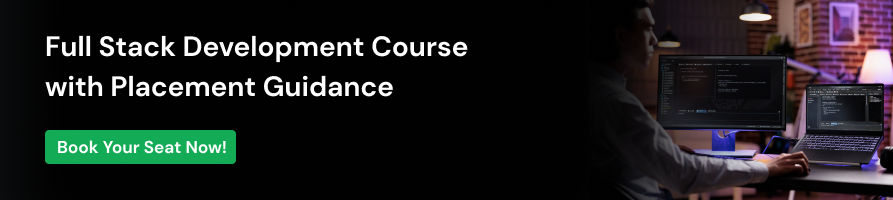


















![Top 40 Java Full Stack Developer Interview Questions and Answers [2025] 9 java full stack developer interview questions](https://www.guvi.in/blog/wp-content/uploads/2025/06/Top-40-Java-Full-Stack-Developer-Interview-Questions-and-Answers.png)


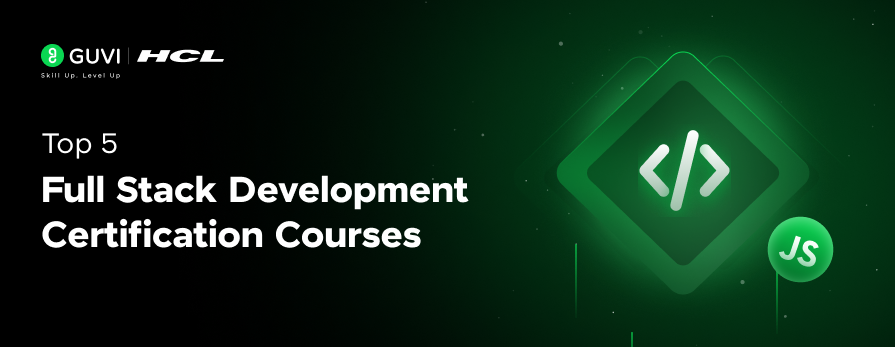
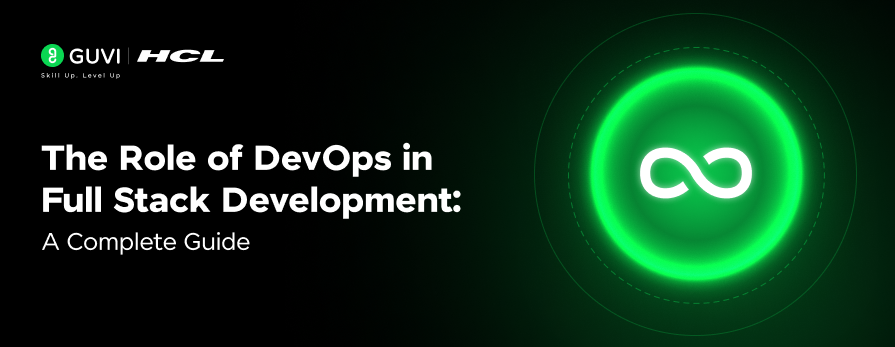
![Top Frontend Developer Skills: A Beginner's Guide [2025] 14 frontend developer skills](https://www.guvi.in/blog/wp-content/uploads/2023/03/Top-Frontend-Developer-Skills-A-Beginners-Guide.png)
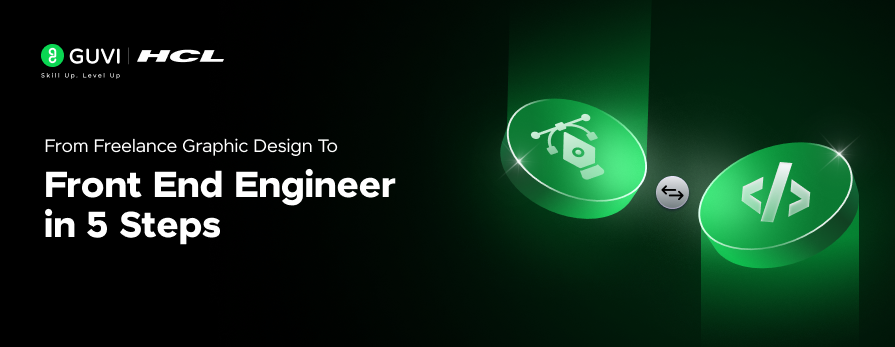
![Top 10 React Native Project Ideas [With Source Code] 16 React Native Project Ideas](https://www.guvi.in/blog/wp-content/uploads/2024/10/React_Project_Ideas.png)
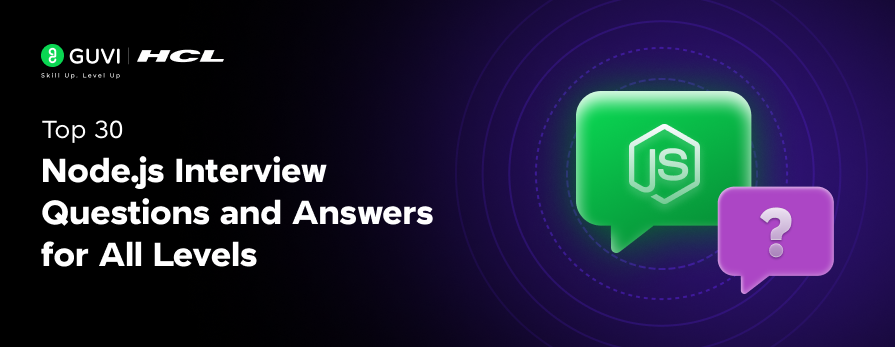

Did you enjoy this article?