
Accessibility in UI/UX Design: Designing for Everyone
Jan 16, 2025 4 Min Read 1757 Views
(Last Updated)
What do you say a good design should consist of? More than the appearance and feel, it should be accessible to everyone! That is where the concept of accessibility in UI/UX design plays a major role!
This article will cover everything related to the important factor of accessibility in UI/UX design. So, without further ado, let’s get started!
Table of contents
- Accessibility in UI/UX Design
- Disability Categories:
- Importance of Accessibility in UI/UX Design:
- Core Principles of Accessible Design (WCAG 2.1)
- WCAG Success Criteria: Levels of Conformance
- Practical Implementation of Accessibility
- Tools and Resources
- Mobile App Accessibility
- Core Accessibility Principles for Mobile Apps
- Testing for Mobile App Accessibility
- Real-Time Example: Apple's Commitment to Accessibility
- Conclusion
Accessibility in UI/UX Design
Accessibility in UI/UX design is the practice of designing products and environments to be usable by people with a wide range of abilities.
In the context of UI/UX design, it means creating digital experiences that can be accessed, understood, and used by everyone, regardless of their physical, sensory, or cognitive limitations. As the digital world grows, ensuring that your designs are accessible isn’t just a best practice—it’s essential.
Disability Categories:
To design inclusively, it’s crucial to understand the different types of disabilities that users may have. Here are the primary categories:
- Visual Impairments: This includes conditions like blindness, low vision, and color blindness. Many users rely on screen readers, magnifiers, or high-contrast settings.
- Auditory Impairments: Hearing loss or deafness can impact a user’s ability to process audio content. Closed captions, subtitles, and visual cues are crucial for making content accessible to these users.
- Motor Impairments: Conditions like paralysis or limited mobility can affect a user’s ability to interact with devices. Designing with keyboard navigation, voice commands, and touchscreens in mind is essential.
- Cognitive Impairments: Learning disabilities, attention disorders, or cognitive decline can impact a user’s ability to understand and process information. To make content accessible, it’s important to use clear and simple language, maintain consistent layouts, and provide ample white space. Additionally, content should avoid unnecessary jargon or technical terms.
Importance of Accessibility in UI/UX Design:
Accessibility in design goes beyond legal compliance; it is a fundamental human right. When we design for everyone, we create products that are more inclusive, usable, and enjoyable for all users. Here’s why accessibility matters:
- Legal Compliance: Many countries have laws mandating the accessibility of digital products. Non-compliance can lead to legal repercussions.
- Ethical Responsibility: It’s morally right to create products that are usable by everyone.
- Business Benefits: Inclusive design can expand your customer base, improve brand reputation, and increase customer loyalty. By making your products accessible, you’re opening your business to a wider audience.
- Better User Experience: Accessible design often leads to a more intuitive and enjoyable experience for all users, not just those with disabilities. A well-designed interface that meets accessibility standards is generally more user-friendly for everyone.
Core Principles of Accessible Design (WCAG 2.1)
The Web Content Accessibility Guidelines (WCAG) provide a comprehensive set of standards for web accessibility. These guidelines are based on four core principles:
- Perceivable: Information and user interface components must be presentable to users in ways they can perceive.
- Use alternative text for images and non-text content.
- Provide adequate color contrast.
- Ensure compatibility with screen readers.
- Operable: User interface components and navigation must be operable.
- Provide keyboard access to all functionality.
- Avoid reliance on hover or mouse-over interactions.
- Provide users with sufficient time to complete tasks.
- Understandable: Information and the operation of the user interface must be understandable.
- Use clear and simple language.
- Provide consistent navigation and information architecture.
- Use headings and labels effectively.
- Robust: Content must be robust enough to be interpreted by a wide range of user agents, including assistive technologies.
- Follow HTML standards and avoid proprietary code.
- Test with different browsers and assistive technologies.
WCAG Success Criteria: Levels of Conformance
WCAG defines three levels of conformance: A, AA, and AAA.
- Level A: Basic accessibility requirements that address the most critical barriers to access.
- Level AA: More stringent requirements that aim for wider accessibility. This level is often considered the standard for most public-facing websites.
- Level AAA: The highest level of accessibility, which can be challenging to achieve but offers the greatest inclusivity.
Contrast Ratios: A crucial aspect of accessibility, especially at the AA and AAA levels, is the contrast ratio between text and its background.
- AA: Contrast ratio of at least 4.5:1 for normal text and 3:1 for large text.
- AAA: Contrast ratio of at least 7:1 for normal text and 4.5:1 for large text.
Practical Implementation of Accessibility
- Color Contrast: Use tools like the WebAIM Contrast Checker to ensure sufficient contrast between text and background.
- Alternative Text: Provide detailed and informative alternative text for images, videos, and other non-text content, ensuring that screen readers can convey the same information.
- Keyboard Navigation: Test your website or app using only the keyboard to ensure all functions are accessible without a mouse.
- Focus Indicators: Clearly indicate the focused element on the page, helping users who navigate via keyboard to know where they are.
- Headings: Use proper heading structure (H1, H2, H3, etc.) to create a clear hierarchy of content. This not only aids in navigation but also enhances the overall readability of the content.
- Form Design: Include clear labels, error messages, and input assistance for form fields to ensure that users with disabilities can complete forms without frustration.
- Accessibility Testing: Regularly test your product with assistive technologies such as screen readers (e.g., JAWS, NVDA) to identify and fix issues.
Tools and Resources
- WCAG (Web Content Accessibility Guidelines): The international standard for web accessibility.
- WebAIM: Offers guidelines, tutorials, and evaluation tools to help you design for accessibility.
- JAWS, NVDA: Popular screen reader software for testing accessibility.
- Color Contrast Checkers: Online tools to assess color contrast and ensure it meets WCAG standards.
- VoiceOver on Apple Devices and TalkBack on Android Devices: Screen reader software for testing accessibility.
Mobile App Accessibility
While many accessibility principles apply to both web and mobile app development, there are unique considerations for mobile platforms:
Core Accessibility Principles for Mobile Apps
While the core accessibility principles outlined above apply to mobile apps, there are specific areas to focus on:
- Touch Targets: Ensure touch targets are large enough for easy interaction, especially on smaller screens.
- Screen Reader Optimization: Prioritize compatibility with screen readers like VoiceOver (iOS) and TalkBack (Android). Provide clear and concise labels for UI elements.
- Dynamic Content Updates: Offer clear and timely announcements for changes in content, such as notifications or loading indicators.
- Accessibility Settings: Allow users to customize accessibility features like font size, color contrast, and audio cues.
Testing for Mobile App Accessibility
- Emulator and Simulator Testing: Use emulators and simulators to test your app on different screen sizes and device configurations.
- Real Device Testing: Test your app on a variety of physical devices to identify device-specific accessibility issues.
- User Testing with Assistive Technologies: Involve users with disabilities to test your app with screen readers and other assistive technologies.
Real-Time Example: Apple’s Commitment to Accessibility
One of the most notable examples of accessibility in design comes from Apple. Over the years, Apple has consistently prioritized accessibility across its products, ensuring that people with disabilities have the same access to technology as everyone else.
VoiceOver: Apple’s screen reader, VoiceOver, is integrated across all its devices, including iPhones, iPads, and Macs. VoiceOver allows users with visual impairments to interact with their devices through gestures, touch, and spoken descriptions. It’s a powerful tool that not only reads text on the screen but also provides detailed descriptions of what’s happening in apps, making it possible for visually impaired users to use touchscreens effectively.
Live Listen: For those with hearing impairments, Apple offers Live Listen, a feature that works with AirPods and iPhones to amplify sound in noisy environments. This feature turns the iPhone into a remote microphone that sends sound directly to AirPods, making it easier for people with hearing loss to follow conversations in loud places.
AssistiveTouch: For users with motor impairments, Apple’s AssistiveTouch allows them to use their devices without needing to perform complex gestures like pinching or swiping. AssistiveTouch enables custom gestures, on-screen navigation, and even voice commands, making devices more accessible to users with limited mobility.
Closed Captions and Subtitles: Apple also supports closed captions and subtitles across its media content, ensuring that users with auditory impairments can enjoy movies, TV shows, and videos.
By integrating these features directly into their operating systems, Apple demonstrates how accessibility can be a fundamental part of design, rather than an afterthought. This commitment not only makes their products more inclusive but also sets a standard for other tech companies to follow.
This general overview of Apple’s commitment to accessibility can provide a strong foundation:
If you are interested in more about accessibility in UI/UX design and how it impacts user experience, consider enrolling for GUVI’s UI/UX Designing Course which teaches everything about the happening field in detail from scratch and also provides an industry-grade certificate!
Conclusion
In conclusion, by following these guidelines and incorporating accessibility into your design process from the start, you can create products that are inclusive, usable, and enjoyable for everyone. Accessibility isn’t just a requirement—it’s an opportunity to make the digital world better for all users.

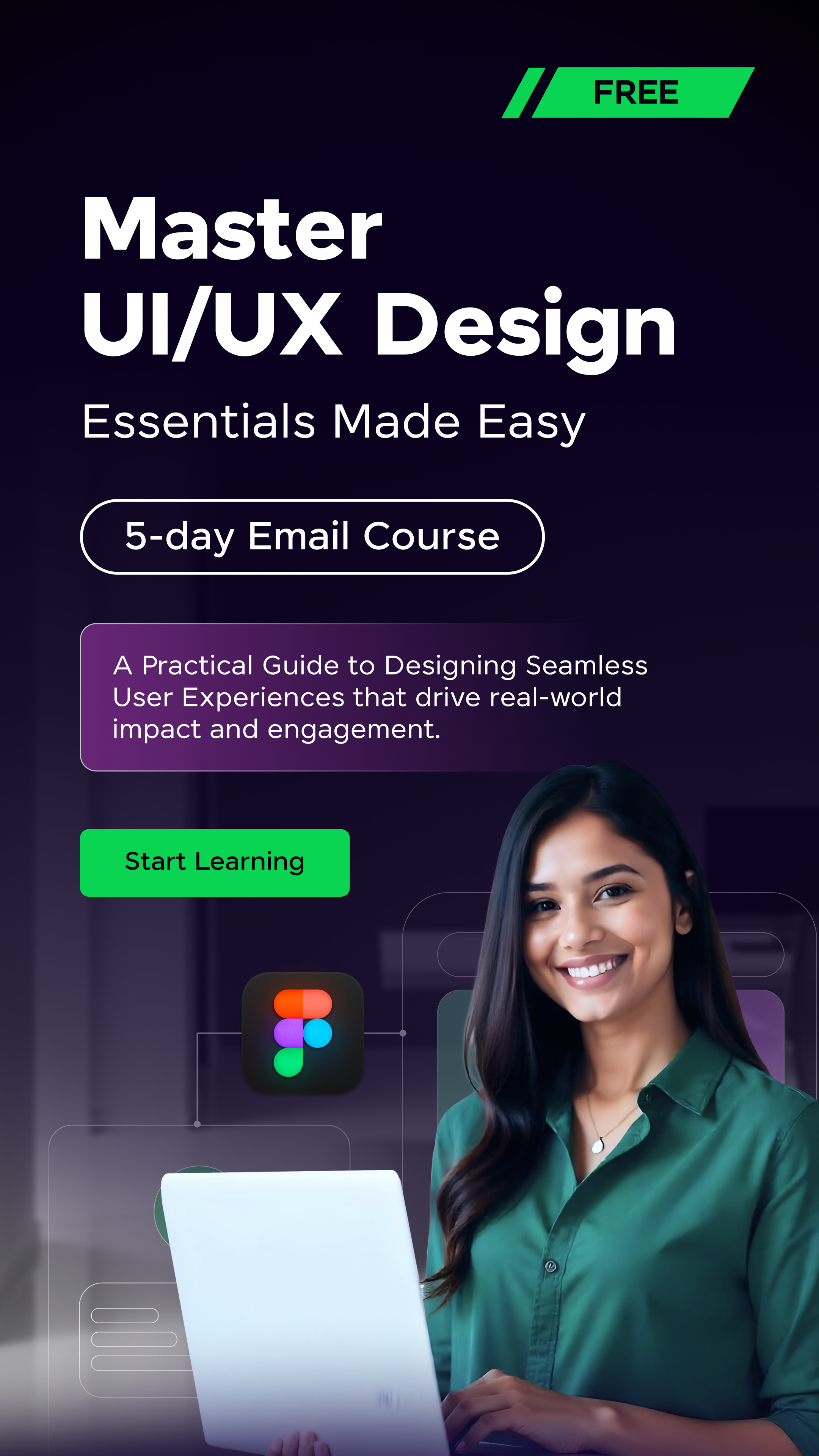

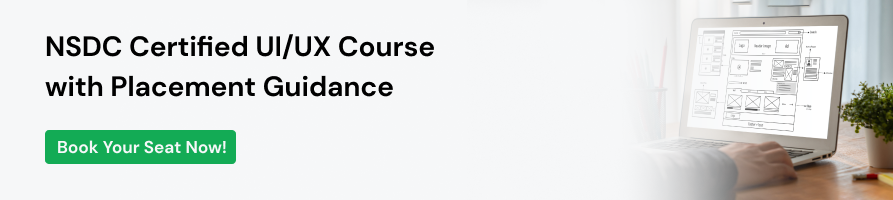





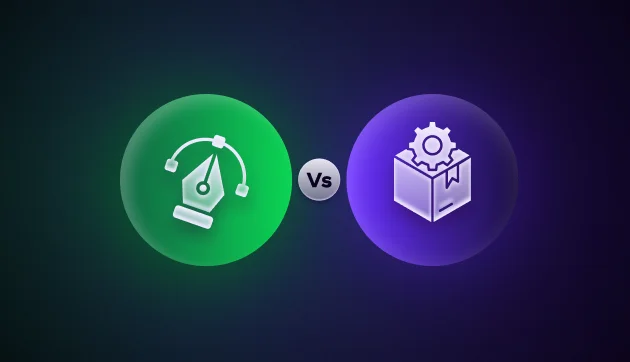
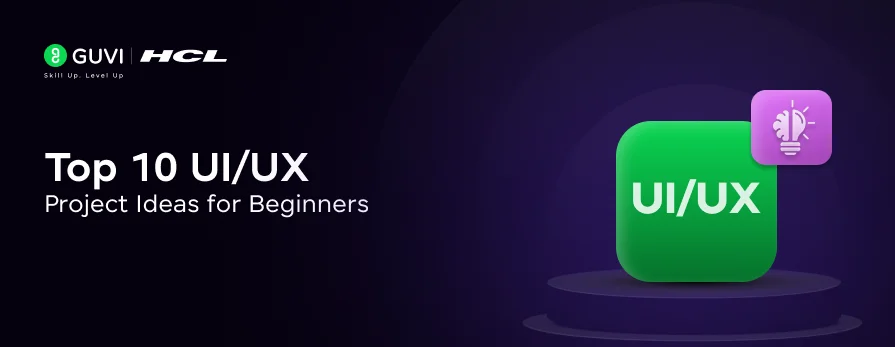


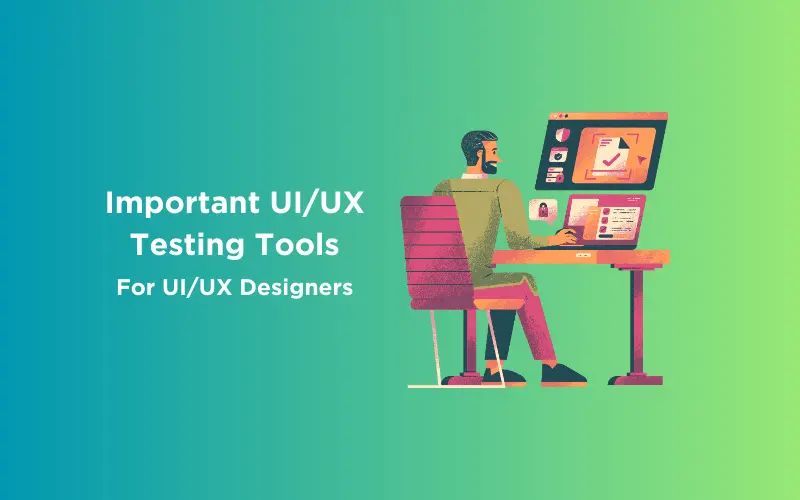
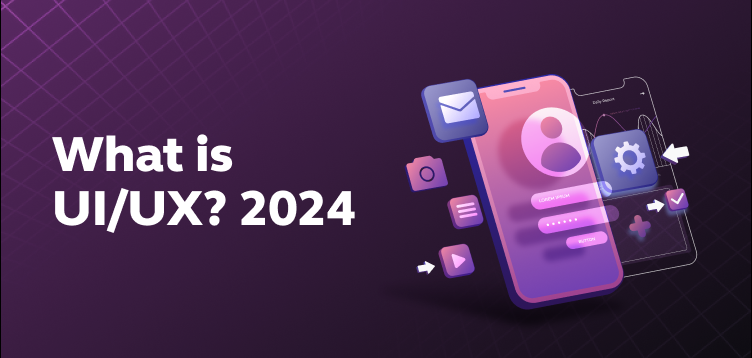
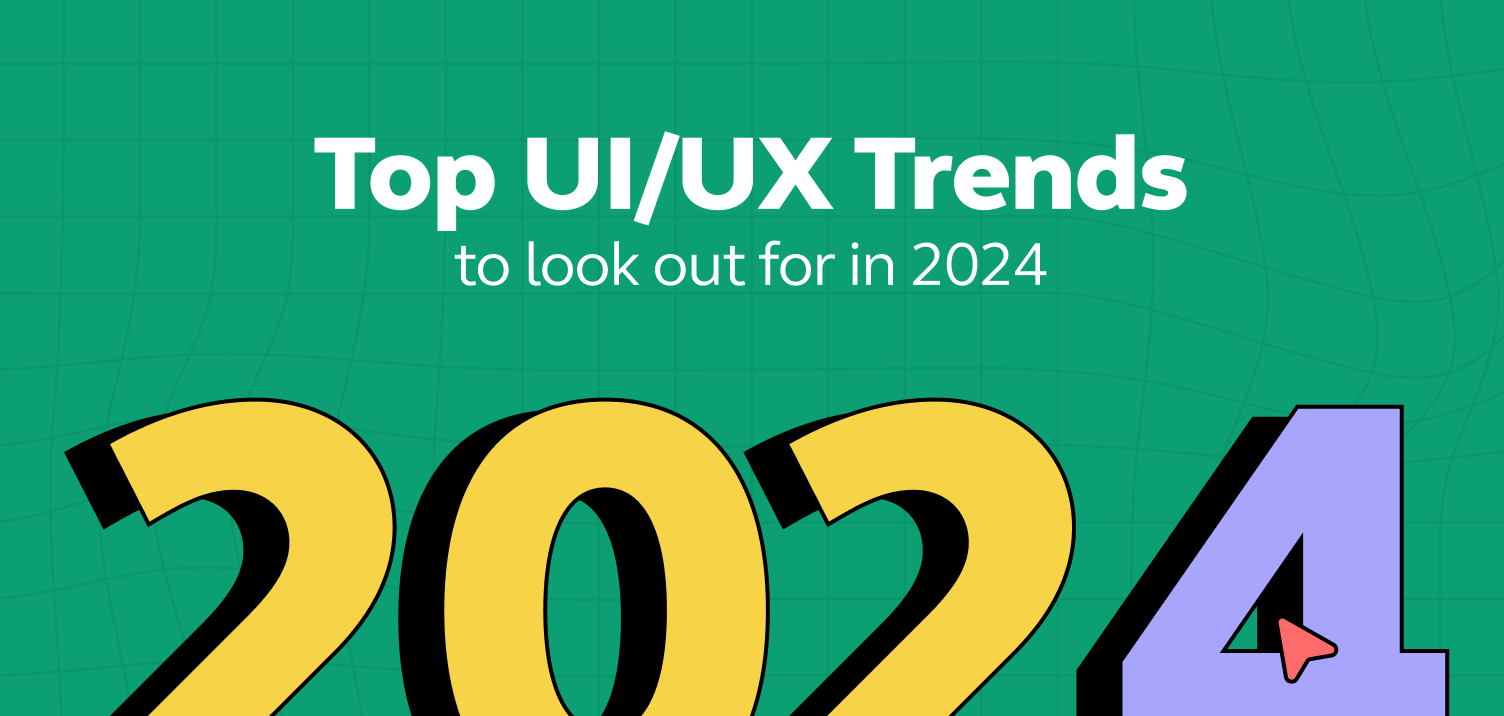
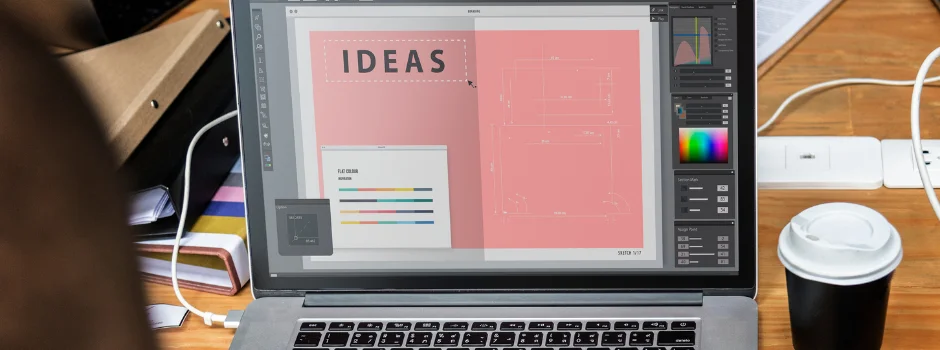

Did you enjoy this article?