![Everything about Cloud Security with AWS Identity and Access Management [2025] 1 Post thumbnail](https://www.guvi.in/blog/wp-content/uploads/2024/06/feature_image.webp)
Everything about Cloud Security with AWS Identity and Access Management [2025]
Mar 06, 2025 6 Min Read 4083 Views
(Last Updated)
There are always two sides to the same coin. The rapid growth of technology not only makes us invincible but also makes us vulnerable to cyber-attacks. So, how do we protect ourselves?
That is where cloud security comes in and one of the prominent players in that is AWS (Amazon Web Services). But there are a lot of divisions in it and the one division that has the administering power is AWS Identity and Access Management.
An interesting domain that lets you control the resources and entry of individuals. This is what you are going to learn about in this article, an in-depth analysis on AWS Identity and Access Management!
So, without any delay let’s get started!
Table of contents
- What is AWS Identity and Access Management (IAM)?
- Why Should You Use AWS Identity and Access Management?
- Key Features of AWS Identity and Access Management
- User Management
- Group Management
- Granular Permissions
- Multi-Factor Authentication (MFA)
- Roles and Temporary Credentials
- Fine-Grained Access Control
- Getting Started with AWS Identity and Access Management: Step-by-Step Guide
- Step 1: Log in to the AWS Management Console
- Step 2: Navigate to IAM
- Step 3: Add a New User
- Step 4: Set User Details
- Step 5: Set Permissions
- Step 6: Add Tags (Optional)
- Step 7: Review and Create User
- Step 8: Download Credentials
- Setting Up IAM: Best Practices
- Use IAM Users and Groups
- Apply the Principle of Least Privilege
- Enable Multi-Factor Authentication (MFA)
- Use IAM Roles for Applications and Services
- Regularly Rotate Credentials
- Monitor and Audit with AWS CloudTrail
- Conclusion
- FAQs
- How does IAM improve security in cloud computing?
- Can IAM roles be assigned to services as well as users?
- What are IAM policies and how do they work?
- Why should permissions be regularly reviewed and updated?
What is AWS Identity and Access Management (IAM)?
![Everything about Cloud Security with AWS Identity and Access Management [2025] 2 AWS Identity and Access Management (IAM)](https://www.guvi.in/blog/wp-content/uploads/2024/06/image_1.webp)
Let us start with the basics by understanding what AWS Identity and Access Management is. Let us take a simple analogy to understand it better.
Imagine you are the owner of a big office building. You have different rooms and areas in this building, each containing various important documents and equipment.
Now, you don’t want just anyone to walk into any room and start using or taking things, right? For that to not happen, you need a system to control who can enter which rooms and what they can do there. This is essentially what AWS Identity and Access Management does for your cloud environment.
AWS Identity and Access Management is like the security system for your AWS cloud services. It helps you control who can access your resources and what they can do with them.
Why Should You Use AWS Identity and Access Management?
- Security: IAM ensures that only authorized users can access your AWS resources. It protects your sensitive data and applications from unauthorized access.
- Control: With IAM, you have full control over who can do what in your AWS environment. You can easily manage permissions and adjust them as needed.
- Compliance: Many industries have strict regulations about data access and security. IAM helps you meet these compliance requirements by providing detailed control and auditing capabilities.
This is why AWS Identity and Access Management is important as it lets you control the security features of a cloud environment.
Learn More: 6 Best Career Opportunities in Cloud Computing Engineering
Key Features of AWS Identity and Access Management
![Everything about Cloud Security with AWS Identity and Access Management [2025] 3 Key Features of AWS Identity and Access Management](https://www.guvi.in/blog/wp-content/uploads/2024/06/image_2.webp)
The previous section may have helped you gain some basic idea on what AWS Identity and Access Management is. This section will give you an idea of its features.
But before we go any further, it is important that you have a basic understanding of Cloud Computing. If not, consider enrolling for a professionally certified online Cloud Computing Course that teaches you everything about cloud services and its infrastructures.
AWS Identity and Access Management is a powerful tool that provides a range of features to help you manage access to your AWS resources securely and efficiently.
Let’s explore these key features of AWS Identity and Access Management in detail:
1. User Management
User management in AWS Identity and Access Management allows you to create individual user accounts for everyone who needs access to your AWS resources. These users can be real people (like employees) or applications.
Why it’s important:
- Accountability: Each user has a unique identity, making it easy to track their actions.
- Security: You can control what each user can do, minimizing the risk of unauthorized access.
2. Group Management
Managing permissions for each user individually can become a hassle as your team grows. This is where groups come in. You can create groups, such as “Developers” or “Admins,” and assign users to these groups.
Why it’s important:
- Efficiency: It’s easier to manage permissions at the group level rather than individually.
- Consistency: Ensures that all members of a group have the same permissions.
3. Granular Permissions
AWS Identity and Access Management uses policies to define what actions users and groups can perform on which resources. These policies are written in JSON and provide granular control over permissions.
Why it’s important:
- Precision: You can specify exactly what actions are allowed or denied.
- Security: Reduces the risk of users having more permissions than they need.
You Can Also Find Out 10 Best Database Management Systems For Software Developers
4. Multi-Factor Authentication (MFA)
MFA adds an extra layer of security by requiring users to provide two or more forms of verification to access your AWS resources.
Why it’s important:
- Enhanced Security: Even if a password is compromised, the second form of verification adds an additional barrier.
- Peace of Mind: Reduces the risk of unauthorized access to your account.
5. Roles and Temporary Credentials
AWS Identity and Access Management roles allow you to grant permissions to entities you trust without sharing long-term credentials. These roles can be assigned temporary security credentials to access your AWS resources.
Why it’s important:
- Security: Avoids the need to hard-code credentials in your applications.
- Flexibility: Temporary credentials reduce the risk of long-term credential exposure.
6. Fine-Grained Access Control
AWS Identity and Access Management provides fine-grained access control, allowing you to specify permissions down to the smallest detail.
Why it’s important:
- Customizability: You can tailor access controls to fit specific needs.
- Security: Ensures that users only have access to the resources they need.
These key features of AWS Identity and Access Management help you manage everything seamlessly without much hassle.
Explore: Does AWS Require Coding?
Getting Started with AWS Identity and Access Management: Step-by-Step Guide
![Everything about Cloud Security with AWS Identity and Access Management [2025] 4 Getting Started with AWS Identity and Access Management: Step-by-Step Guide](https://www.guvi.in/blog/wp-content/uploads/2024/06/image_3.webp)
Now that you understand the features of AWS Identity and Access Management, let us get started with AWS Identity and Access Management by simply creating an IAM user.
Creating an IAM user in AWS is a straightforward process, but it’s crucial to get it right to ensure your cloud environment is secure.
Here’s a detailed step-by-step guide to help you through the process.
Step 1: Log in to the AWS Management Console
- Open your web browser and go to the AWS Management Console.
- Enter your username and password to log in. If you’re the root user (the main account holder), use those credentials. Otherwise, use the credentials provided to you. If you don’t have an account, create one!
Step 2: Navigate to IAM
- Once you’re logged in, you’ll see the AWS Management Console home page.
- In the top search bar, type “IAM” and select “IAM” from the dropdown menu. This will take you to the IAM dashboard.
![Everything about Cloud Security with AWS Identity and Access Management [2025] 5 IAM dashboard](https://www.guvi.in/blog/wp-content/uploads/2024/06/image-1200x581.png)
Step 3: Add a New User
- On the IAM dashboard, look at the left-hand menu and click on “Users.”
- On the Users page, click the “Create user” button.
![Everything about Cloud Security with AWS Identity and Access Management [2025] 6 New User](https://www.guvi.in/blog/wp-content/uploads/2024/06/image-7-1200x582.png)
Step 4: Set User Details
- User Name: Enter a unique username for the new user. This could be the person’s real name (like “john_doe”) or a descriptive name (like “developer_jane”).
- Access Type: Decide how this user will access AWS. There are two options:
- Programmatic access: If the user needs to interact with AWS through APIs, CLI (Command Line Interface), or SDKs (Software Development Kits), check this box.
- AWS Management Console access: If the user needs to log in to the AWS Management Console, check this box and create a custom password or let AWS generate one.
![Everything about Cloud Security with AWS Identity and Access Management [2025] 7 User Details](https://www.guvi.in/blog/wp-content/uploads/2024/06/image-8-1200x581.png)
Also Explore: Code to Cloud Using Terraform and AWS: The Epic Guide to Automated Deployment [2025]
Step 5: Set Permissions
- Attach Existing Policies Directly: Choose from predefined policies that AWS offers. These policies define what actions the user can perform.
- Add User to Group: If you’ve already set up groups with specific permissions, you can simply add the user to the appropriate group.
- Copy Permissions from Existing User: If you have a user with similar permissions, you can copy those permissions for the new user.
- Attach Custom Policies: If you have specific policies written in JSON, you can attach these directly to the user.
![Everything about Cloud Security with AWS Identity and Access Management [2025] 8 Permissions](https://www.guvi.in/blog/wp-content/uploads/2024/06/image-9-1200x580.png)
Step 6: Add Tags (Optional)
Tags are metadata that help you organize and manage your users. You might add tags for department, project, or role.
- Click “Add tag.”
- Enter a key (like “Department”) and a value (like “Marketing”).
Step 7: Review and Create User
- Review all the details you’ve entered for the new user.
- Make sure everything is correct and click the “Create user” button.
Step 8: Download Credentials
After creating the user, AWS will display the user’s access credentials. This includes:
- Access Key ID
- Secret Access Key
- Download CSV: Click the “Download .csv” button to save these credentials securely. This file contains important information needed for programmatic access.
- Send Instructions: If you created a password for console access, you can send the login instructions to the user. Make sure they change their password upon first login.
This is how you can easily create users in AWS Identity and Access Management. While creating itself, you can decide what the user’s role with the AWS console is going to be. This lets you control what they access and what they work on.
Know More: Best AWS Course Online With Certification
Setting Up IAM: Best Practices
![Everything about Cloud Security with AWS Identity and Access Management [2025] 9 Setting Up IAM: Best Practices](https://www.guvi.in/blog/wp-content/uploads/2024/06/image_4.webp)
When setting up AWS Identity and Access Management (IAM), it’s essential to follow best practices to ensure your cloud environment is secure and efficiently managed.
Let’s dive into these best practices for setting up AWS Identity and Access Management.
1. Use IAM Users and Groups
Instead of using your AWS root account for everyday tasks, create individual IAM users. The root account has unlimited access to your resources, so it’s best to keep it secure and use it only for essential administrative tasks.
Why?
- Security: Using the root account for daily operations is risky. If compromised, it can lead to significant security breaches.
- Accountability: Individual users allow you to track who did what in your AWS environment.
How to do it:
- Go to the IAM dashboard and create a new user for each person who needs access.
- Create groups based on job functions (e.g., Developers, Admins) and assign users to these groups.
- Attach policies (permissions) to the groups rather than individual users. This makes managing permissions easier.
2. Apply the Principle of Least Privilege
The principle of least privilege means giving users only the permissions they need to do their jobs and nothing more.
Why?
- Minimized Risk: Reducing unnecessary permissions minimizes the risk of accidental or malicious actions that could harm your system.
- Compliance: Many regulatory standards require strict access controls.
How to do it:
- When creating or updating user permissions, start with the minimal permissions and gradually add more if necessary.
- Regularly review user permissions and remove any that are no longer needed.
3. Enable Multi-Factor Authentication (MFA)
MFA requires users to provide two or more forms of identification before accessing your AWS resources.
Why?
- Enhanced Security: Even if a password is compromised, a second form of authentication (like a code sent to a mobile device) adds an extra layer of security.
How to do it:
- Go to the IAM dashboard, select the user, and enable MFA.
- Choose the type of MFA device (e.g., a hardware token or a virtual MFA app on your phone).
Also Read About Top 10 Cloud Computing Trends You Should Know
4. Use IAM Roles for Applications and Services
Instead of embedding long-term credentials in your applications, use IAM roles to provide temporary security credentials.
Why?
- Security: Hard-coded credentials can be exposed and misused. Roles with temporary credentials are more secure.
- Flexibility: Roles can be easily assigned and modified without changing the application code.
How to do it:
- Create an IAM role with the necessary permissions.
- Attach this role to the application or service that needs access.
- The application assumes the role and obtains temporary credentials to access AWS resources.
5. Regularly Rotate Credentials
Change passwords and access keys periodically to reduce the risk of compromised credentials being used maliciously.
Why?
- Security: Regularly rotating credentials ensures that even if they are compromised, the window of opportunity for misuse is limited.
How to do it:
- Implement a policy for periodic password and access key rotation.
- Use AWS tools to automate the rotation process where possible.
6. Monitor and Audit with AWS CloudTrail
AWS CloudTrail records all IAM activities, providing a detailed log of who did what and when.
Why?
- Visibility: Monitoring helps you understand usage patterns and detect unusual activity.
- Compliance: Many regulations require detailed logging and auditing of access.
How to do it:
- Enable CloudTrail in your AWS account.
- Regularly review the logs to identify any unauthorized or suspicious activities.
- Set up alerts for critical actions, like changes to IAM policies or roles.
By following these best practices whilst setting up your AWS Identity and Access Management, you essentially develop a habit of a safe and secure cloud environment.
If you want to learn more about Cloud Computing and its infrastructure in-depth, then consider enrolling in GUVI’s Certified Cloud Computing Course which not only gives you theoretical knowledge but also practical knowledge with the help of real-world projects.
Also Read: Is AWS Certification Worth It? | Best AWS Certifications
Conclusion
In conclusion, AWS Identity and Access Management is a critical tool for securely managing access to your AWS resources.
By creating individual users, organizing them into groups, and applying granular permissions, you maintain control and enhance security. Enabling MFA, using IAM roles, and regularly rotating credentials further strengthen your setup. With AWS CloudTrail, you can monitor and audit all activities, ensuring compliance and visibility.
By following these best practices, you can effectively secure your AWS environment and safeguard your cloud operations.
Also Explore: AWS vs Azure vs Google Cloud: Comparing the Top Cloud Service Providers
FAQs
IAM enhances security by allowing you to assign specific permissions to users and groups, reducing the risk of unauthorized access.
Yes, IAM roles can be assigned to AWS services, enabling secure access without the need for long-term credentials.
IAM policies are JSON documents that define permissions. They specify what actions are allowed or denied for particular resources.
Regular reviews ensure that users have the appropriate level of access, preventing privilege creep and enhancing security.

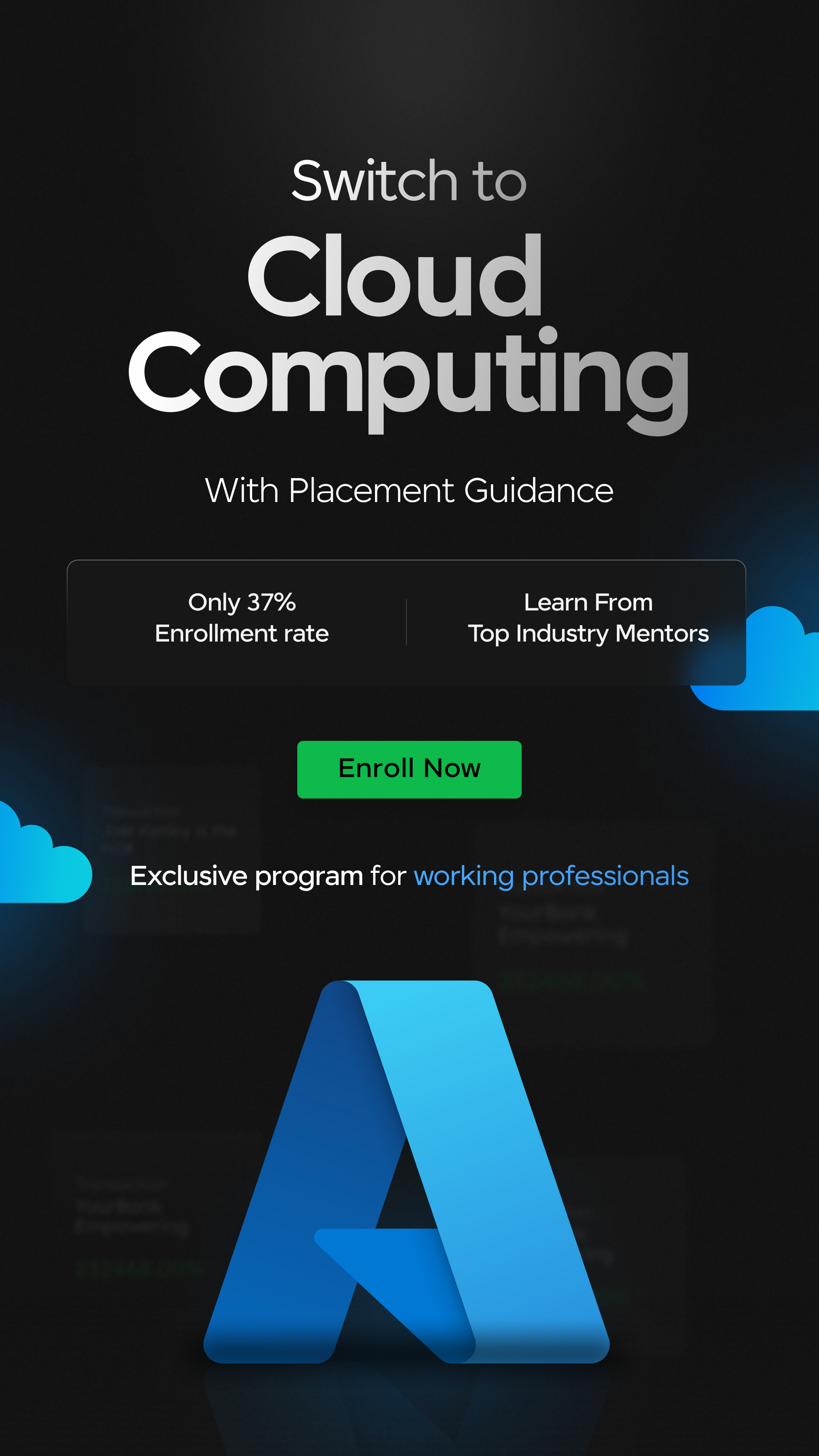

















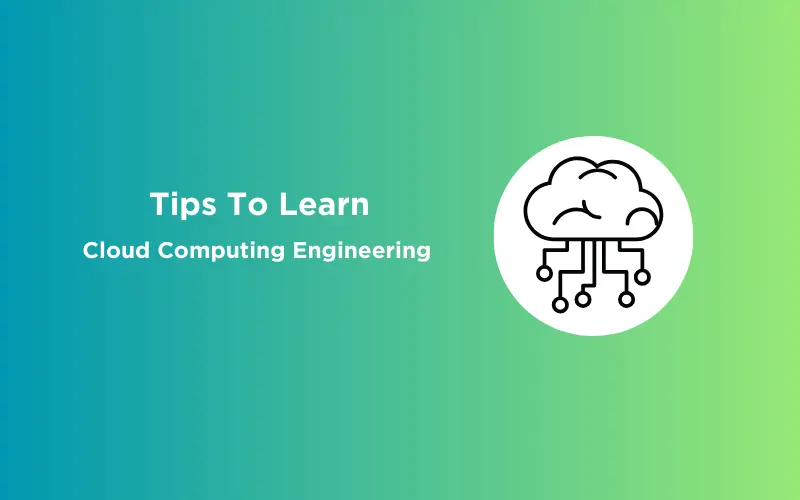

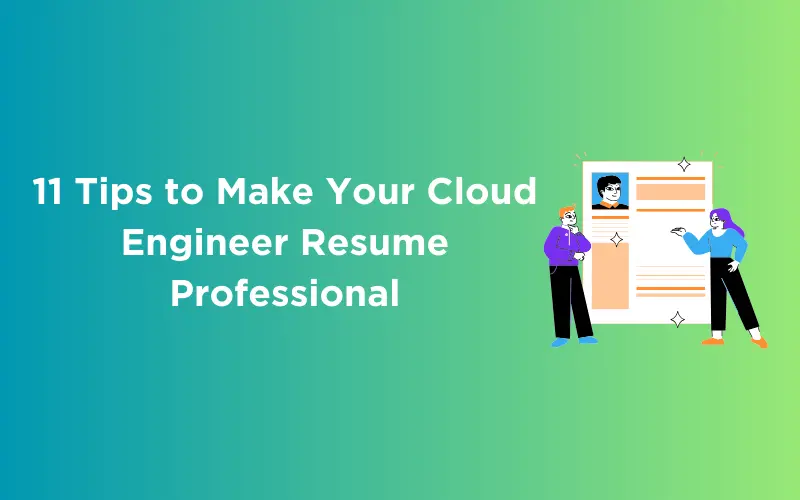
![Code to Cloud Using Terraform and AWS: The Epic Guide to Automated Deployment [2025] 14 Terraform and AWS](https://www.guvi.in/blog/wp-content/uploads/2024/04/Code-To-Cloud-Using-Terraform-And-AWS-1.webp)
![Top 10 Cloud Computing Project Ideas [2025] 15 Cloud Computing Project Ideas](https://www.guvi.in/blog/wp-content/uploads/2024/01/Cloud-Computing-Project-Ideas.webp)
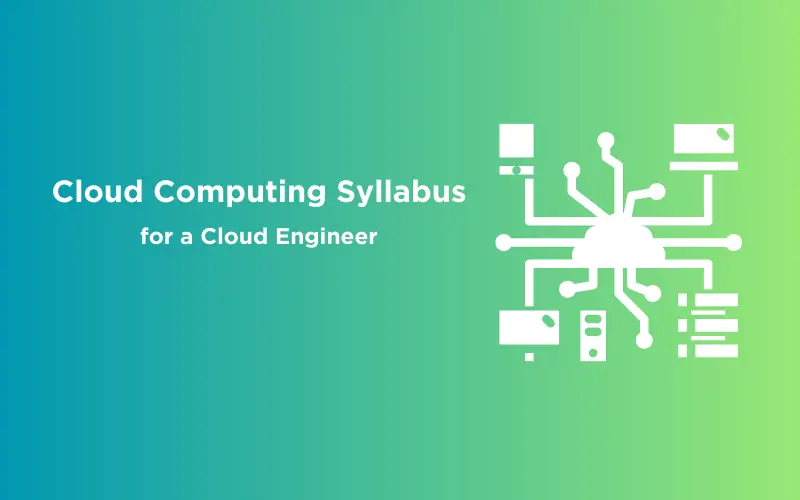
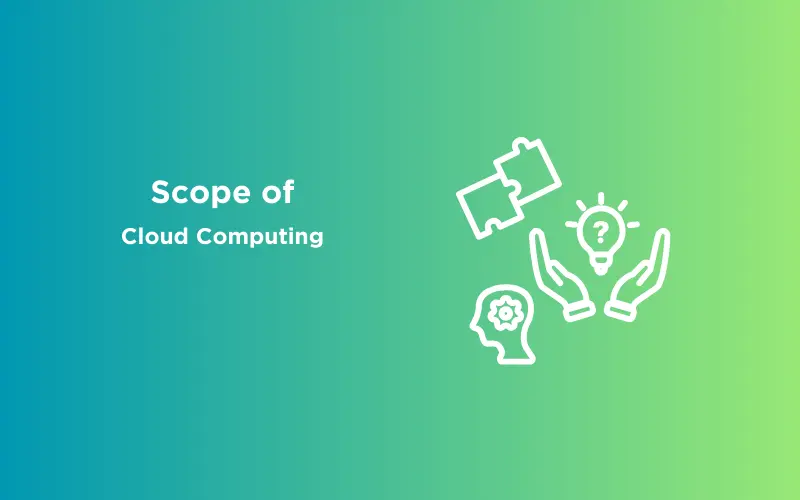
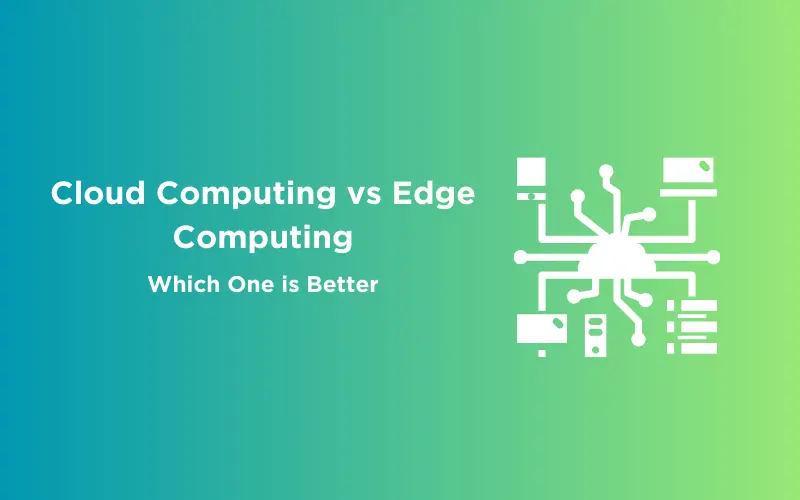

Did you enjoy this article?