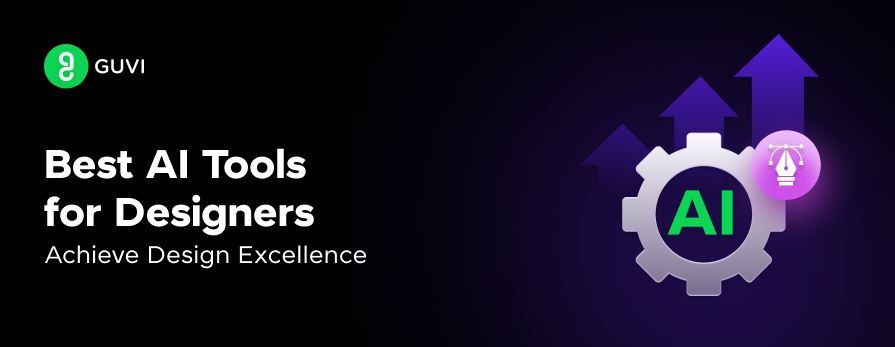
Best AI Tools for Designers: Achieve Design Excellence
Jan 16, 2025 8 Min Read 3096 Views
(Last Updated)
The field of design is booming like nothing and almost everyone who dislikes coding transitions into the design. To make this design process easier, there are a lot of AI tools for designers.
This article consists of 10 trending AI tools for designers that best ease up a designer’s workflow and make your life as a designer easier.
These AI tools for designers have been factored on the basis of their features, compatibility and their pros and cons.
Table of contents
- Top 10 AI Tools for Designers – Overview
- Best AI Tools for Designers
- Canva AI
- Adobe Sensei
- Uizard
- Designs.ai
- Looka
- Fotor
- Let's Enhance
- Piktochart
- AutoDraw
- Khroma
- Conclusion
- FAQs
- What are some popular AI tools for graphic design?
- Are AI tools suitable for beginners in design?
- How do AI tools enhance creativity in design?
- How can AI tools improve my design workflow?
- Can AI tools help with UX and UI design?
- Are AI tools capable of handling complex design tasks?
Top 10 AI Tools for Designers – Overview
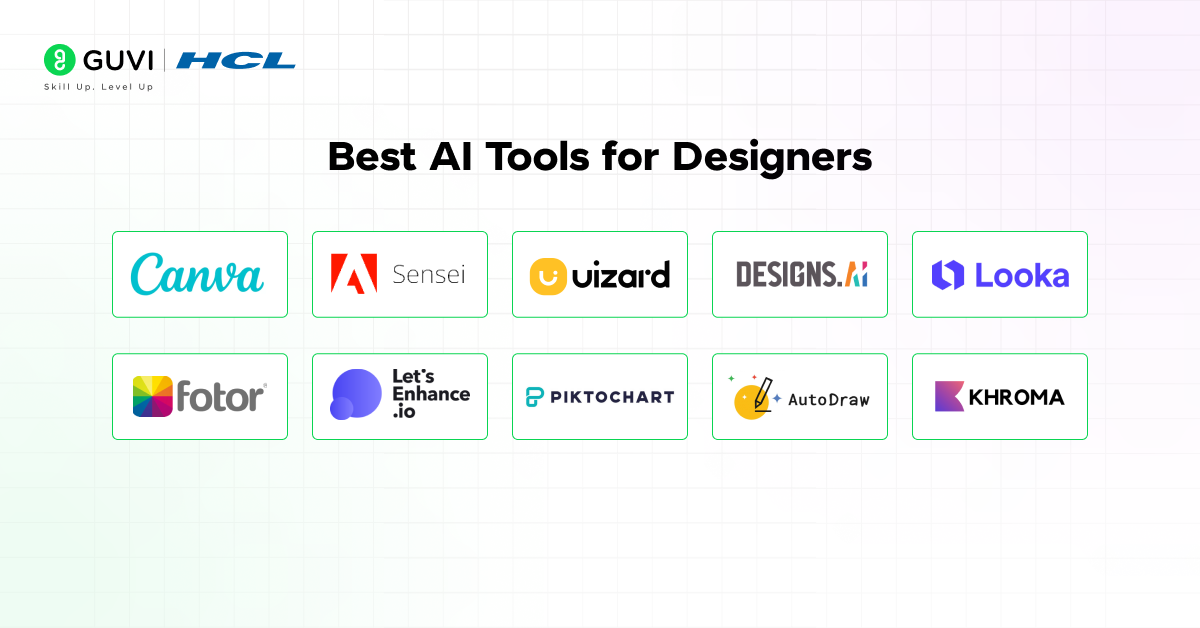
Here’s an overview of the top 10 AI tools for designers:
| S.No. | Tool Name | Features | Compatibility | Ease of Integration | Access Now |
| 1 | Canva AI | AI-generated templates, image suggestions | Web, Mobile | Easy | Try Canva AI |
| 2 | Adobe Sensei | Smart content-aware fill, auto-tagging | Adobe Suite | Moderate | Try Adobe Sensei |
| 3 | Uizard | AI-powered wireframe and mockup generator | Web | Easy | Try Uizard |
| 4 | Designs.ai | Logo and banner generation, video editing | Web | Easy | Try Designs.ai |
| 5 | Looka | Brand identity, logo creation | Web | Easy | Try Looka |
| 6 | Fotor | AI-based image editing and design | Web, Mobile | Easy | Try Fotor |
| 7 | Let’s Enhance | Image upscaling and enhancement | Web | Easy | Try Let’s Enhance |
| 8 | Piktochart | Infographic creation, chart suggestions | Web | Easy | Try Piktochart |
| 9 | AutoDraw | Sketch-to-art tool, automatic corrections | Web | Easy | Try AutoDraw |
| 10 | Khroma | AI color palette generation | Web | Easy | Try Khroma |
Best AI Tools for Designers
Now that you have seen the overview of the top AI tools for designers that best suit the design process. Let us see about these AI tools in detail:
1. Canva AI
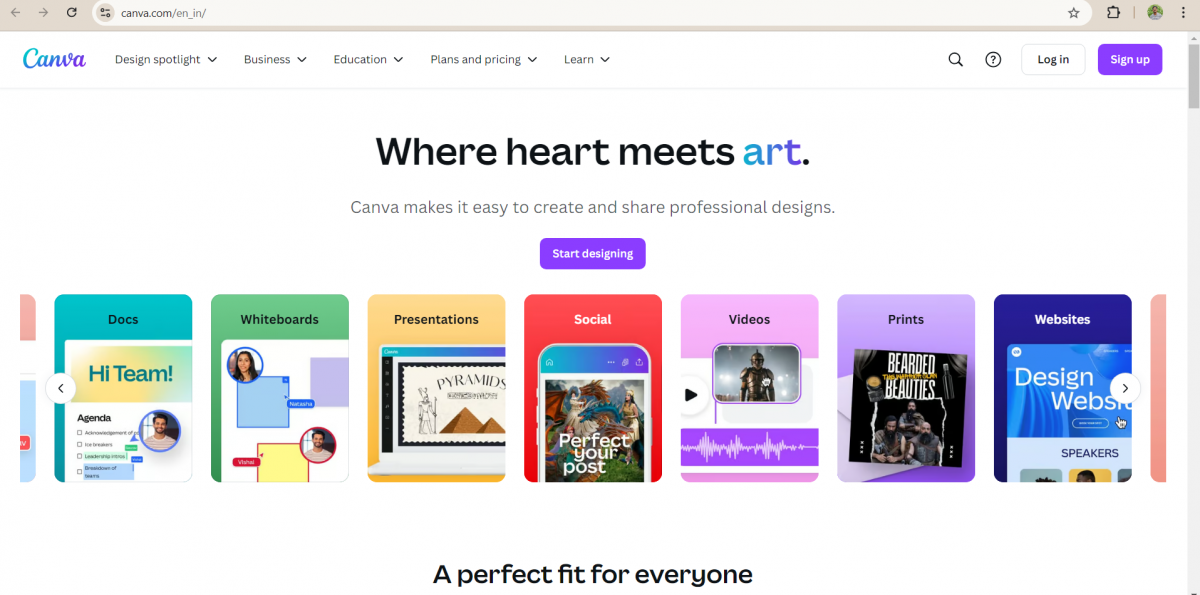
Canva AI is widely used by designers, marketers, and content creators who need quick and visually appealing designs.
It integrates AI into its design process, allowing for features like auto-suggestions and background removal, making it a fantastic tool for anyone, regardless of their design system.
Core Features:
- AI-generated design templates for social media, presentations, and more
- One-click background removal tool
- Auto-suggest layout and design elements
- Image search and resizing features
Ease of Use: Canva AI is incredibly user-friendly, designed with both beginners and professionals in mind. The drag-and-drop interface makes it easy to create designs in minutes.
Platform Compatibility: Canva AI is compatible across web and mobile platforms, making it accessible anywhere.
Design Suggestions: Its AI-driven design suggestions help you select the best templates and layouts based on your needs.
Speed and Efficiency: The platform speeds up the design process significantly with automated suggestions and easy-to-use tools.
Template and Libraries:
Canva provides a massive library of pre-designed templates, images, icons, and fonts to choose from.
Customizable and Flexible: You can customize templates, resize designs, and export in multiple formats to fit various design needs.
Pricing: Canva AI offers a free version with limited features. Paid plans start at 4000 INR/year for the Pro version, which includes advanced features like background remover and premium content libraries.
Pros & Cons:
- Pros: Easy to use, extensive library, affordable.
- Cons: Limited customization in the free version, not suited for complex design projects.
User Reviews and Ratings: Canva AI holds a strong rating on G2 with 4.7 stars out of 5.
Expert/Designer View: “Canva AI offers a good balance between beginner ease and professional output, making it ideal for quick design tasks without sacrificing quality.” – Kiran Karty, GUVI’s Design Expert.
2. Adobe Sensei
Adobe Sensei is an AI and machine learning platform that works behind the scenes in Adobe’s suite of tools like Photoshop, Illustrator, and Lightroom.
It enhances productivity by automating time-consuming tasks, like content-aware fill and smart tagging.
Core Features:
- Content-aware fill for removing unwanted objects from images
- Smart tagging and image classification
- AI-driven enhancements like auto color-correction and cropping
- Predictive analytics for design trends
Ease of Use: While Adobe Sensei is packed with powerful tools, the interface can be complex for beginners. However, it integrates seamlessly with other Adobe tools, making it a great choice for professionals.
Platform Compatibility: Compatible with Adobe Creative Cloud tools, such as Photoshop, Lightroom, and Premiere Pro.
Design Suggestions: It offers real-time AI-powered suggestions for color correction, cropping, and layout adjustments.
Speed and Efficiency: By automating repetitive tasks, Adobe Sensei can significantly improve productivity, allowing designers to focus on creative tasks.
Template and Libraries: Access to Adobe’s extensive library of images, fonts, and templates through Creative Cloud.
Customizable and Flexible: The level of customization is extensive, thanks to Adobe’s robust suite of design tools.
Pricing: Adobe Sensei is included in Adobe Creative Cloud, starting at 3,585 INR/month for individuals.
Pros & Cons:
- Pros: Seamless integration with Adobe products, and powerful AI tools.
- Cons: Steeper learning curve, more expensive.
User Reviews and Ratings: Adobe Sensei is rated 5/5 on AI Product Reviews.
Expert/Designer View: “Adobe Sensei helps you work out of design, letting you focus more on creativity while handling the tough tasks for you.” – Kiran Karty, GUVI’s Design Expert.
3. Uizard
Uizard is an AI-driven design tool that turns sketches into high-fidelity wireframes and mockups.
It’s perfect for UX/UI designers, especially those who want to create prototypes without spending too much time on intricate designs.
Core Features:
- AI-powered wireframe and mockup creation from sketches
- Auto-generates design suggestions
- Collaboration tools for team-based design
Ease of Use: Uizard is designed with simplicity in mind, making it accessible to both beginners and experienced designers. You can create wireframes in just a few clicks.
Platform Compatibility: Available as a web-based tool, compatible with all major browsers.
Design Suggestions: AI generates suggestions for layouts and screen designs based on initial input.
Speed and Efficiency: Uizard significantly speeds up the prototyping process by transforming rough sketches into polished designs in seconds.
Template and Libraries: It offers various UI templates and components for different screen designs.
Customizable and Flexible: Designs are fully customizable, allowing users to tweak elements to their liking.
Pricing: Uizard offers a free tier, while premium plans start at 1199 INR/month.
Pros & Cons:
- Pros: Easy to use, quick wireframing, collaborative features.
- Cons: Limited features in the free version.
User Reviews and Ratings: Uizard has a strong rating of 4.5/5 on G2.
Expert/Designer View: “I enjoyed using UIzard for multiple projects. Their support staff is great and I would 100% recommend to other UI/UX designers.” – A designer review on getapp.com.
4. Designs.ai
Designs.ai is an AI-powered design suite that offers various tools for creating logos, banners, videos, and social media content.
Its AI capabilities make it ideal for users who want quick, professional-looking designs without having to hire a designer.
Core Features:
- AI-generated logos, banners, and video editing
- Multiple design formats, including logos, mockups, and social media posts
- Video creation tool powered by AI
Ease of Use: The interface is intuitive, making it easy for even non-designers to create professional designs.
Platform Compatibility: It’s a web-based tool accessible through all major browsers.
Design Suggestions: Designs.ai offers smart AI suggestions for logo and banner designs based on your brand preferences.
Speed and Efficiency: It can generate a complete brand identity in minutes, saving hours of manual work.
Template and Libraries: A large library of templates for various design needs.
Customizable and Flexible: While you can customize the templates, the flexibility is somewhat limited compared to professional tools.
Pricing: The basic plan starts at 1,600 INR/month, with premium plans offering more advanced features.
Pros & Cons:
- Pros: Quick and easy brand identity creation, great for non-designers.
- Cons: Limited customization options for advanced designers.
User Reviews and Ratings: Designs.ai holds a rating of 4.1/5 by Kripesh Advani.
Expert/Designer View: “Designs.ai takes the complexity out of design by using AI to deliver professional results quickly.” – Kiran Karty, GUVI’s Design Expert
5. Looka
Looka is a branding and logo design platform that uses AI to generate custom logos based on user input.
It’s perfect for individuals and businesses looking to develop a strong brand identity without the help of a professional designer.
Core Features:
- AI-generated logo designs based on user preferences
- Branding packages including business cards, social media kits, and websites
- Style and color palette suggestions for brand consistency
Ease of Use: Looka is highly intuitive, with a step-by-step logo creation process.
Platform Compatibility: Web-based, accessible through all browsers.
Design Suggestions: The AI suggests logos and branding elements based on your industry, style preferences, and color choices.
Speed and Efficiency: In just a few minutes, you can generate dozens of professional-quality logos.
Template and Libraries: Looka provides an extensive library of logo templates to choose from.
Customizable and Flexible: Logos are highly customizable, allowing users to tweak colors, fonts, and layouts to fit their brand.
Pricing: Looka offers a basic logo package starting at 4,500 INR, with more comprehensive branding kits available at higher prices.
Pros & Cons:
- Pros: Fast logo creation, easy to use.
- Cons: Customization options are limited compared to full design tools.
User Reviews and Ratings: Looka is rated 4.5/5 on TrustPilot.
Expert/Designer View: “I use Looka for my brand and I love it! It has a host of templates for any app you need and any posting type you may need (story, post, blog, email).” – A designer review on Product Hunt.
6. Fotor
Fotor is an AI-powered image editing and graphic design tool that offers various templates and effects for quick edits.
It’s ideal for users who want to create high-quality images and designs without needing advanced skills.
Core Features:
- AI-based one-click enhancements
- Background remover
- A wide range of templates for different design needs
- Collage maker and design editing
Ease of Use: Fotor’s drag-and-drop interface makes it very user-friendly, even for non-designers. You can create beautiful images without any prior design knowledge.
Platform Compatibility: Fotor is accessible via web, mobile, and desktop apps, giving users the flexibility to design anywhere.
Design Suggestions: Its AI offers suggestions for enhancing images, optimizing layouts, and improving overall aesthetics.
Speed and Efficiency: Fotor’s AI-powered tools, such as one-click image enhancements and background removal, make editing fast and efficient.
Template and Libraries: Fotor provides a large library of templates for social media posts, posters, flyers, and more.
Customizable and Flexible: Users can easily customize templates and adjust design elements to match their branding.
Pricing: Fotor offers a free version, while its Pro plan starts at 84 INR/month, offering more advanced editing tools and content.
Pros & Cons:
- Pros: User-friendly, wide range of templates, affordable.
- Cons: Limited features in the free version.
User Reviews and Ratings: Fotor is rated 4.6/5 on Capterra.
Expert/Designer View: “Fotor is a powerful AI-driven tool that simplifies photo editing, making it ideal for beginners and professionals alike.” – Kiran Karty, GUVI’s Design Expert.
7. Let’s Enhance
Let’s Enhance is an AI-powered image upscaling tool that improves the quality of images without losing detail.
It’s perfect for designers, photographers, and marketers looking to enhance low-resolution images for various purposes.
Core Features:
- AI-driven image upscaling up to 16x
- Automatic noise reduction
- Color and tone enhancement
- Preset filters for different use cases
Ease of Use: Let’s Enhance is straightforward and doesn’t require any technical skills. Simply upload an image, choose the enhancement type, and let the AI do the rest.
Platform Compatibility: It’s a web-based platform, so you can access it from any major browser.
Design Suggestions: AI automatically suggests the best enhancements for your images based on their resolution and quality.
Speed and Efficiency: Let’s Enhance quickly process images, offering various upscaling and enhancement options in just a few minutes.
Template and Libraries: Although it’s not template-driven, the platform offers various presets for enhancing images, including portraits, landscapes, and product shots.
Customizable and Flexible: The tool is somewhat limited in customization but offers enough flexibility in selecting the type of enhancements needed.
Pricing: It offers a pay-per-use model, with pricing starting at 300 INR/image for basic enhancements.
Pros & Cons:
- Pros: Easy to use, fast image enhancement, high-quality results.
- Cons: Limited to image upscaling and enhancement.
User Reviews and Ratings: Let’s Enhance is rated 4.5/5 on G2.
Expert/Designer View: “This application was easy to use. The feature to enhance images both quality and size wise without pixelating and blurring much was the best feature.” – A designer review on Capterra.
8. Piktochart
Piktochart is a user-friendly tool that helps you create infographics, presentations, and reports using AI-powered design suggestions. It’s a great choice for professionals who need to visualize data in a creative way.
Core Features:
- AI-driven infographic and presentation templates
- Data visualization with charts and graphs
- Drag-and-drop editor for ease of use
- Customizable templates for reports and marketing materials
Ease of Use: Piktochart is designed to be accessible even for users without any graphic design experience. The drag-and-drop interface makes creating infographics and presentations quick and easy.
Platform Compatibility: It is a web-based platform that runs smoothly on all modern browsers.
Design Suggestions: Piktochart’s AI suggests the best layouts and chart styles based on your data, making data visualization more engaging.
Speed and Efficiency: With its ready-to-use templates and design suggestions, Piktochart allows you to create visually stunning presentations and infographics in a fraction of the time.
Template and Libraries: Piktochart offers a large library of customizable templates, including those for infographics, presentations, and social media posts.
Customizable and Flexible: The templates are highly customizable, allowing you to change colors, fonts, and layouts to match your brand.
Pricing: Piktochart offers a free version with limited features. The Pro plan starts at 1,200 INR/month, which includes access to premium templates and features.
Pros & Cons:
- Pros: Easy to use, great for data visualization, customizable templates.
- Cons: Limited features in the free version.
User Reviews and Ratings: Piktochart has a rating of 4.3/5 on TrustPilot.
Expert/Designer View: “The best about this application is that it offers free of cost lots of pre-built design layouts for its users to create the graphics they want to make for their design” – A designer review on G2
9. AutoDraw
AutoDraw is a web-based AI tool developed by Google that turns rough sketches into polished drawings by suggesting improvements. It’s perfect for designers looking for quick visuals or brainstorming ideas.
Core Features:
- AI-powered sketch-to-drawing conversion
- Automatic suggestions for improving rough sketches
- Library of pre-designed icons and images
Ease of Use: AutoDraw is very easy to use. You simply draw your idea, and the AI offers suggestions for turning your sketch into a more refined image.
Platform Compatibility: As a web-based tool, AutoDraw works on all major browsers, including mobile devices.
Design Suggestions: AutoDraw’s AI offers real-time suggestions as you draw, making it easier to create professional-looking images.
Speed and Efficiency: The tool is incredibly fast, making it perfect for quick sketches or brainstorming sessions.
Template and Libraries: AutoDraw includes a library of pre-designed icons and images that you can use in your sketches.
Customizable and Flexible: You can modify the AI’s suggestions, but the tool is relatively limited in terms of customizability compared to professional design software.
Pricing: AutoDraw is completely free to use.
Pros & Cons:
- Pros: Free, fast, and easy to use.
- Cons: Limited features, not suitable for complex designs.
User Reviews and Ratings: AutoDraw holds a solid rating of 4.4/5 on Product Hunt.
Expert/Designer View: “AutoDraw is a wonderful AI drawing tool that’s user-friendly, accessible, easy to use, and generally very good fun.” – Topapps.ai
10. Khroma
Khroma is an AI-powered tool designed specifically for color palette generation.
It’s perfect for designers who need help selecting the right color combinations for their projects.
Core Features:
- AI-driven color palette generation based on your preferences
- Save and manage multiple color palettes
- Export palettes for use in design software
Ease of Use: Khroma is easy to navigate, and the AI suggests color palettes based on the user’s input, making it perfect for both beginners and professionals.
Platform Compatibility: It is a web-based tool, accessible from all modern browsers.
Design Suggestions: Khroma generates custom color palettes tailored to your design preferences, ensuring cohesive and aesthetically pleasing results.
Speed and Efficiency: Khroma’s AI processes your preferences quickly, generating color palettes in a matter of seconds.
Template and Libraries: While it doesn’t offer templates, Khroma provides a vast library of color palettes.
Customizable and Flexible: You can customize the generated palettes by tweaking colors, saving your favorite combinations, and exporting them for future use.
Pricing: Khroma is free to use.
Pros & Cons:
- Pros: Free, AI-driven color suggestions, and customizable palettes.
- Cons: Limited to color palette generation.
User Reviews and Ratings: Khroma has a strong rating of 4.6/5 on Product Hunt.
Expert/Designer View: “Wow, Khroma is a game-changer for anyone who struggles with color palettes! I was honestly shocked at how amazing the results are.” – A user review on Product Hunt.
That’s it for our list of 10 AI tools for designers. This detailed breakdown gives you the insights you need to choose the best AI tool for designing that suits your needs.
If you want to learn more about how Artificial Intelligence and Machine Learning help in the design process and enhance design, consider enrolling in GUVI’s Artificial Intelligence and Machine Learning Course which teaches everything you need and will also provide an industry-grade certificate!
Conclusion
In conclusion, AI tools are transforming the way you design, making it easier to create, ideate, and execute projects more efficiently.
Whether you’re looking to streamline your workflow, improve creativity, or generate quick design solutions, these best AI tools for designers can help you work smarter, not harder.
FAQs
1. What are some popular AI tools for graphic design?
Popular AI tools include Canva AI, Adobe Sensei, and Uizard, among others.
2. Are AI tools suitable for beginners in design?
Yes, most AI tools are built to be user-friendly, even for beginners. Tools like Canva and Piktochart are excellent for getting started.
3. How do AI tools enhance creativity in design?
AI tools suggest designs, layouts, and even color palettes, allowing you to focus more on the creative aspect rather than technical tasks.
4. How can AI tools improve my design workflow?
AI tools automate repetitive tasks like image editing, template selection, and even generating mockups, allowing you to save time.
5. Can AI tools help with UX and UI design?
Absolutely. Tools like Uizard and Adobe Sensei assist with wireframing, mockups, and UI designs, making them invaluable for UX/UI designers.
6. Are AI tools capable of handling complex design tasks?
Yes, tools like Adobe Sensei are equipped to handle even the most complex design tasks, from advanced photo editing to predictive design analytics.

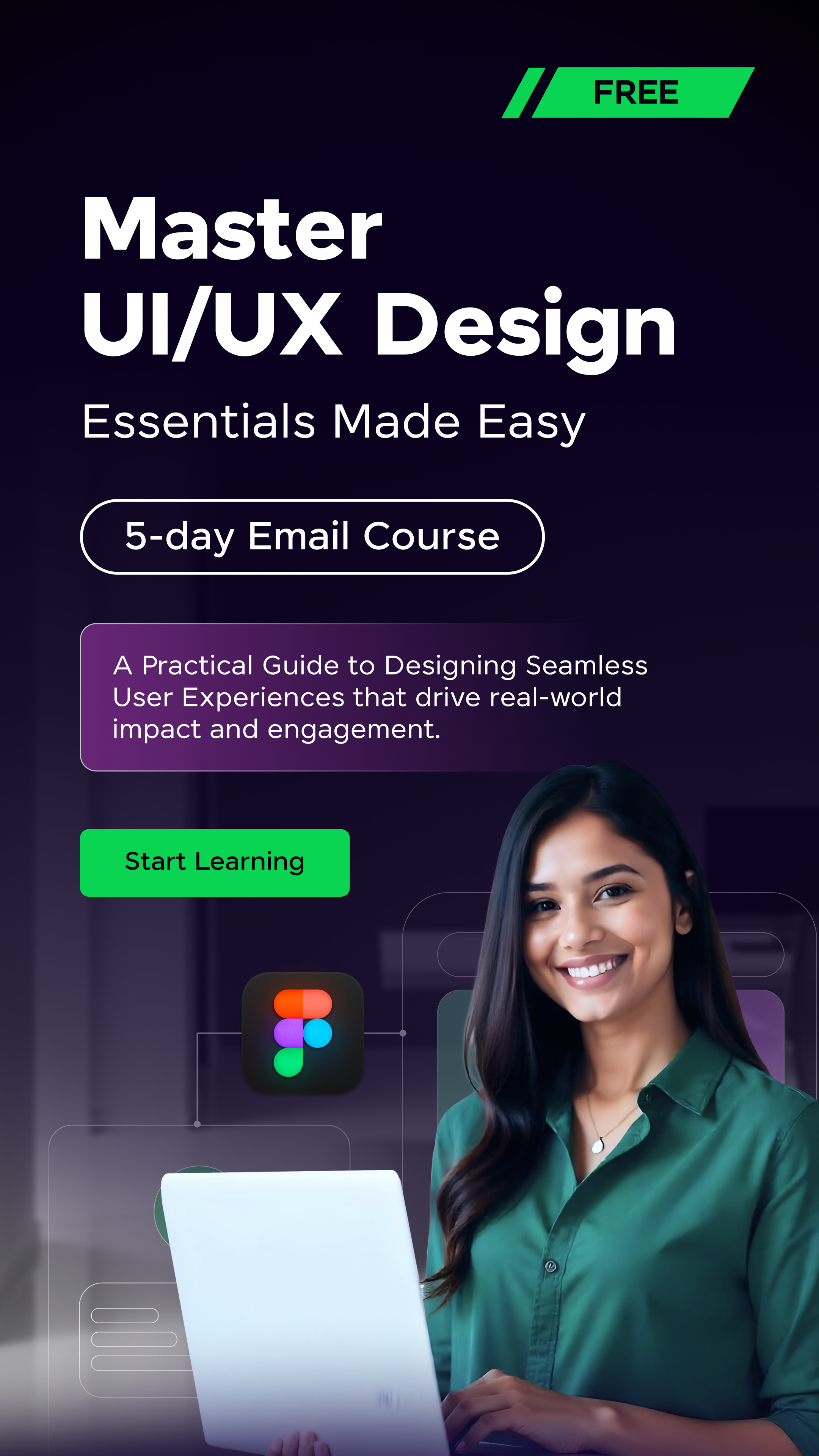

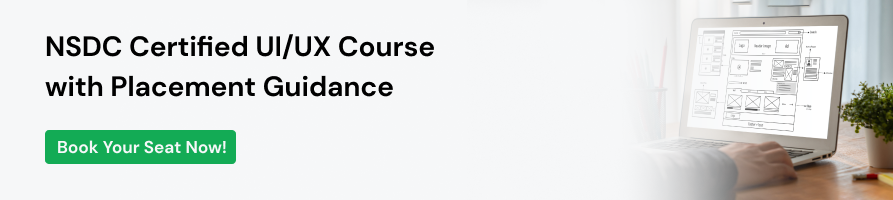





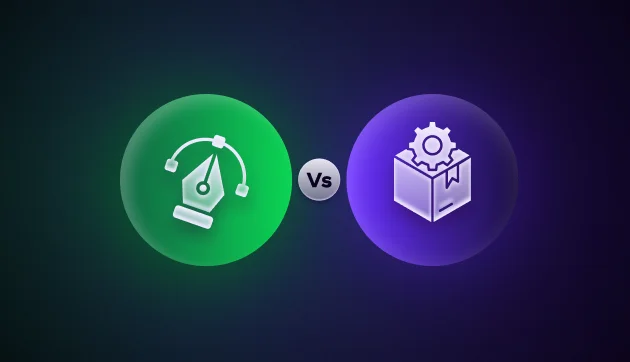
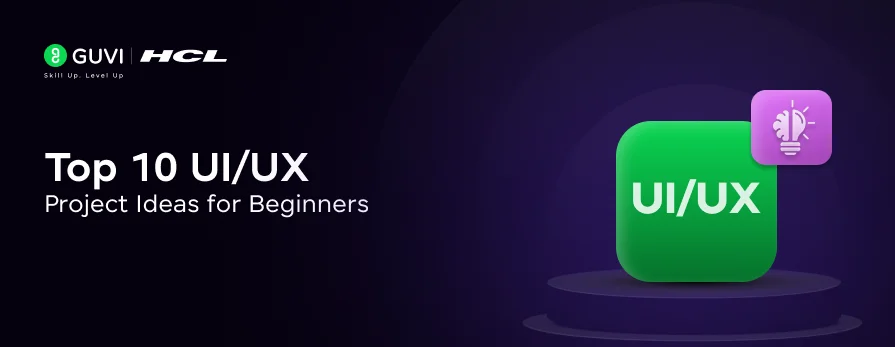


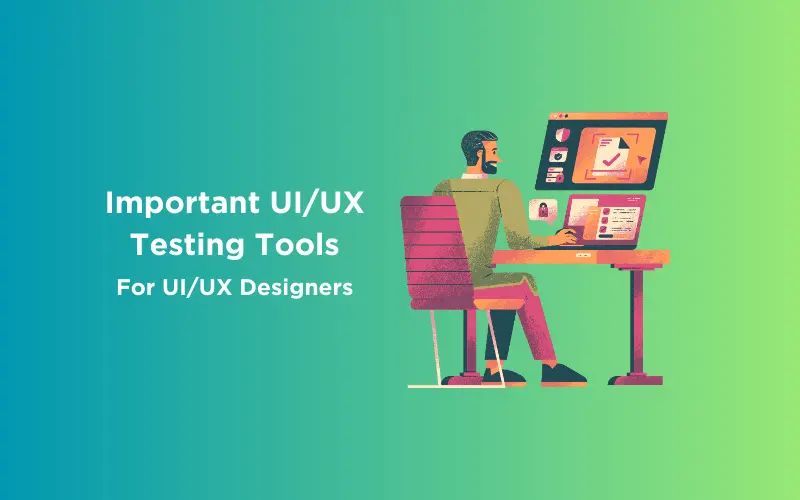
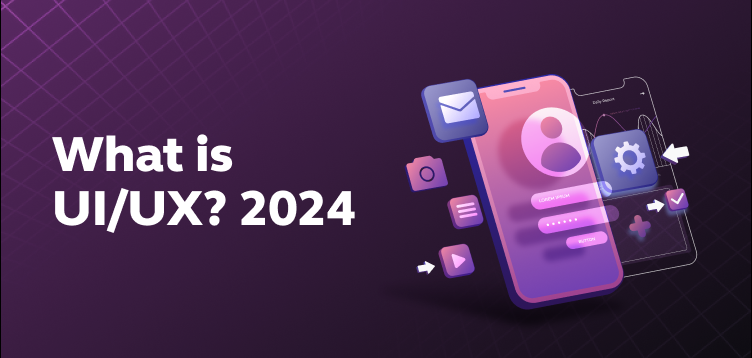
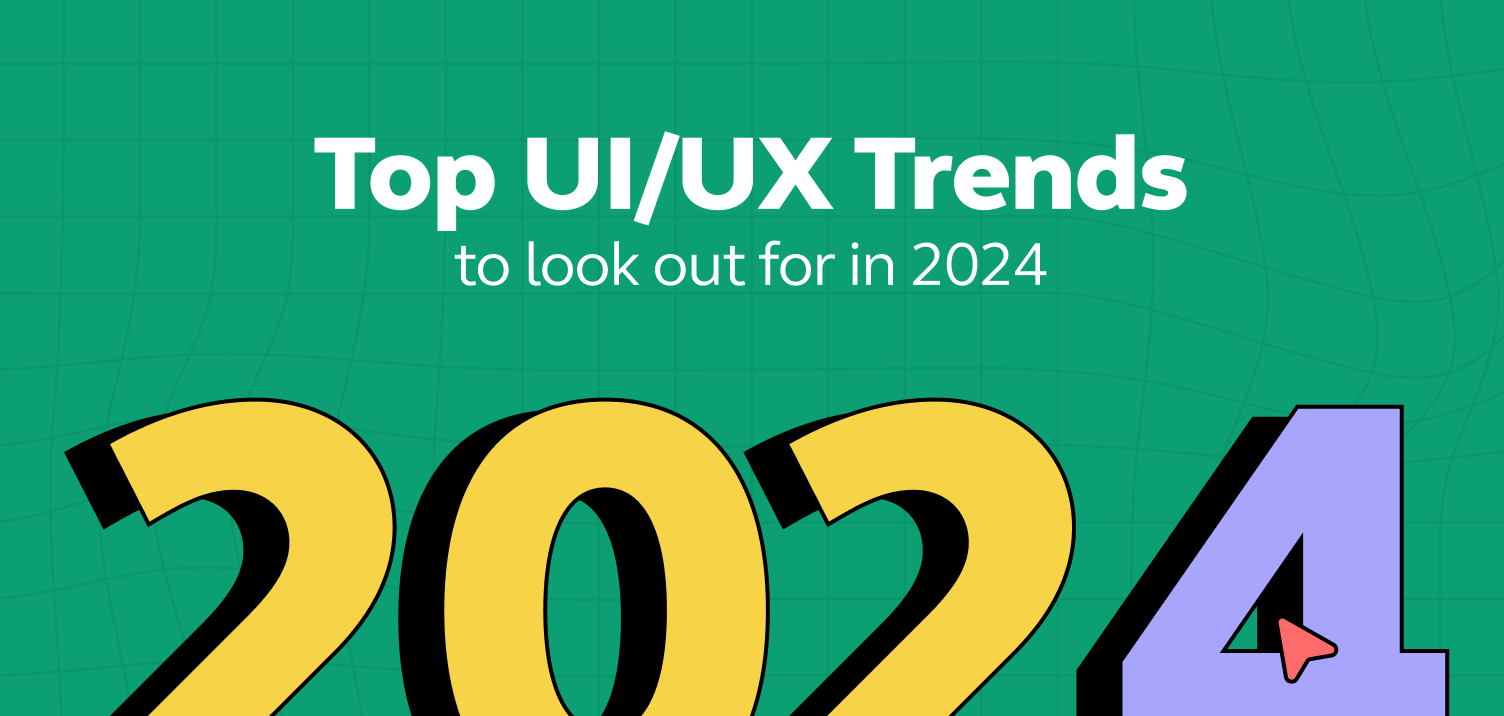
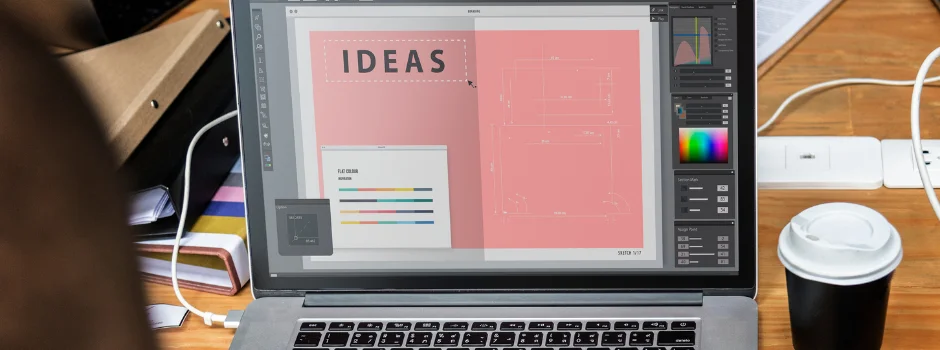

Did you enjoy this article?