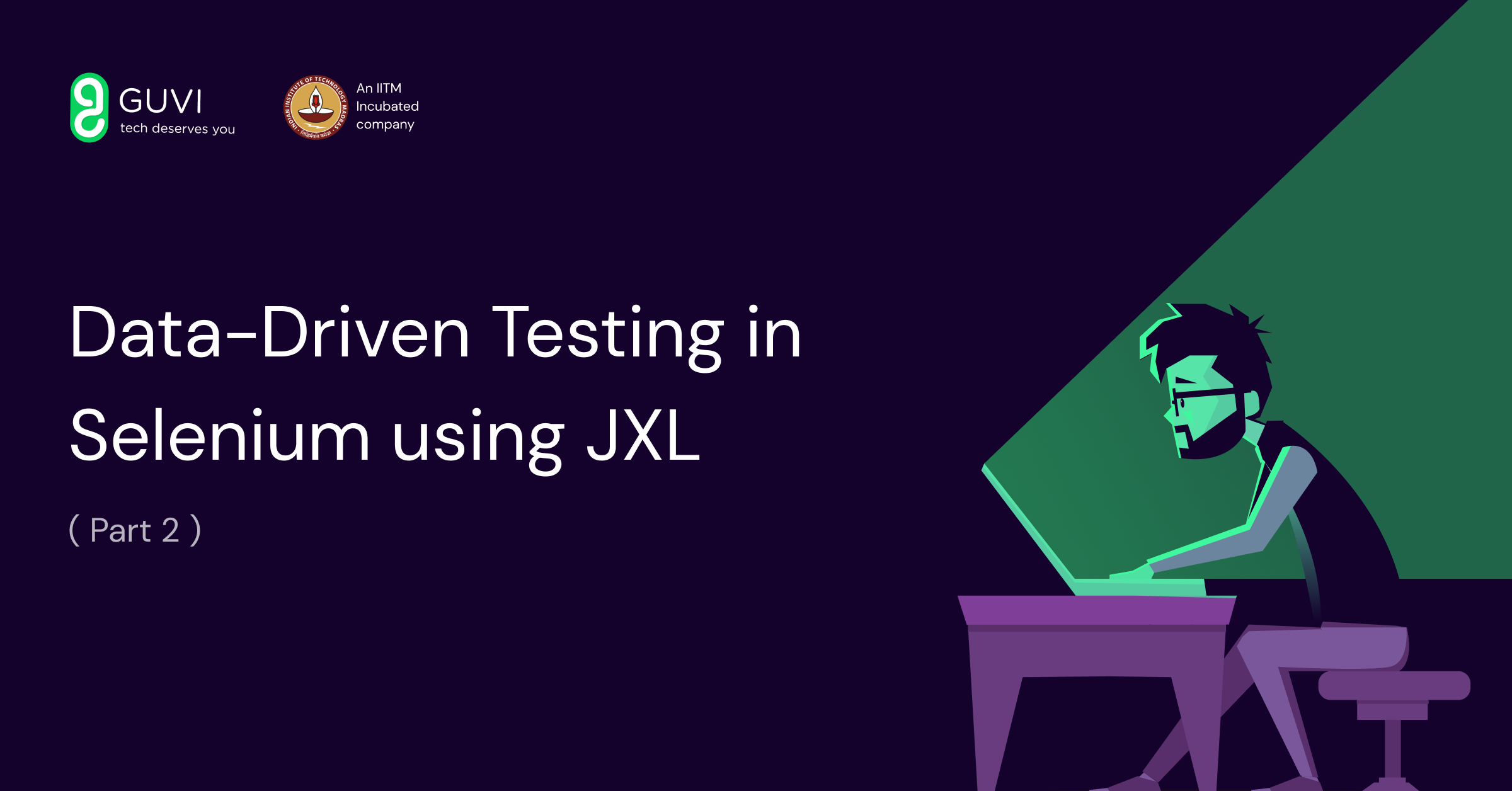
Data Driven Selenium Automation Testing using JXL (Part 2)
Mar 05, 2025 3 Min Read 3873 Views
(Last Updated)
We learned what is Data-driven Selenium Automation testing and how we can use JXL to read data from Excel Sheets in Part 1 of our previous post. But the question that still needs to be addressed is, how to use JXL for data-driven testing? How to use this in the Selenium framework that already exists? What are the steps which have to be taken care of to make the framework a data-driven framework?
Well, for this let us not walk through the typical theoretical content that you can always find some way or other. But let’s do it with the real working code.
To perform data-driven selenium automation testing, all we need to do is create a reusable library file just for Excel using JXL. The library file needs to have the following basic functionality in hand.
Table of contents
- How to use JXL for Selenium Automation Testing?
- Step 1
- Step 2
- Step 3
- Step 4
How to use JXL for Selenium Automation Testing?

Step 1
Create a library file with all the below-mentioned functionality
1. Open Excel Sheet
2. Read Excel Sheet Row Count
3. Read Cell value from a specified location
4. Create a Dictionary to store Excel Sheet Column name
5. Create a function to read from the Dictionary
The Source code for selenium automation testing looks like this.
/* * Author : Karthik KK * Description: Reusable Library file to perform Excel related operations
* Date : 01/28/2012
*/
package DataDriver;
import java.io.File;
import java.io.IOException;
import java.util.Hashtable;
import jxl.Cell;
import jxl.Sheet;
import jxl.Workbook;
import jxl.read.biff.BiffException;
public class ExcelSheetDriver {
static Sheet wrksheet;
static Workbook wrkbook =null;
static Hashtable dict= new Hashtable();
//Create a Constructor
public ExcelSheetDriver(String ExcelSheetPath) throws BiffException, IOException
{
//Initialize
wrkbook = Workbook.getWorkbook(new File(ExcelSheetPath));
//For Demo purpose the excel sheet path is hardcoded, but not recommended :)
wrksheet = wrkbook.getSheet("Sheet1");
}
//Returns the Number of Rows
public static int RowCount()
{
return wrksheet.getRows();
}
//Returns the Cell value by taking row and Column values as argument
public static String ReadCell(int column,int row)
{
return wrksheet.getCell(column,row).getContents();
}
//Create Column Dictionary to hold all the Column Names
public static void ColumnDictionary()
{
//Iterate through all the columns in the Excel sheet and store the value in Hashtable
for(int col=0;col < wrksheet.getColumns();col++)
{
dict.put(ReadCell(col,0), col);
}
}
//Read Column Names
public static int GetCell(String colName)
{
try {
int value;
value = ((Integer) dict.get(colName)).intValue();
return value;
} catch (NullPointerException e) {
return (0);
}
}
}
Next, we are going to create an actual test file that is going to perform the intended operation, here we are going to perform Gmail login functionality.
Step 2
Create a TestNG Class file to perform Gmail Login
This TestNG class file should include
1. Opening a browser with Gmail
2. Perform User Name and password entry with different combinations of value by reading from the Excel sheet
Then, check the source code. It should look like this.
package DataDriver;
/*
* Author : Karthik KK
* Description: To perform Gmail Login using Data driven approach
* Date : 01/28/2012
*/
import java.io.IOException;
import jxl.read.biff.BiffException;
import org.openqa.selenium.By;
import org.openqa.selenium.WebDriver;
import org.openqa.selenium.WebElement;
import org.openqa.selenium.ie.InternetExplorerDriver;
import org.testng.annotations.BeforeTest;
import org.testng.annotations.Test;
public class ReadDataTest {
//Global initialization of Variables
static ExcelSheetDriver xlsUtil;
WebDriver driver = new InternetExplorerDriver();
//Constructor to initialze Excel for Data source
public ReadDataTest() throws BiffException, IOException
{
//Let's assume we have only one Excel File which holds all Testcases. weird :) Just for Demo !!!
xlsUtil = new ExcelSheetDriver("D:\Data.xls");
//Load the Excel Sheet Col in to Dictionary for Further use in our Test cases.
xlsUtil.ColumnDictionary();
}
@BeforeTest
public void EnvironmentalSetup()
{
driver.get("http://www.gmail.com");
}
@Test
/*
* Author : Karthik KK
* Description : To Perform login operation in Gmail
*/
public void GmailLoginPage() throws InterruptedException {
//Create a for loop.. for iterate through our Excel sheet for all the test cases.
for(int rowCnt = 1;rowCnt < xlsUtil.RowCount();rowCnt++)
{
//Enter User Name by reading data from Excel
WebElement userName = driver.findElement(By.name("Email"));
userName.clear();
userName.sendKeys(xlsUtil.ReadCell(xlsUtil.GetCell("EmailUserName"), rowCnt));
//Enter Password
WebElement password = driver.findElement(By.name("Passwd"));
password.clear();
password.sendKeys(xlsUtil.ReadCell(xlsUtil.GetCell("Emailpassword"), rowCnt));
//Click on the Sign In Button
WebElement signin = driver.findElement(By.name("signIn"));
signin.click();
//Sleep for some time,so that we can see things in action @ Screen :)
Thread.sleep(2000);
}
}
}
Step 3
Create an actual Excel Sheet which holds the data to be supplied in the TestNG class in the above step
Just create an Excel sheet, which looks something like this.
Step 4
Try executing the code
So, it’s time now that you try executing the code. Note in the above code we have placed an excel sheet in D: drive. You can place it anywhere in the machine and change the same in code.
Then, your Gmail screen will look like this at the end of the test by executing all the above test data.
Wish to fast-forward your Automation Testing skills? Explore here.
Isn’t it intriguing? If you look forward to taking your Selenium Automation Testing knowledge one step ahead, then you can get started with this Selenium Automation Testing Course. It is a complete course on Automation Testing that will assist you to get into professional, quality Product & Process development with hands-on software automation skills. So, why not try this course?
Get started here and accelerate your automation career NOW!
If you still find confused on whether Automation Testing using Selenium is what you wish to do, then you can just leave your contact and let our Experts get back to you for further clarifications.

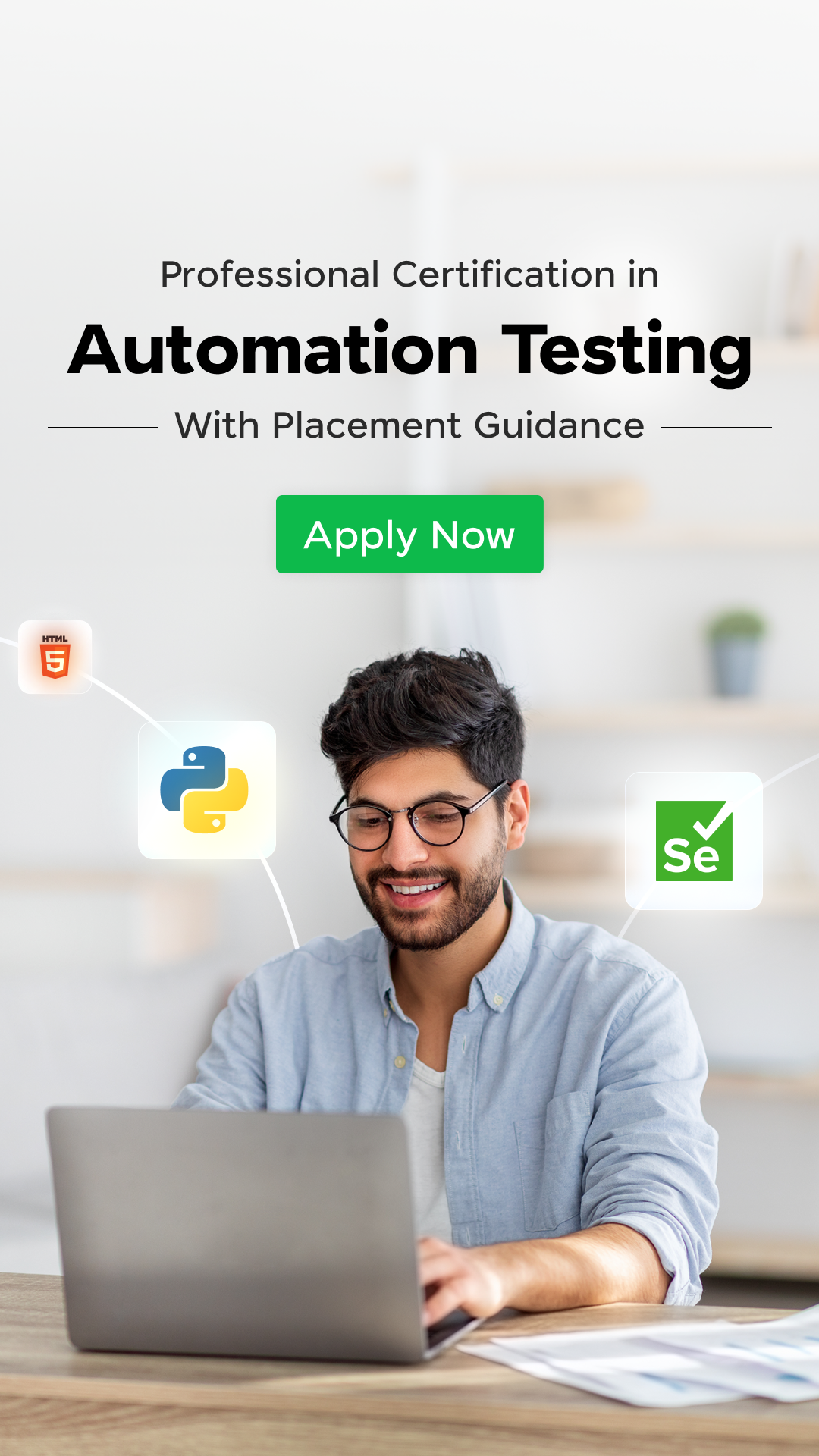

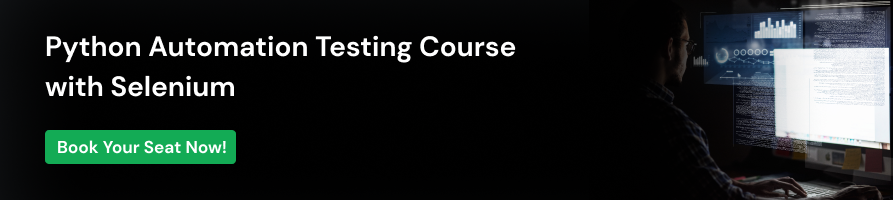
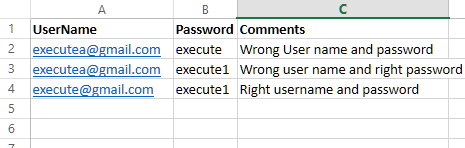
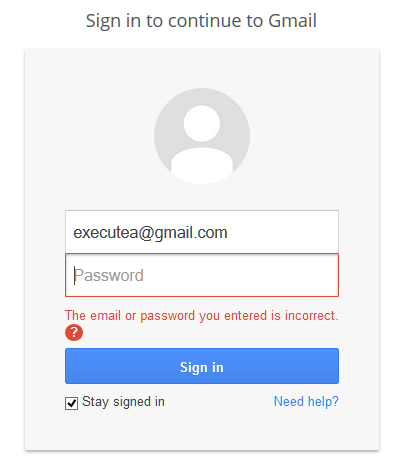
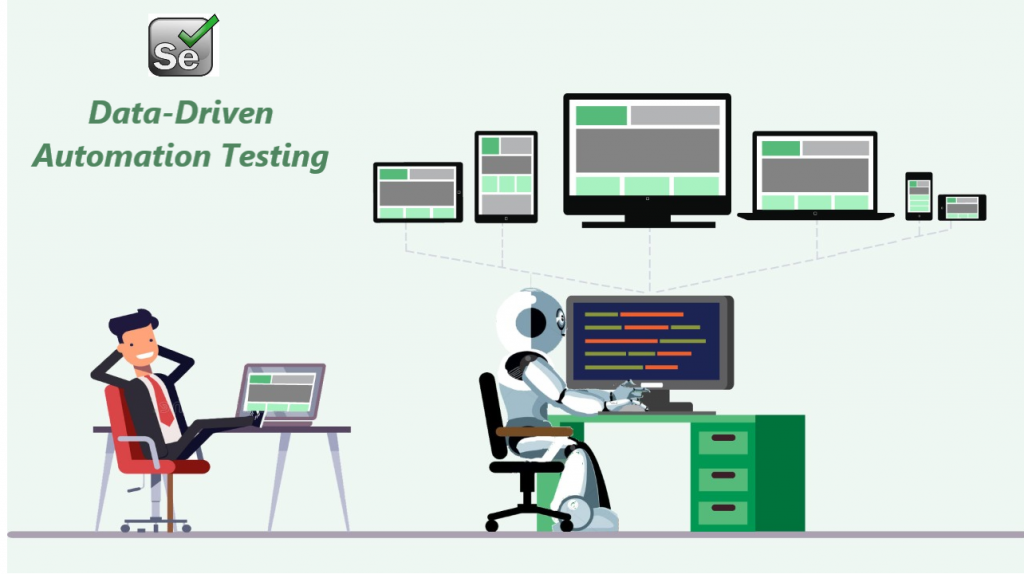


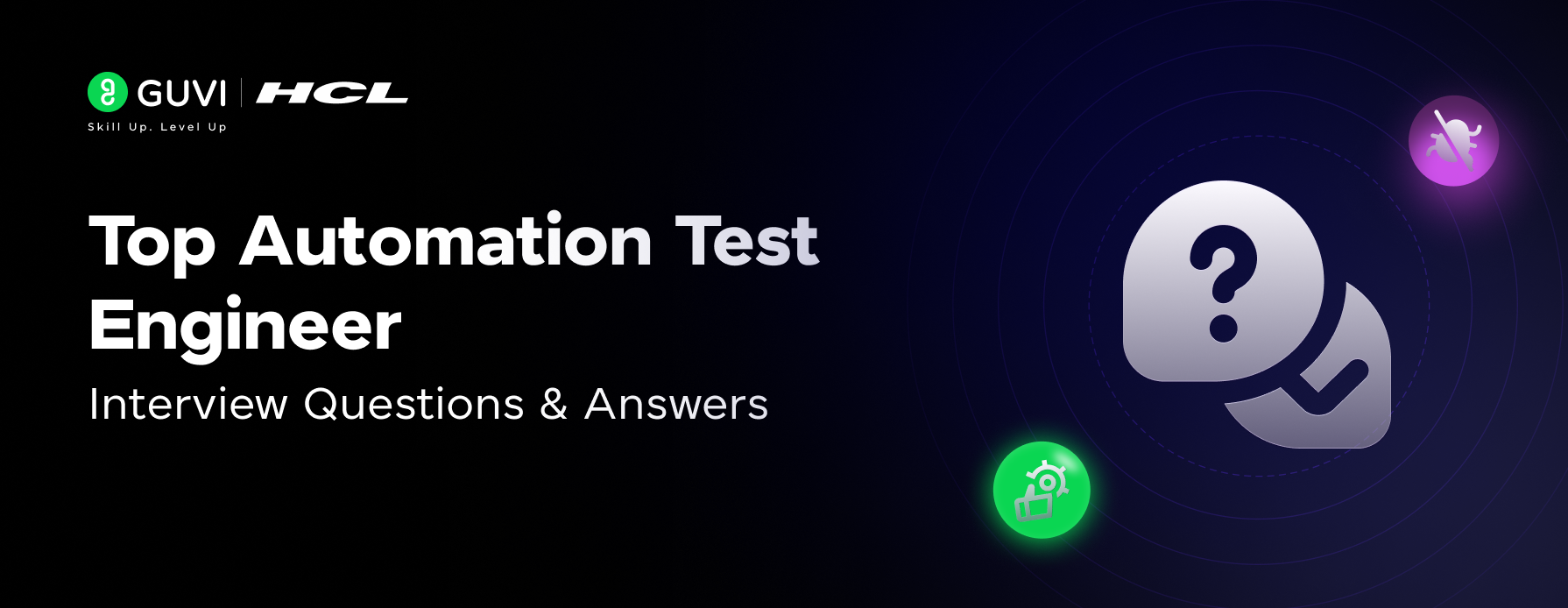


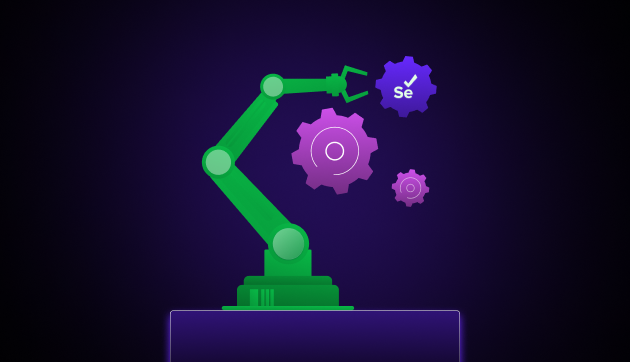
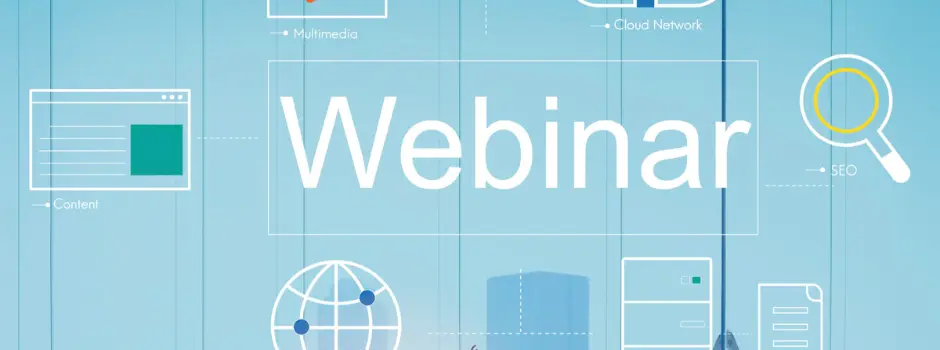
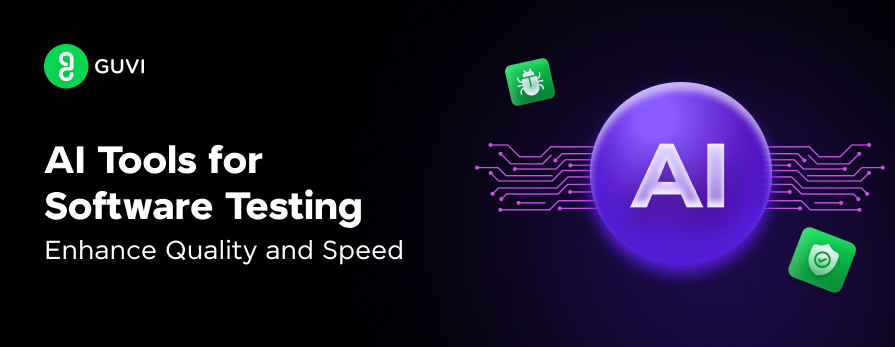
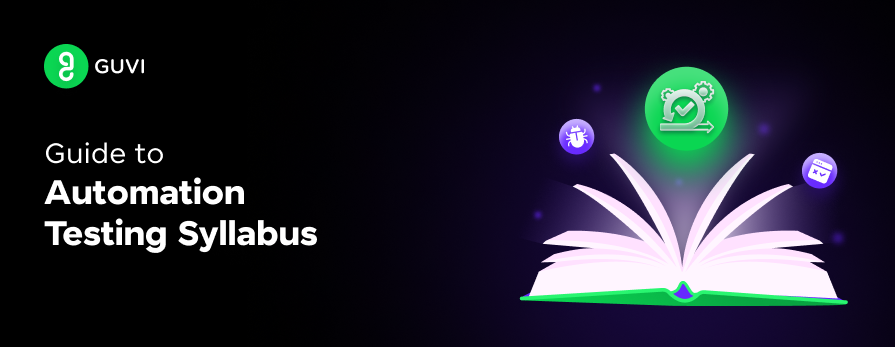
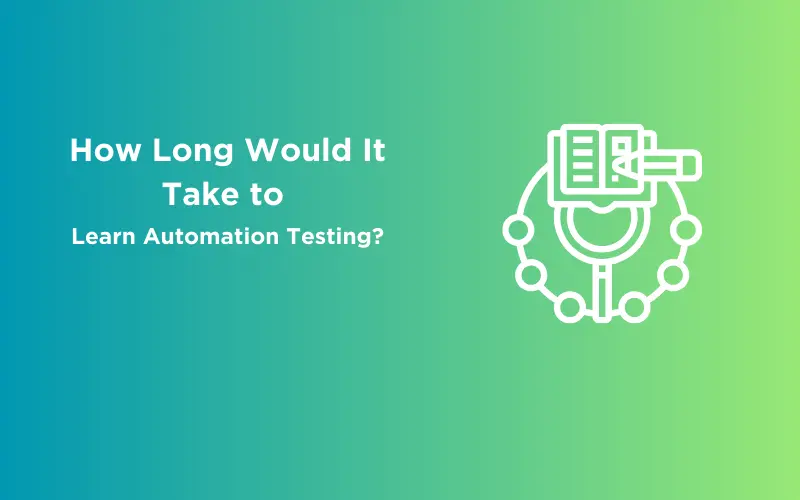


Did you enjoy this article?