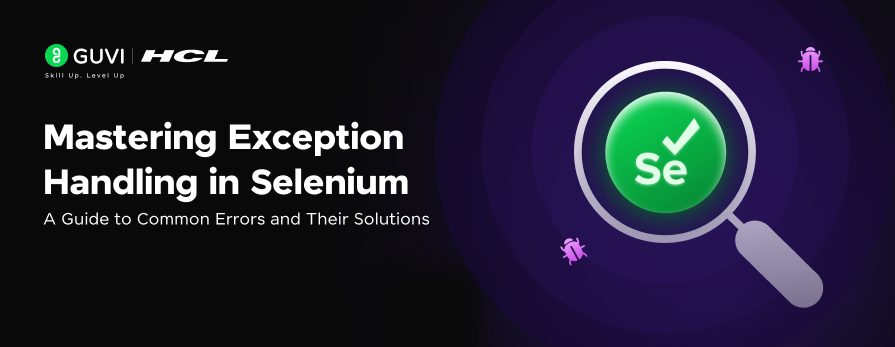
Mastering Exception Handling in Selenium: A Guide to Common Errors and Their Solutions
Oct 24, 2024 2 Min Read 1498 Views
(Last Updated)
When automating web applications with Selenium, exceptions are inevitable. They can occur due to various reasons, such as elements not being found, timeouts, or issues with the web driver.
Understanding the exception handling in Selenium is crucial for creating robust and reliable test scripts.
That is why in this article, we’ll explore some of the most common Selenium exceptions and discuss strategies to handle them. So, without further ado, let us get started!
Table of contents
- Exception Handling in Selenium
- NoSuchElementException
- TimeoutException
- StaleElementReferenceException
- ElementNotInteractableException
- ElementClickInterceptedException
- WebDriverException
- ElementNotVisibleException
- Conclusion
Exception Handling in Selenium
There are many exceptions and let us see some of the important exceptions and learn how to perform exception handling in Selenium:
1. NoSuchElementException
This exception is thrown when the web driver is unable to locate an element using the provided selector. It usually occurs due to an incorrect selector or if the element is not yet present in the DOM.
How to Handle:
Check the Selector: Ensure that the selector used (XPath, CSS selector, ID, etc.) is correct and unique.
Wait for the Element: The element might not be loaded yet. Using explicit waits can help ensure the element is available before interaction.
Check whether the element is present inside frames or in different windows.
2. TimeoutException
This exception is raised when a command is not complete in the expected timeframe. It’s common when using waits and the expected condition is not met within the specified time.
How to Handle:
Increase the Wait Time: If the element or condition takes longer to appear, increase the wait time.
Review the Condition: Ensure that the condition being waited for is correct.
3. StaleElementReferenceException
This occurs when the element you’re trying to interact with is no longer attached to the DOM. It often happens when the page is refreshed or when the DOM is dynamically updated.
How to Handle:
Re-fetch the Element: After a DOM update, re-fetch the element using the selector.
Use a Loop: Retry the operation a few times before failing.
E.g:
import org.openqa.selenium.StaleElementReferenceException;
for (int i = 0; i < 3; i++) {
try {
WebElement element = driver.findElement(By.id("refreshing_element"));
element.click();
break;
} catch (StaleElementReferenceException e) {
// retry
}
}4. ElementNotInteractableException
This exception occurs when the WebDriver tries to interact with an element that is not currently interactable, such as an element being hidden or disabled.
How to Handle:
Check Visibility: Ensure that the element is visible and enabled before interacting with it.
Use JavaScript: In some cases, you might use JavaScript to bring the element into view or interact with it directly.
Use Action Class: In some cases, action class click will help to interact with the elements.
5. ElementClickInterceptedException
This exception occurs when an element’s click action is intercepted by another element, such as a popup or overlay.
How to handle:
Handle Overlays: Close popups or overlays before attempting to click.
Scroll to Element: Scroll the element into view to ensure no other elements block it.
Use JavaScript: In some cases, you might use JavaScript to bring the element into view or interact with it directly.
Use Action Class: In some cases, action class click will help to interact with the elements.
6. WebDriverException
This is a generic exception that can occur for various reasons, such as issues with the browser session, incorrect driver paths, or incompatible browser versions.
How to handle:
Check Driver Setup: Ensure the WebDriver is correctly set up and matches the browser version.
Restart Browser Session: Sometimes, restarting the WebDriver session can resolve the issue.
7. ElementNotVisibleException
This exception is thrown when an element is present in the DOM but not visible. For example, it might be hidden behind another element or not yet rendered.
How to Handle:
Use JavaScript to Click: If the element is hidden due to CSS or other factors, you can use JavaScript to click it directly.
Scroll to the Element: Sometimes, scrolling the element into view can solve the problem.
Learn more about Automation Testing through Selenium with GUVI’s Selenium Automation Testing Course which not only teaches but also provides an industry-grade certificate!
Conclusion
Handling exceptions in Selenium is essential for building resilient automation scripts. By understanding common exceptions and implementing appropriate handling strategies, you can reduce test flakiness and ensure more stable and reliable test execution.
Remember, while handling exceptions is important, it’s equally crucial to understand why they occur in the first place. Always strive to write clean and efficient selectors, manage waits properly, and keep your browser drivers up to date. Happy testing!

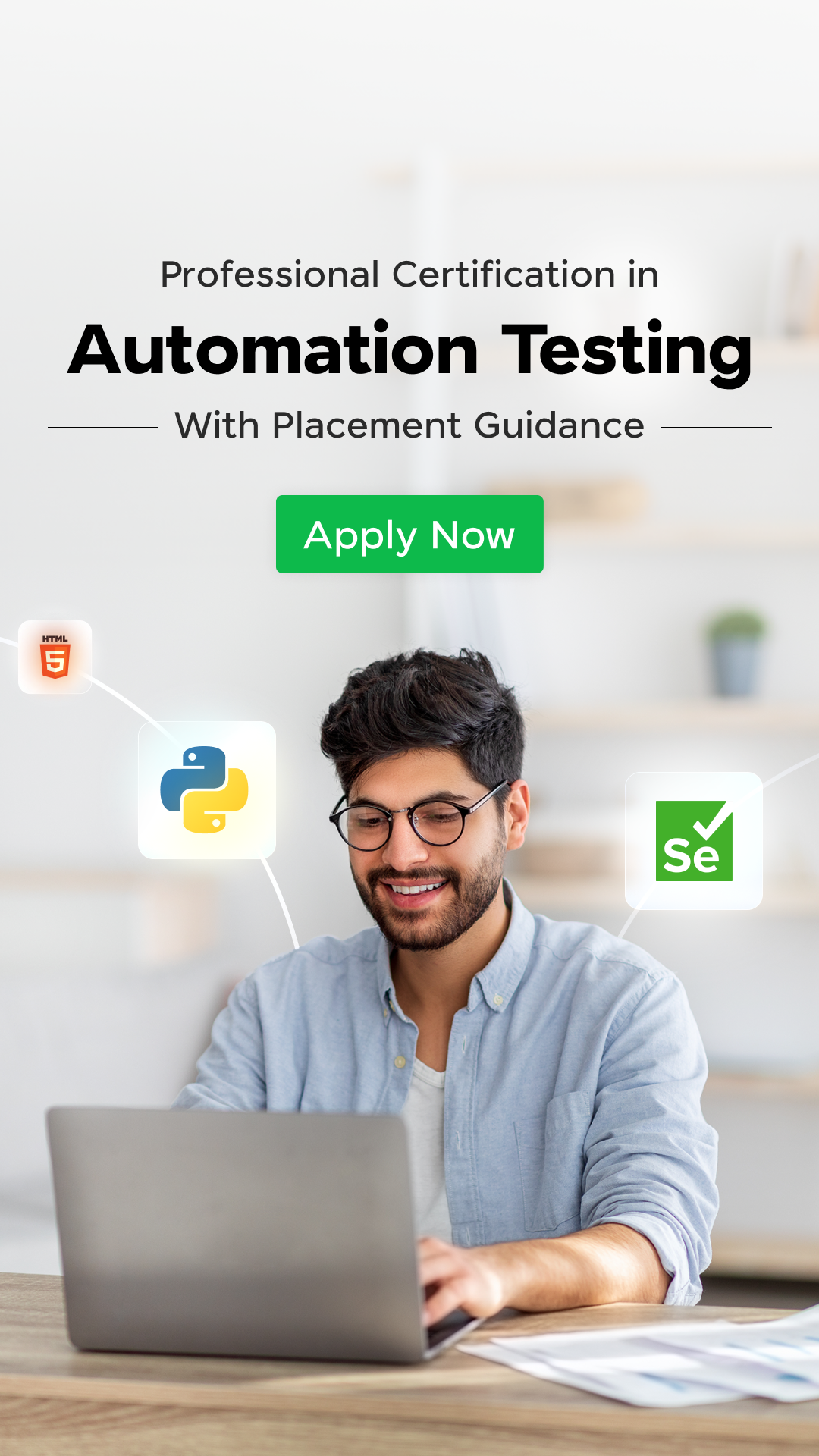

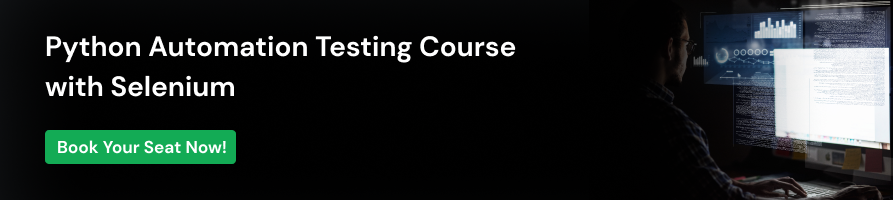



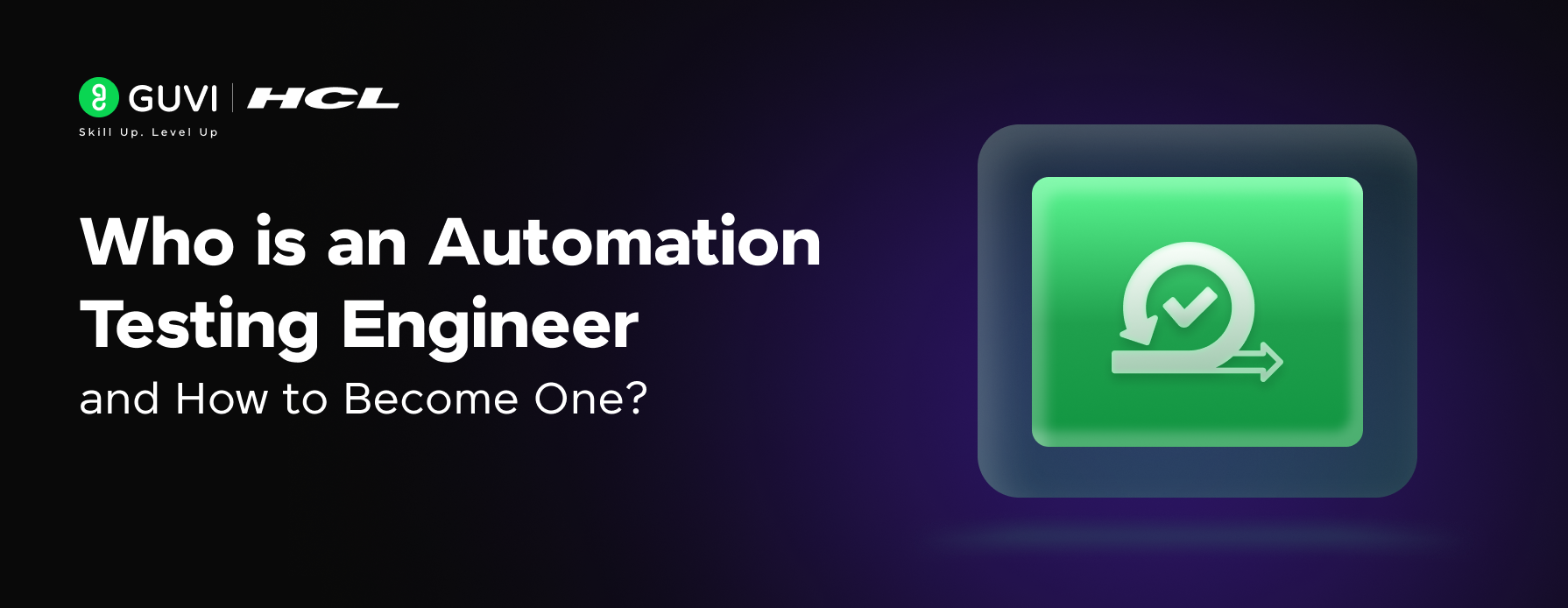
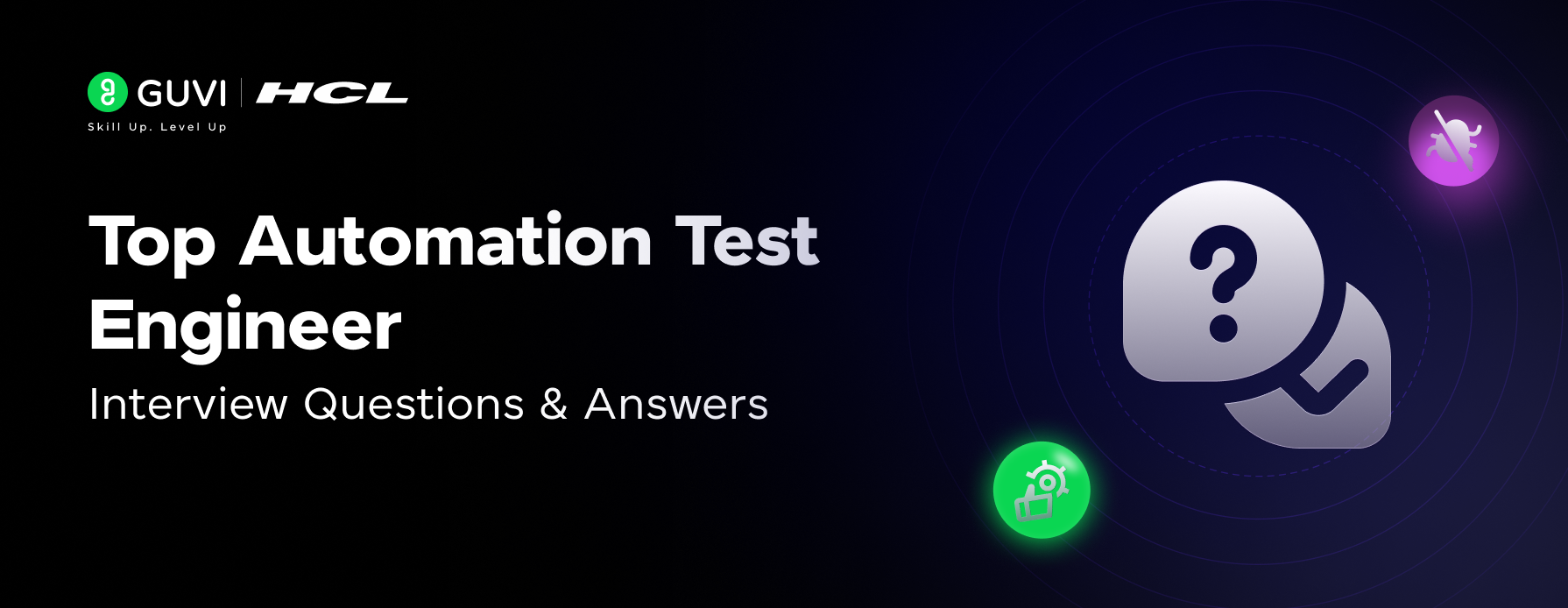

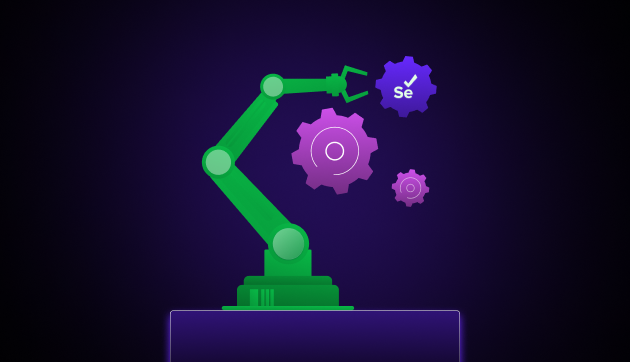
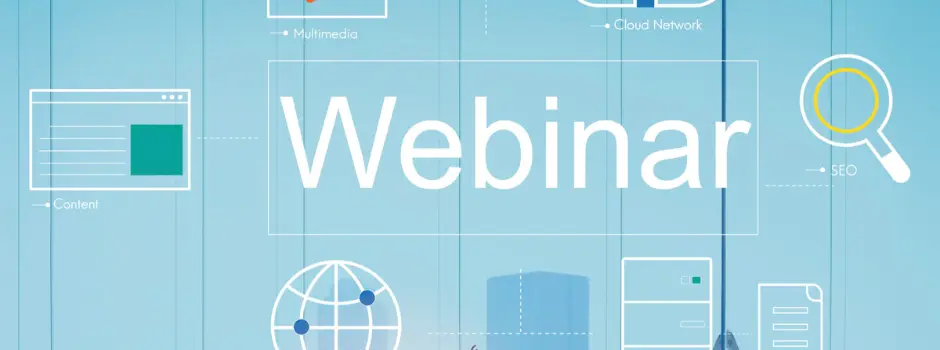
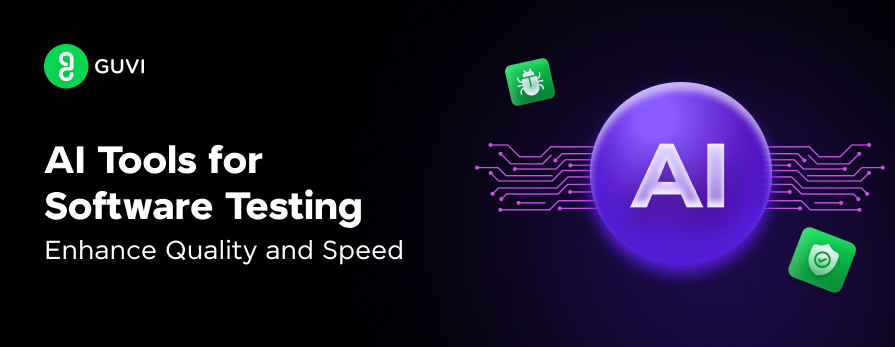
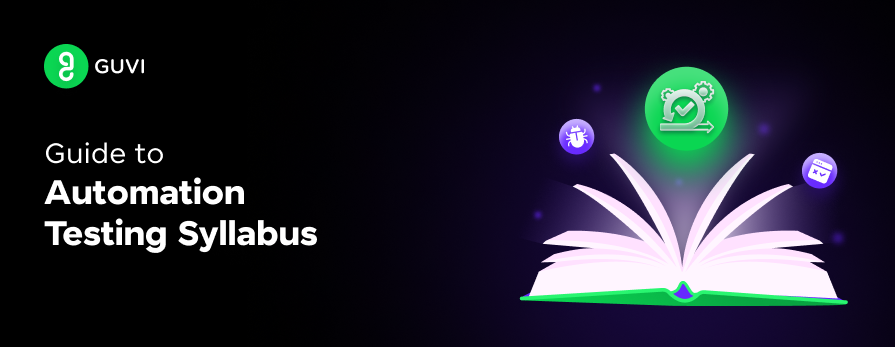
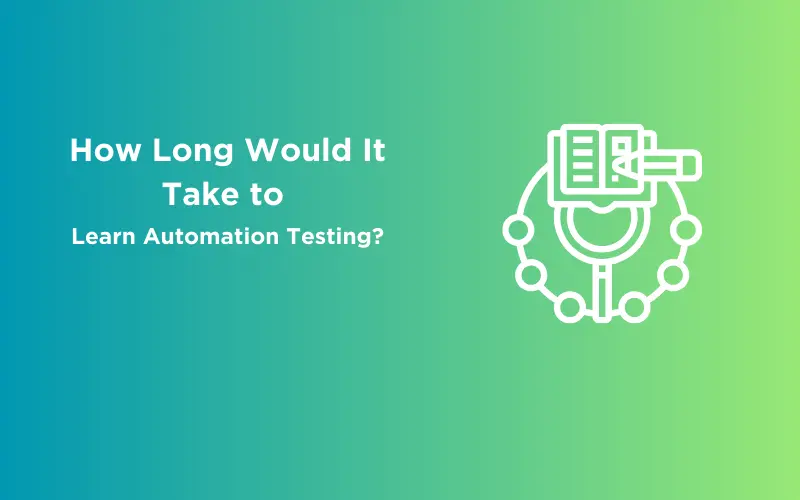

Did you enjoy this article?