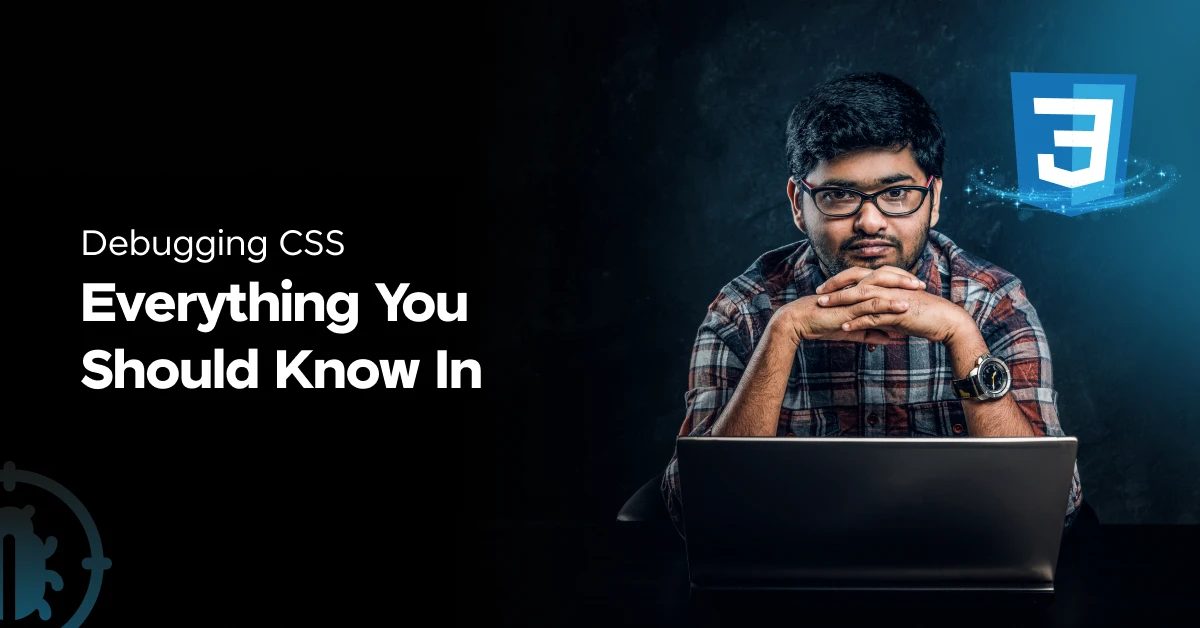
As a web developer, you might’ve faced moments where your CSS (Cascading Style Sheets) doesn’t behave as expected. Maybe the layout looks off, the colors aren’t right, or the responsiveness is acting up.
This is quite common and a part of the learning process of full-stack development is to understand the method of debugging CSS. This is crucial to know as CSS deals with the impression of a website, you must know how to fix problems related to that.
If you don’t know how, worry not, that’s why we came up with this article where we explain everything regarding the process of debugging CSS. Read till the end to gain invaluable knowledge.
Let’s get started.
Table of contents
- Understanding Core Concepts - Cascade and Specificity
- The Cascade
- Specificity
- The Importance of "!important"
- Common Types of CSS Issues that You Need to be Aware of
- Layout Issues
- Missing Styles
- The Cascade Problem
- Responsiveness Issues
- Cross-Browser Compatibilities
- Common Strategies for Debugging CSS
- Check for Typos and Syntax Errors
- Simplify and Isolate the Problem
- Use Browser Developer Tools
- Understand the Cascade and Specificity
- Check for Conflicting Styles
- Validate Your CSS
- Test Across Different Browsers
- Tools for Debugging CSS
- Browser Developer Tools
- Features of Developer Tools
- Linting Tools
- Why Use These Tools?
- Conclusion
- FAQs
- What are some common CSS issues developers face?
- How can I isolate a CSS problem for easier debugging?
- Why is it not recommended to overuse !important in CSS?
- What is the best way to ensure CSS changes are visible during debugging?
- What are linting tools, and how do they assist in CSS debugging?
Understanding Core Concepts – Cascade and Specificity
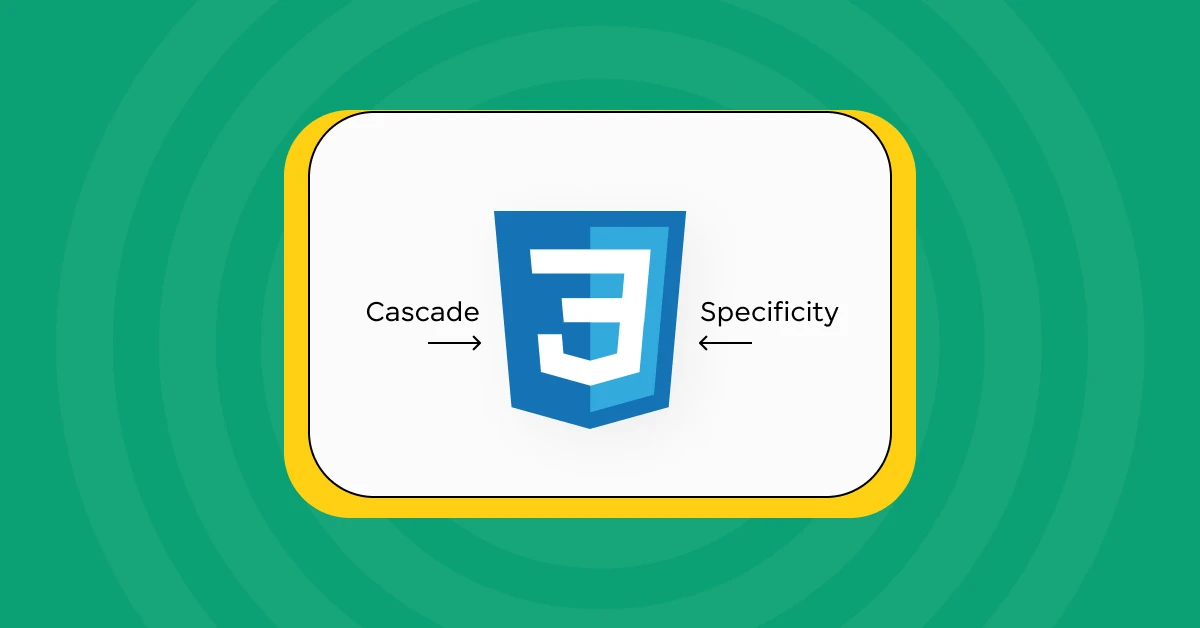
Before we dwell deep into learning debugging CSS, let us first understand some basic yet critical concepts that many fail to understand.
To explain you the concept of Cascade, let us take a scenario where you’re getting dressed in layers for a cold day. You start with a basic t-shirt, then add a cozy sweater, and finally, top it off with a stylish jacket.
In the world of web development, CSS works similarly to how you layer your clothes, but instead of garments, we’re layering styles on a webpage. This process is what we call the “cascade” in Cascading Style Sheets.
Now, let’s add a twist. Suppose each layer of your outfit (t-shirt, sweater, jacket) has a tag that says how important it is. The t-shirt is casual, the sweater is more formal, and the jacket is top-tier formal.
When you meet someone, they’ll primarily judge your outfit based on the most formal piece you’re wearing. In CSS, this idea of “importance” is similar to “specificity.”
Read More: A Complete Guide to HTML and CSS for Beginners
The Cascade
The term “cascade” refers to the way CSS rules fall or cascade from the top of a stylesheet to the bottom. This means that if you have two rules that could apply to the same element, the one that comes last in the CSS file is the one that gets applied.
Think of it like adding layers of paint, the last layer is the one that’s visible on top. But what if these rules are in different files, or one is directly in the page’s HTML as an inline style? This is where specificity plays a crucial role.
Specificity
Specificity is a system to determine which styles are more “important” and therefore should be applied when there’s a conflict between competing styles.
Each type of selector (the way you target elements in your CSS, like by tag, class, or ID) has a different “weight”:
- ID selectors (#id) are like your jacket; they have the highest specificity. If you use an ID selector to style an element, it’s going to take precedence over other styles applied to the same element.
- Class selectors (.class) are your sweaters. They’re not as specific as ID selectors but are more specific than tag selectors.
- Tag (or element) selectors (div, h1, p) are your basic t-shirt. They have the lowest specificity.
Inline styles (styles directly written in an HTML element) are like wearing a medal of honor; they trump all the aforementioned selectors in terms of specificity.
Lastly, if two selectors have the same specificity, the last one declared wins.
Must Explore: 10 Best HTML and CSS Project Ideas for Beginners
The Importance of “!important”
There’s a special declaration in CSS called '!important' that can override any style, regardless of its specificity. Overusing '!important' can make your CSS hard to manage, similar to having too many top-tier formal jackets and not knowing which one to wear.
Understanding the cascade and specificity is important in debugging CSS as it’s about knowing which styles will “show” on your webpage and in what order. By grasping these concepts, you’ll find it much easier to style your web pages effectively and resolve conflicts between styles without breaking a sweat.
Know More: Complete CSS Tutorial – Essential Guide to Understand CSS
CSS is a fundamental topic in full-stack development. So, before we move to the next section, make sure that you are strong in the full-stack development basics. If not, consider enrolling for a professionally certified online full-stack web development course by a recognized institution that can also offer you an industry-grade certificate that boosts your resume.
Common Types of CSS Issues that You Need to be Aware of
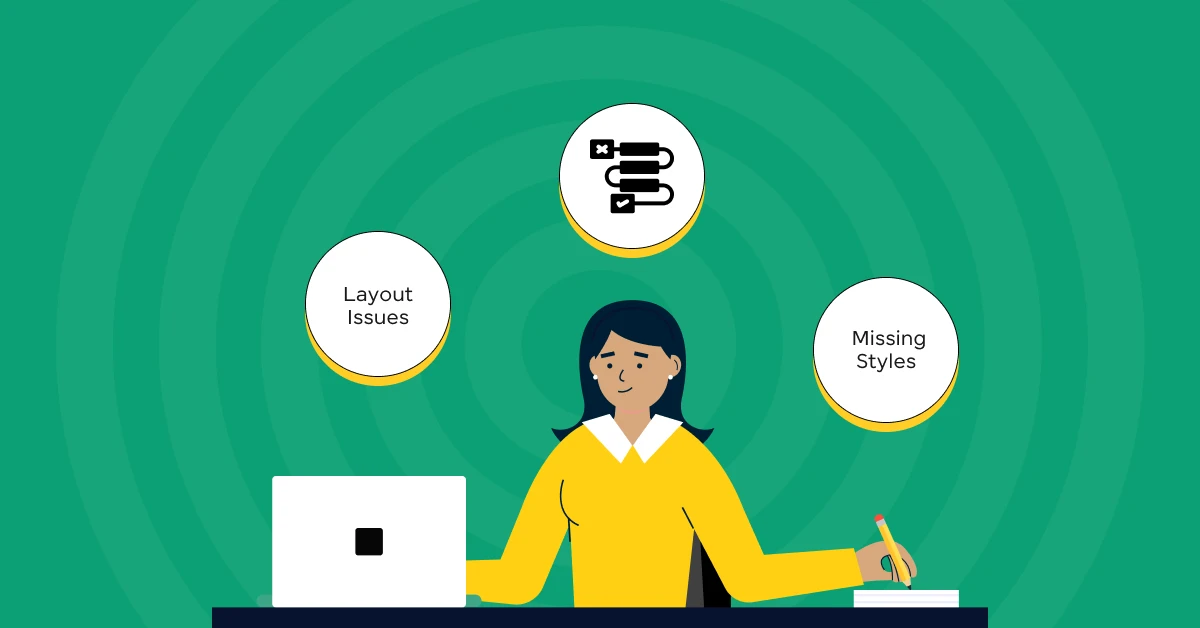
The next step in debugging CSS is to know the common types of CSS issues that occur while styling a webpage.
When you’re styling a webpage with CSS, it’s like being an artist and a scientist rolled into one. You’re creating something visually appealing, but you’re also solving problems that occur because of it along the way.
Now, let’s walk through some of these common CSS problems, breaking them down into simple terms.
1. Layout Issues
Imagine you’re arranging furniture in a room. You have a vision of where everything should go, but when you step back, the couch overlaps the coffee table, or there’s a huge gap between the bookshelf and the armchair.
In CSS, when elements on your webpage aren’t aligning or sizing as you expected, you’re facing layout issues.
This could be due to misunderstanding CSS properties like float, display, or position, which dictate how elements sit and interact with each other on the page.
2. Missing Styles
You’ve written a beautiful set of styles, but when you refresh your browser, it’s as if you’ve done nothing at all. This issue often stems from a few causes:
- The stylesheet isn’t linked correctly in your HTML.
- There’s a typo or syntax error in your CSS.
- The styles are being overridden by more specific selectors (remember specificity?).
3. The Cascade Problem
Sometimes, styles don’t apply the way you expect because of the cascade. You’ve applied multiple styles to an element, but an earlier rule you’ve forgotten about or didn’t notice is taking precedence.
That is why, understanding how styles cascade and which rules override others is crucial to debugging CSS.
Also Read: Best Techniques for Creating Seamless Animations with CSS and JavaScript
4. Responsiveness Issues
In today’s world, your webpage needs to look good on a wide array of devices, from giant desktop monitors to tiny smartphone screens. If your site looks great on a computer but breaks on a phone, you’re facing responsiveness issues.
This usually boils down to not using responsive design techniques, like flexible grid layouts, fluid images, and media queries. It’s like making a one-size-fits-all garment without considering different body types; adjustments are necessary for a perfect fit.
5. Cross-Browser Compatibilities
Ever noticed how the same webpage can look slightly different across browsers like Chrome, Firefox, and Safari? This is due to cross-browser compatibility issues.
Each browser interprets CSS in its way, leading to variations. It’s similar to translating a sentence into multiple languages, the essence remains, but some nuances change.
To combat this, testing your site across browsers and employing CSS resets or normalization styles can help achieve a more consistent look.
Explore: A Comprehensive Guide to HTML and CSS Roadmap
Common Strategies for Debugging CSS
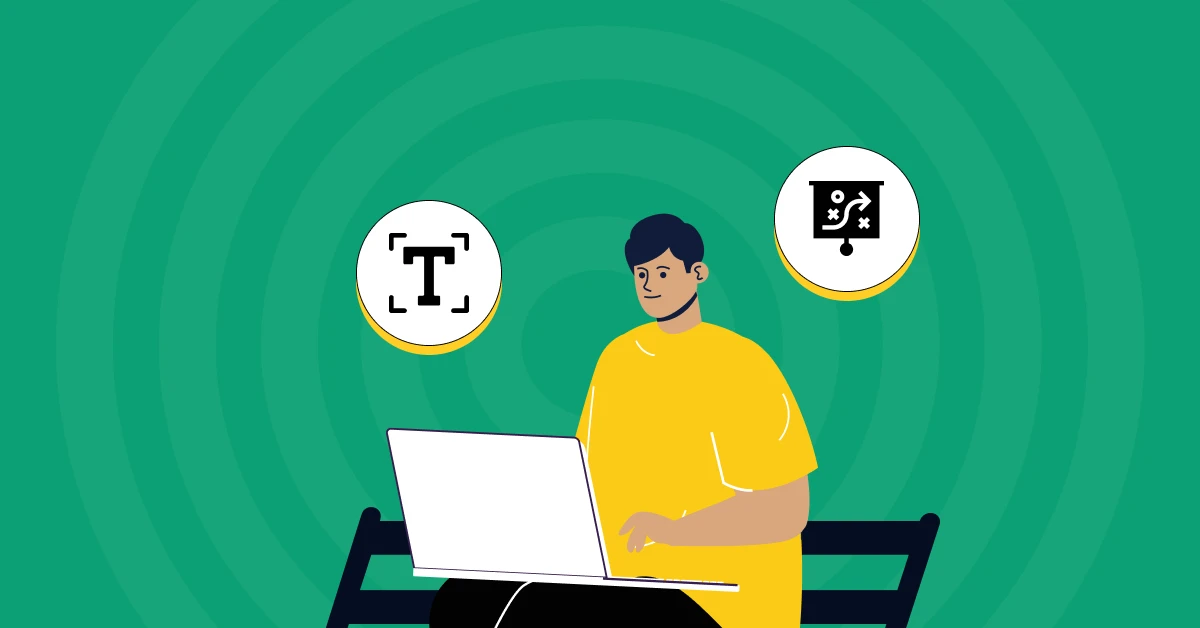
There are various strategies that you could employ for debugging CSS. Let’s dive into some common strategies used for debugging CSS that can help you straighten out those styling issues with ease.
1. Check for Typos and Syntax Errors
First things first when it comes to debugging CSS, ensure there are no simple mistakes in your code. It’s like checking if you’ve buttoned your shirt correctly.
A missing semicolon, a typo in a property name, or an unclosed bracket can cause parts of your CSS not to work. Use a code editor with syntax highlighting to help spot these errors more easily.
2. Simplify and Isolate the Problem
If something isn’t working, try to simplify the situation. A common practice in debugging CSS is to comment out some CSS rules or elements and reintroduce them one by one.
This process can help you pinpoint exactly where the problem lies.
Also Know About HTML vs CSS: Critical Differences Developers Can’t Ignore
3. Use Browser Developer Tools
Your web browser’s developer tools are very important in debugging CSS as they let you inspect and modify your CSS in real time, seeing immediate results without permanently altering your code.
This is invaluable for experimenting with fixes, understanding how different styles interact, and seeing the effects of changes instantly.
4. Understand the Cascade and Specificity
Remember, CSS stands for Cascading Style Sheets. As we discussed in the first section, the cascade and specificity are the two important fundamental things for debugging CSS.
In CSS, some styles will override others based on their specificity and order. If your styles aren’t applying as expected, check to see if another rule with higher specificity is taking precedence.
5. Check for Conflicting Styles
Sometimes, the problem is not with what you’ve added but with existing styles interfering with your new ones.
Use the browser’s developer tools to inspect the element and see if all the debugging CSS rules are applied to it. Look out for any inherited styles or rules from elsewhere that might be conflicting with your intentions.
6. Validate Your CSS
Ensure your CSS is up to standards by using a CSS validator, such as the W3C CSS Validation Service for debugging CSS. This is like having an expert stylist look over your outfit and give you feedback. The validator will point out any errors or unsupported properties that might be causing issues.
7. Test Across Different Browsers
Finally, make sure your website’s “outfit” looks good in all “venues” by testing it across different browsers. Use tools like BrowserStack for cross-browser testing to catch and fix any discrepancies.
One of the easiest ways to learn debugging CSS is to practice a lot of CSS as that will help you spot errors instantly. You can use platforms like GUVI’s WebKata that will provide you with an innovative way to learn all the frontend languages through various types of tests.
Learn More: Types of CSS: A Comprehensive Guide to Styling Web Pages
Tools for Debugging CSS
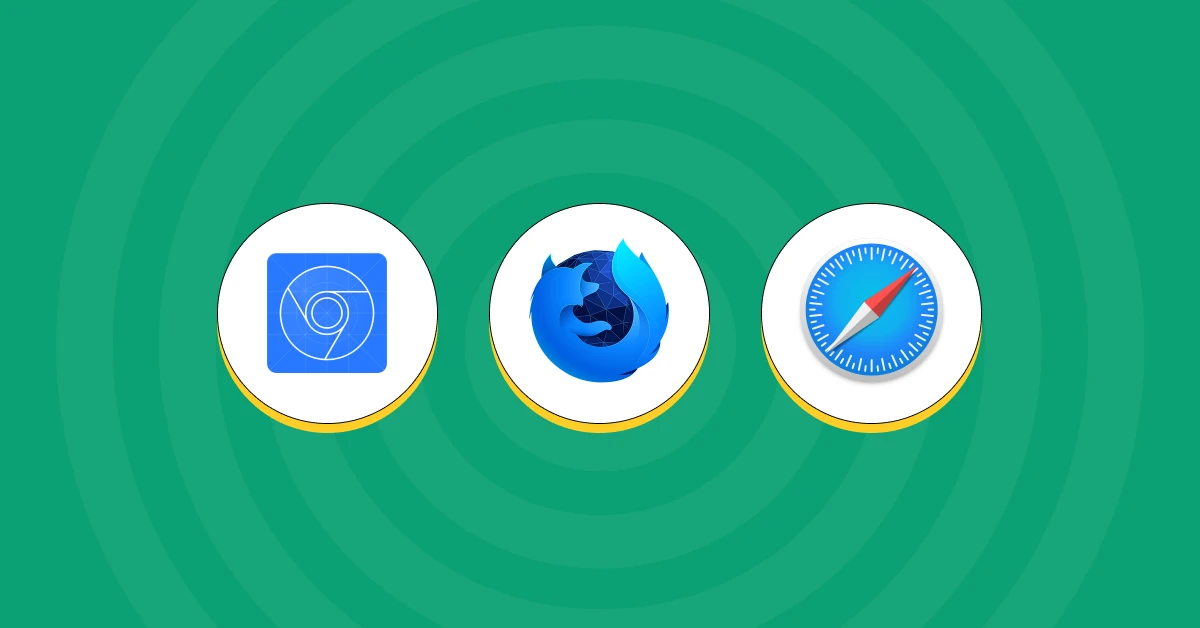
Now that you learned some strategies for debugging CSS, let’s shift our focus to the tools every web developer needs when debugging CSS.
In the world of full-stack development, we have an array of tools designed to make styling and debugging CSS as smooth as possible.
These tools are built right into your web browser, helping you tweak, adjust, and fix your CSS until it’s just right.
Also, Find Out the Top 10 Tools Every Full-Stack Developer Should Master
Browser Developer Tools
Virtually every modern web browser comes equipped with its set of developer tools needed for debugging CSS. These are your best friends when it comes to debugging CSS.
- Chrome DevTools: Found in Google Chrome, these tools are known for their comprehensive set of features for inspecting HTML elements, viewing and editing CSS properties on the go, and visualizing how CSS rules are applied and cascade.
- Firefox Developer Tools: Mozilla’s offering includes unique tools like a CSS Grid inspector that makes it easier to work with complex grid layouts.
- Safari Web Inspector: For those on macOS and iOS, Safari’s tools offer powerful debugging capabilities with a user-friendly interface, ensuring that your website looks great even on Apple devices.
Features of Developer Tools
- Element Inspection: This allows you to hover over or select any element on your webpage and see the CSS affecting it. It’s like x-raying a wall to see the pipes and wires hidden behind it.
- Live Editing: You can tweak CSS properties directly within your browser and see the changes in real-time, without having to switch back and forth between your text editor and browser. Imagine painting a wall and being able to change the color instantly until you find the perfect shade.
- Responsive Design Testing: These tools enable you to simulate how your site looks on different screen sizes, from large desktop monitors to small mobile phones. It’s as if you could instantly rebuild a piece of furniture to see how it fits in various rooms.
Linting Tools
Beyond the built-in browser tools, there are external tools called “linters” — CSSLint, for example. These act as your proactive quality control, scanning your CSS code for common mistakes and potential issues before they become a headache.
Why Use These Tools?
A full-stack developer uses these tools to ensure their websites are visually appealing, functional, and accessible to all users.
By mastering the tools required for debugging CSS, you’ll not only speed up your development process but also enhance the quality and reliability of your web projects.
Learn More: Top 11 CSS Frameworks for Front-End Developers
Kickstart your full-stack development journey by enrolling in GUVI’s certified Full-stack development course that not only teaches you the basics but also gives you practical experience through real-life full-stack development projects
Conclusion
In conclusion, mastering the art of debugging CSS is similar to assembling a puzzle with clarity and precision. From grasping the fundamentals of the web development cascade and specificity to leveraging the power of browser developer tools, each strategy plays a crucial role in crafting seamless and visually appealing websites.
Embracing these debugging CSS techniques not only enhances the quality of web projects but also fosters a more enjoyable and productive development experience.
Armed with these insights, you’re now better equipped to tackle CSS challenges, ensuring your websites stand out in both form and function.
Also Read: Top 20 HTML & CSS Interview Questions With Answers
FAQs
1. What are some common CSS issues developers face?
Common issues include layout problems, unapplied styles due to specificity conflicts, responsiveness issues, and cross-browser inconsistencies.
2. How can I isolate a CSS problem for easier debugging?
You can isolate a CSS problem by commenting out sections of CSS or HTML, simplifying the code to narrow down the source of the issue.
3. Why is it not recommended to overuse !important in CSS?
Overusing !important makes it harder to override styles later due to its high specificity, leading to maintenance challenges and less flexible code.
4. What is the best way to ensure CSS changes are visible during debugging?
Clear the browser cache or use hard reload to ensure the latest changes are loaded, as browsers may serve cached versions of stylesheets.
5. What are linting tools, and how do they assist in CSS debugging?
Linting tools analyze CSS code for errors, adherence to coding standards, and potential issues, helping developers catch and fix problems early.






















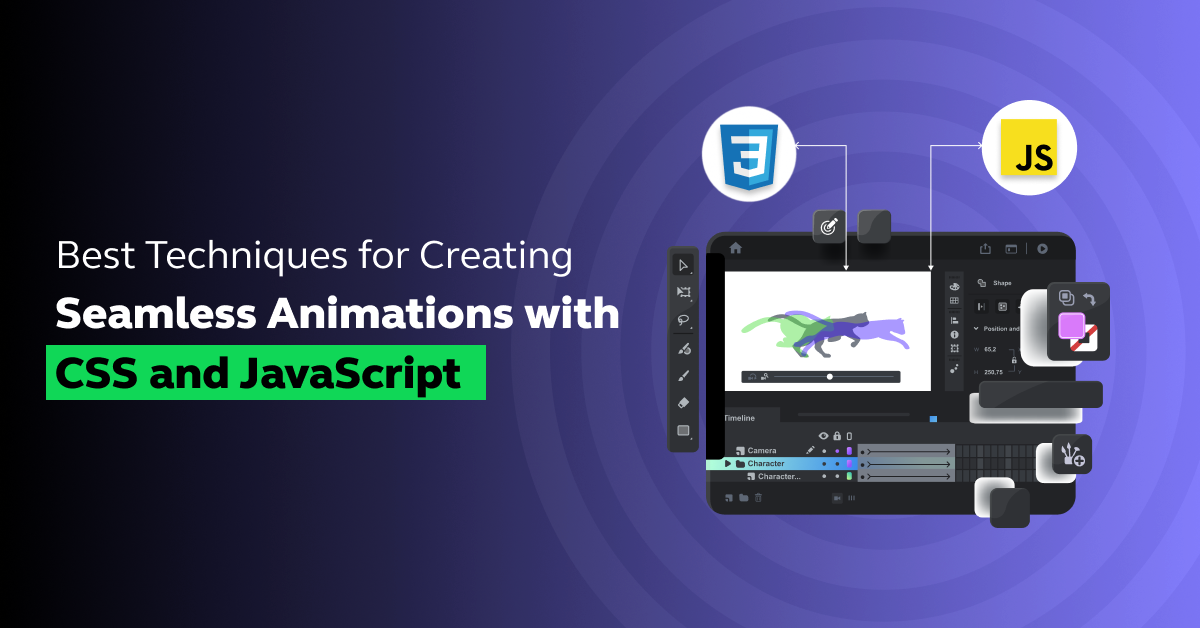
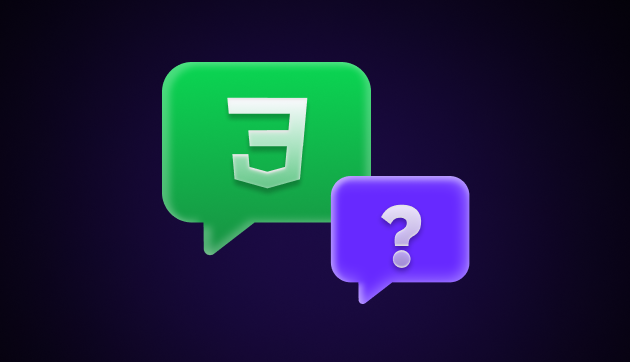

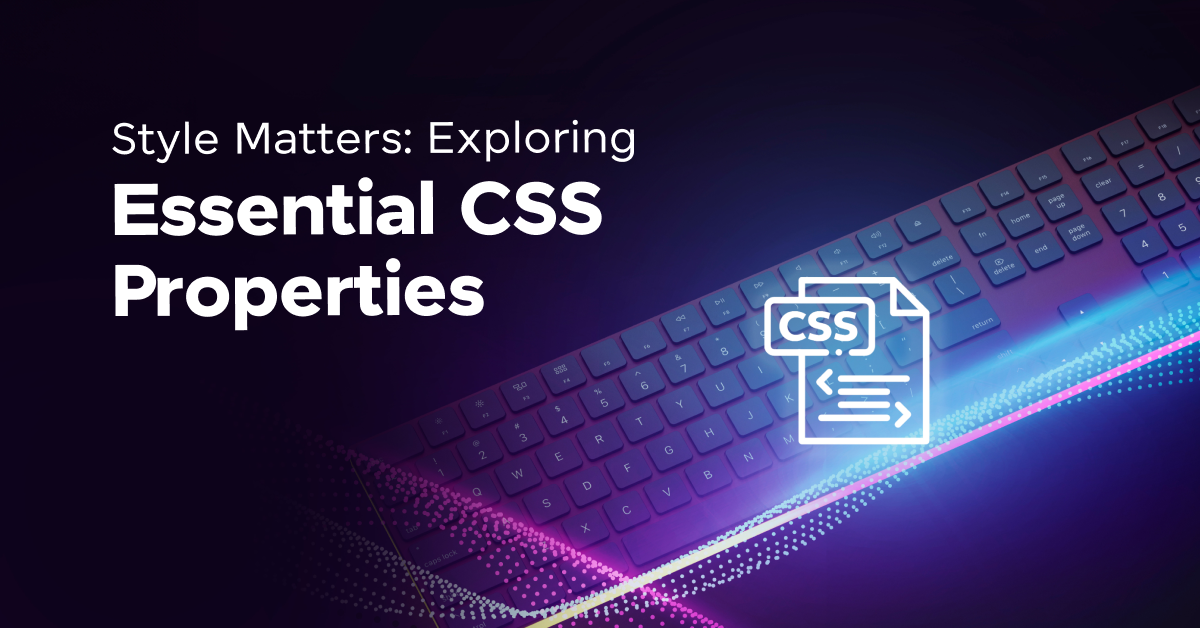
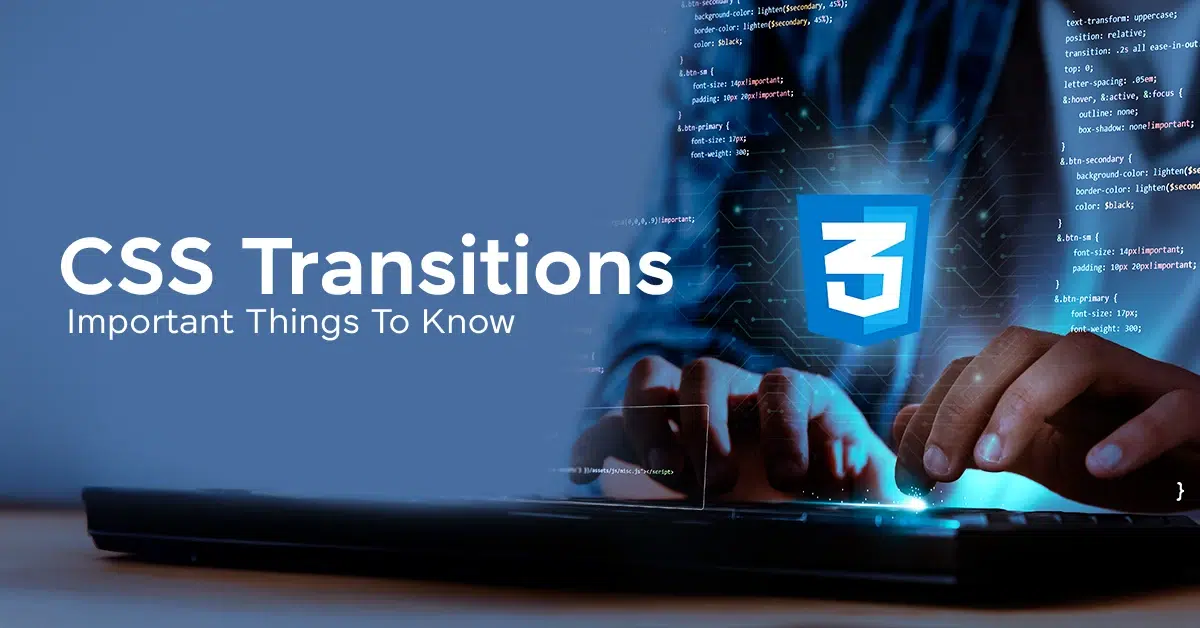
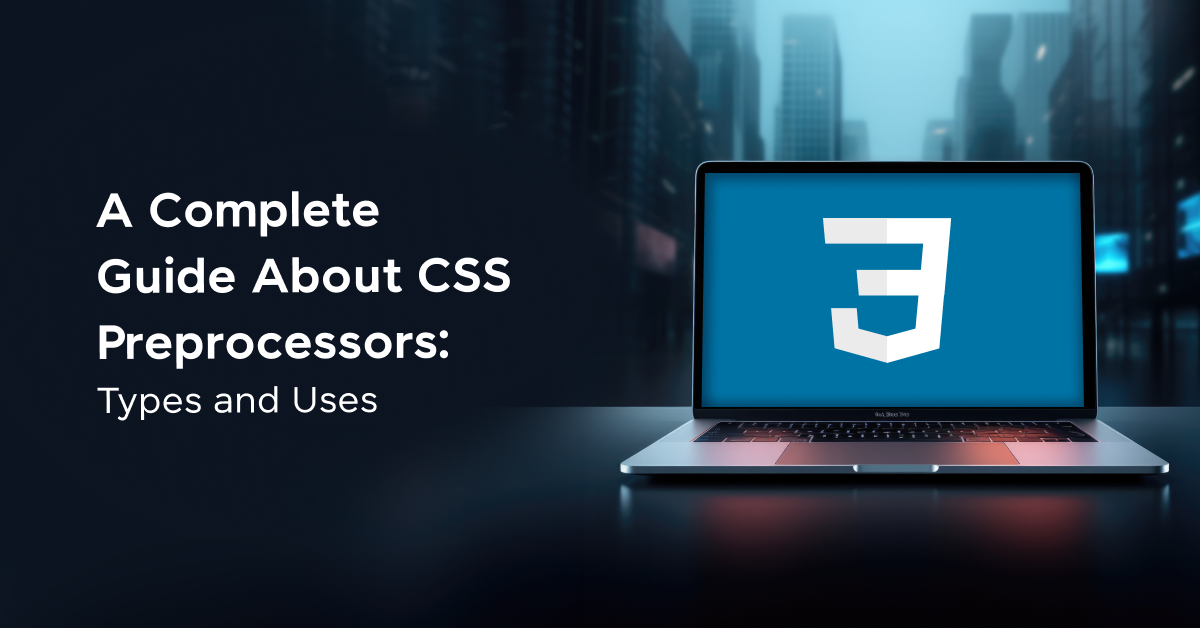
![A Comprehensive Guide to HTML and CSS Roadmap [Updated] 11 Feature image - A Comprehensive Guide to HTML and CSS Roadmap](https://www.guvi.in/blog/wp-content/uploads/2024/02/html_and_css_roadmap.webp)


Did you enjoy this article?