![Mastering jQuery Events: A Comprehensive Guide [2025] 1 Post thumbnail](https://www.guvi.in/blog/wp-content/uploads/2024/06/Mastering-jQuery-Events_-A-Comprehensive-Guide-2025.webp)
Mastering jQuery Events: A Comprehensive Guide [2025]
Mar 28, 2025 7 Min Read 4223 Views
(Last Updated)
In the dynamic world of web development, mastering jQuery events is a fundamental skill that can significantly enhance the interactivity of your web applications.
jQuery events bridge your website’s user interface and functionality, allowing you to create responsive, user-friendly experiences.
With a focus on simplicity and efficiency, jQuery simplifies the event-handling process across different browsers, turning complex JavaScript code into manageable and readable segments.
Understanding how to effectively use jQuery events, such as ‘jquery on event’, ‘preventDefault’, and ‘jquery event listener’, is essential for any developer looking to add sophisticated elements to their projects.
This article serves as a comprehensive guide to mastering jQuery events, providing you with the knowledge to implement a wide array of event types and methods.
By the end of this guide, you’ll be well-equipped to leverage jQuery events to create more engaging and interactive web applications.
Table of contents
- 1) Understanding jQuery Events
- 1) What Are jQuery Events?
- 2) Common jQuery Events
- 2) Common jQuery Events and their Methods
- 1) Mouse Events
- 2) Handling Mouse Events in jQuery
- 3) Keyboard Events
- 4) Handling Keyboard and Form Events
- 3) Optimizing Event Handling
- 1) The event object
- 2) The this Keyword
- 3) Event Propagation and Stopping
- Takeaways...
- FAQs
- How do you implement event handling in jQuery?
- Why is jQuery commonly used for handling events?
- What is a form event in jQuery?
- What is a jQuery event listener?
1) Understanding jQuery Events
1.1) What Are jQuery Events?
jQuery is specifically designed to handle events on HTML pages, making it a powerful tool for web developers. An event in jQuery refers to the specific moment when something happens within a webpage, such as a user interaction.
![Mastering jQuery Events: A Comprehensive Guide [2025] 2 jquery event](https://www.guvi.in/blog/wp-content/uploads/2024/10/Image-1.png)
These interactions can range from clicking a button, hovering over an element, or entering text in a form. The term “fires” or “fired” is commonly used to describe when an event occurs, such as “the keypress event is fired the moment you press a key.”
Events are fundamental to creating interactive and dynamic web pages. jQuery simplifies the process of binding events to elements, allowing you to execute functions when these events occur.
For instance, to respond to a click event on all paragraphs on a page, you would use the following jQuery method:
$('p').click(function(){
// action goes here!!
});This method attaches an event handler function to the paragraph elements, which is executed when a click event is fired.
1.2) Common jQuery Events
jQuery categorizes events into several types, including Mouse Events, Keyboard Events, Form Events, and Document/Window Events. Here’s a breakdown of some common events in each category:
a) Mouse Events
- click: Triggered when an element is clicked.
![Mastering jQuery Events: A Comprehensive Guide [2025] 3 Image 3 4](https://www.guvi.in/blog/wp-content/uploads/2024/10/Image-3-4.png)
- dblclick: Triggered when an element is double-clicked.
![Mastering jQuery Events: A Comprehensive Guide [2025] 4 image 27](https://www.guvi.in/blog/wp-content/uploads/2024/10/image-27.png)
- mouseenter: Triggered when the mouse pointer enters an element.
- mouseleave: Triggered when the mouse pointer leaves an element.
![Mastering jQuery Events: A Comprehensive Guide [2025] 5 Image 6 1](https://www.guvi.in/blog/wp-content/uploads/2024/10/Image-6-1.png)
- mousedown: Triggered when a mouse button is pressed on an element.
![Mastering jQuery Events: A Comprehensive Guide [2025] 6 image 28](https://www.guvi.in/blog/wp-content/uploads/2024/10/image-28.png)
- mouseup: Triggered when a mouse button is released over an element.
- hover: A combination of
mouseenterandmouseleave. It takes two functions, one for when the mouse enters and another for when it leaves.
![Mastering jQuery Events: A Comprehensive Guide [2025] 7 Image 2 3](https://www.guvi.in/blog/wp-content/uploads/2024/10/Image-2-3.png)
b) Keyboard Events
- keypress: Triggered when a key is pressed and released.
![Mastering jQuery Events: A Comprehensive Guide [2025] 8 image 25](https://www.guvi.in/blog/wp-content/uploads/2024/10/image-25.png)
- keydown: Triggered when a key is pressed down.
![Mastering jQuery Events: A Comprehensive Guide [2025] 9 image 26](https://www.guvi.in/blog/wp-content/uploads/2024/10/image-26.png)
- keyup: Triggered when a key is released.
c) Form Events
- submit: Triggered when a form is submitted.
![Mastering jQuery Events: A Comprehensive Guide [2025] 10 image 17](https://www.guvi.in/blog/wp-content/uploads/2024/10/image-17.png)
- focus: Triggered when an element gains focus.
![Mastering jQuery Events: A Comprehensive Guide [2025] 11 image](https://www.guvi.in/blog/wp-content/uploads/2024/10/image.png)
- blur: Triggered when an element loses focus.
![Mastering jQuery Events: A Comprehensive Guide [2025] 12 image 18](https://www.guvi.in/blog/wp-content/uploads/2024/10/image-18.png)
- change: Triggered when the value of an element changes.
![Mastering jQuery Events: A Comprehensive Guide [2025] 13 image 21](https://www.guvi.in/blog/wp-content/uploads/2024/10/image-21.png)
d) Document/Window Events
- load: Triggered when the entire page has loaded.
![Mastering jQuery Events: A Comprehensive Guide [2025] 14 image 22](https://www.guvi.in/blog/wp-content/uploads/2024/10/image-22.png)
- resize: Triggered when the window is resized.
![Mastering jQuery Events: A Comprehensive Guide [2025] 15 image 20](https://www.guvi.in/blog/wp-content/uploads/2024/10/image-20.png)
- scroll: Triggered when scrolling occurs on the specified element.
![Mastering jQuery Events: A Comprehensive Guide [2025] 16 image 23](https://www.guvi.in/blog/wp-content/uploads/2024/10/image-23.png)
Each of these events can be handled using jQuery’s .on() method, which allows you to attach one or more event handlers to a selected element.
Also Explore: What are Events in JavaScript? A Complete Guide
This method provides greater flexibility and control over event handling. For example, to attach multiple event handlers to a paragraph element, you might use:
$('p').on({
mouseenter: function(){
$(this).css('background-color', 'lightgray');
},
mouseleave: function(){
$(this).css('background-color', 'lightblue');
},
click: function(){
$(this).css('background-color', 'yellow');
}
});These code snippets demonstrate how jQuery simplifies the process of event handling, making it easier to create interactive and responsive web applications. In this article, we’ll be covering ‘a’ and ‘b’ and ‘c’ at length.
Before diving into the next section, ensure you’re solid on full-stack development essentials like front-end frameworks, back-end technologies, and database management. If you are looking for a detailed Full Stack Development career program, you can join GUVI’s Full Stack Development Course with Placement Assistance. You will be able to master the MERN stack (MongoDB, Express.js, React, Node.js) and build real-life projects.
Additionally, if you want to explore JQuery through a self-paced course, try GUVI’s JQuery course.
2) Common jQuery Events and their Methods
2.1) Mouse Events
Mouse events are integral to interactive web design, allowing you to respond to various user actions involving a mouse.
2.2) Handling Mouse Events in jQuery
Handling mouse events effectively is crucial for enhancing user interaction within web applications. jQuery simplifies this process by providing methods that are easy to use and highly customizable.
Here, we’ll delve into three common jQuery methods for handling mouse events: click(), dblclick(), and hover().
a) click()
The click() method in jQuery is used to assign an event handler for the click event or to trigger that event on an element. This method is fundamental for responding to user clicks on your web page.
- Triggering the Click Event: You can trigger the click event on selected elements using the syntax
$(selector).click(). This is useful for simulating a click action programmatically. - Attaching a Function to the Click Event: To execute a function when the element is clicked, use
$(selector).click(function() {}). This allows you to specify what happens when the user interacts with the element.
For example, to hide a paragraph when it is clicked, you might write:
$('p').click(function() {
$(this).hide();
});This code snippet attaches a click event to all paragraph elements, causing them to disappear when clicked.
Know More About jQuery Selectors: An Informative Guide On The Most Essential Framework
b) dblclick()
The dblclick() method handles the double-click event. It binds an event handler to the dblclick event, or triggers that event on an element.
- Triggering the Dblclick Event: Use
$(selector).dblclick()to trigger the double-click event on an element. - Attaching a Function to the Dblclick Event: Similar to the
click()method, you can attach a function that executes when the double-click event occurs using$(selector).dblclick(function() {}).
Here’s an example that binds a “Hello World!” alert to the double-click event on every paragraph on the page:
$('p').dblclick(function() {
alert("Hello World!");
});This setup ensures that the alert pops up whenever a paragraph is double-clicked.
c) Mouse Enter and Mouse Leave Events
Use the .mouseenter() and .mouseleave() methods to handle mouse movements over elements. These events are useful for changing the appearance of elements when the mouse pointer enters or leaves:
$('#p1').hover(
function() { // Mouse enter
$(this).css('background-color', 'lightgray');
},
function() { // Mouse leave
$(this).css('background-color', 'transparent');
}
);d) Mouse Down and Mouse Up Events
The .mousedown() and .mouseup() methods are used to detect when the mouse buttons are pressed and released over an element:
$('#p1').mousedown(function() {
alert("Mouse down over p1!");
});
$('#p1').mouseup(function() {
alert("Mouse up over p1!");
});e) hover()
The hover() method in jQuery simplifies the process of handling both mouse enter and mouse leave events. It takes two functions: one for when the mouse enters the element and one for when it leaves.
- Using hover() with Two Functions: You can define behavior for both mouseenter and mouseleave events as follows:
$('#example').hover(
function() { // Mouse enters
$(this).css('background-color', 'lightblue');
},
function() { // Mouse leaves
$(this).css('background-color', 'transparent');
}
);In this example, the background color of the element with the id example changes when the mouse hovers over it and reverts back when the mouse leaves.
These methods collectively enhance the interactivity of web elements by responding to mouse events. By using jQuery’s straightforward syntax, you can implement sophisticated behaviors with minimal code.
Also Read: The Rise of Edge Computing in Web Development
2.3) Keyboard Events
Keyboard events allow you to react to user interactions with keyboard keys.
2.4) Handling Keyboard and Form Events
Handling keyboard and form events in jQuery is crucial for creating interactive and dynamic web applications. This section explores how to use jQuery methods like keypress(), keydown(), keyup(), change(), focus(), and blur() to manage these events effectively.
a) keypress()
The keypress() event occurs when a character is actually typed on the keyboard. Unlike keydown or keyup, this event is only triggered by keys that produce a character output. This makes it particularly useful for handling text input.
$('#inputField').keypress(function(event) {
console.log('Character pressed: ' + String.fromCharCode(event.which));
});This code snippet will log the character pressed in the input field, helping you capture and manipulate text input in real time.
b) keydown()
The keydown() event is fired when a key is pressed down, and it captures all keys, including function, modifier, and navigation keys. This method is useful for scenarios where you need to detect non-character keys.
$(document).keydown(function(event) {
console.log('Key pressed: ' + event.which);
});Here, every key press is logged, which can be useful for adding keyboard navigation or shortcuts within your application.
c) keyup()
The keyup() event is triggered when a key is released. It’s often used in combination with keydown() to manage the state of keys (e.g., for drag-and-drop functionality or games).
$('#inputField').keyup(function(event) {
console.log('Key released: ' + event.which);
});This snippet can help in scenarios where the end of a key press is significant, such as stopping movement in a game or ending a drag action.
d) change()
The change() event occurs when the value of an element has been changed and is committed by the user. It is commonly used with form elements like <input>, <select>, and <textarea>.
$('#selectBox').change(function() {
console.log('New value: ' + $(this).val());
});This function logs the new value whenever the user selects a different option in a dropdown, which is essential for forms that react to user choices.
e) focus()
The focus() event is fired when an element receives focus. This can be from a mouse click, tapping on a touchscreen, or tabbing navigation.
$('#nameInput').focus(function() {
$(this).css('background-color', '#f0f0f0');
});This example changes the background color of an input field when it gains focus, providing visual feedback to the user.
f) blur()
Conversely, the blur() event is triggered when an element loses focus. This is useful for the validation and formatting of data when the user moves away from a specific input field.
$('#emailInput').blur(function() {
if (!validateEmail($(this).val())) {
alert('Please enter a valid email address.');
}
});Must Explore: Best Web Development Roadmap for Beginners
3) Optimizing Event Handling
Optimizing the handling of events in jQuery is crucial for maintaining performance and improving the interactivity of your web applications.
This section delves into the intricacies of the event object, the use of the this keyword, and strategies for managing event propagation effectively.
3.1) The event object
- The event object in jQuery is a key component in event handling, encapsulating all the information about an event.
- When an event is triggered, jQuery creates an event object that can be manipulated within the event handler function.
- For example, preventing the default action or stopping the event from bubbling up the DOM tree are common practices.
Here’s how you can prevent the default action using the event object:
$('a').click(function(event) {
event.preventDefault(); // Prevents the default action of the anchor tag
console.log('Default action prevented!');
});- Additionally, the
event.stopPropagation()method is crucial when you want to prevent the event from bubbling up to parent elements, which is particularly useful in complex DOM structures:
$('a').click(function(event) {
event.stopPropagation();
console.log('Event propagation stopped!');
});- To check if either of these methods has been called on the event object, you can use
event.isPropagationStopped()andevent.isDefaultPrevented().
Also Read: Event Binding On Dynamically Created Elements
3.2) The this Keyword
- In jQuery event handlers, the
thiskeyword refers to the DOM element that triggered the event, providing a direct reference without needing to re-query the DOM.
- This is particularly useful for manipulating the element that received the event:
$('.button').click(function() {
$(this).addClass('active'); // Adds 'active' class to the clicked button
});- Understanding the scope of
thiswithin different contexts can enhance your event-handling strategy, making your code cleaner and more efficient.
3.3) Event Propagation and Stopping
- Managing event propagation is essential for optimizing event handling. jQuery provides methods like
.stopPropagation()and.stopImmediatePropagation()to control this behavior.
- Stopping event propagation is useful in scenarios where nested elements are bound with event handlers and you want to prevent the parent handler from executing.
- Consider this scenario with nested elements:
$('table').on('click', 'tr', function() {
console.log('Row clicked');
});
$('a').on('click', function(e) {
e.stopPropagation(); // Stops the row click event from firing
console.log('Link clicked');
});- In this example, clicking on an
<a>inside a<tr>will not trigger the row’s click event due toe.stopPropagation().
For a clearer understanding, here is a comparison of event methods related to propagation:
| Method | Description |
|---|---|
event.stopPropagation() | Stops the event from bubbling up the event chain. |
event.stopImmediatePropagation() | Stops all other event handlers from being executed. |
event.isPropagationStopped() | Checks whether stopPropagation() was called on the event. |
- Utilizing these methods allows for more granular control over event flow, which is crucial for complex applications with multiple interactive components.
- By mastering these aspects of jQuery event handling, you can optimize the performance and responsiveness of your web applications, ensuring a smooth and engaging user experience.
Kickstart your Full Stack Development journey by enrolling in GUVI’s Certified Full Stack Development Course with Placement Assistance where you will master the MERN stack (MongoDB, Express.js, React, Node.js) and build interesting real-life projects. This program is crafted by our team of experts to help you upskill and assist you in placements.
Alternatively, if you want to explore JQuery through a self-paced course, try GUVI’s JQuery course.
Takeaways…
Through this comprehensive exploration of jQuery events, we’ve learned about the vast capabilities that jQuery brings to the table, enabling developers to create enriched, interactive web applications.
We delved deep into the event handling mechanisms that jQuery simplifies, illustrating key events like mouse and keyboard actions through practical examples.
By wrapping our understanding around concepts like event propagation, the event object, and the versatility of the this keyword, we can seize the full potential of jQuery in crafting responsive interfaces.
Importantly, while this guide has aimed to arm you with the necessary knowledge to master jQuery event handling, it is the application of these concepts in real-world scenarios that truly enhances development skills.
Also Explore: The Scope of Web Development
FAQs
In jQuery, you can attach event handlers to HTML elements using various methods. Some of the most commonly used methods include:
click(): Attaches an event handler function to an element for click events.dblclick(): Attaches an event handler for double-click events.mouseenter(): Triggers when the mouse pointer enters the element.mouseleave(): Triggers when the mouse pointer leaves the element. Read the article above for more.
jQuery simplifies the process of setting up event-driven responses on webpage elements. It is particularly useful for handling events triggered by user interactions, such as entering text in a form or moving the mouse over elements.
A form event in jQuery refers to any event associated with form elements that can trigger specific actions. Common form events include submit, change, focus, and blur. These events can be used to execute functions when users interact with forms, such as submitting data or entering information.
A jQuery event listener is a function that waits for a specified event to occur on a targeted element. When the event occurs, the event listener executes a callback function, passing an event object to it. This event object contains details about the event, such as its type (e.g., click, mouseover) and the target element (currentTarget) where the event occurred.






















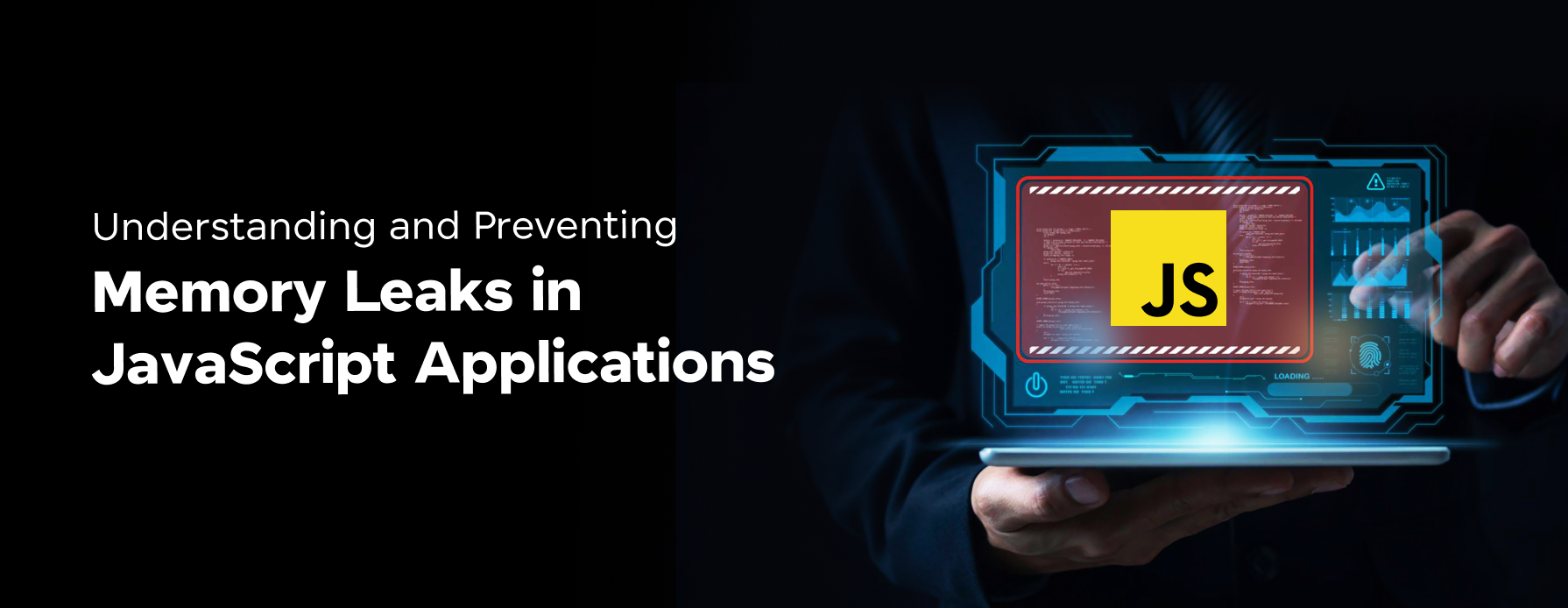

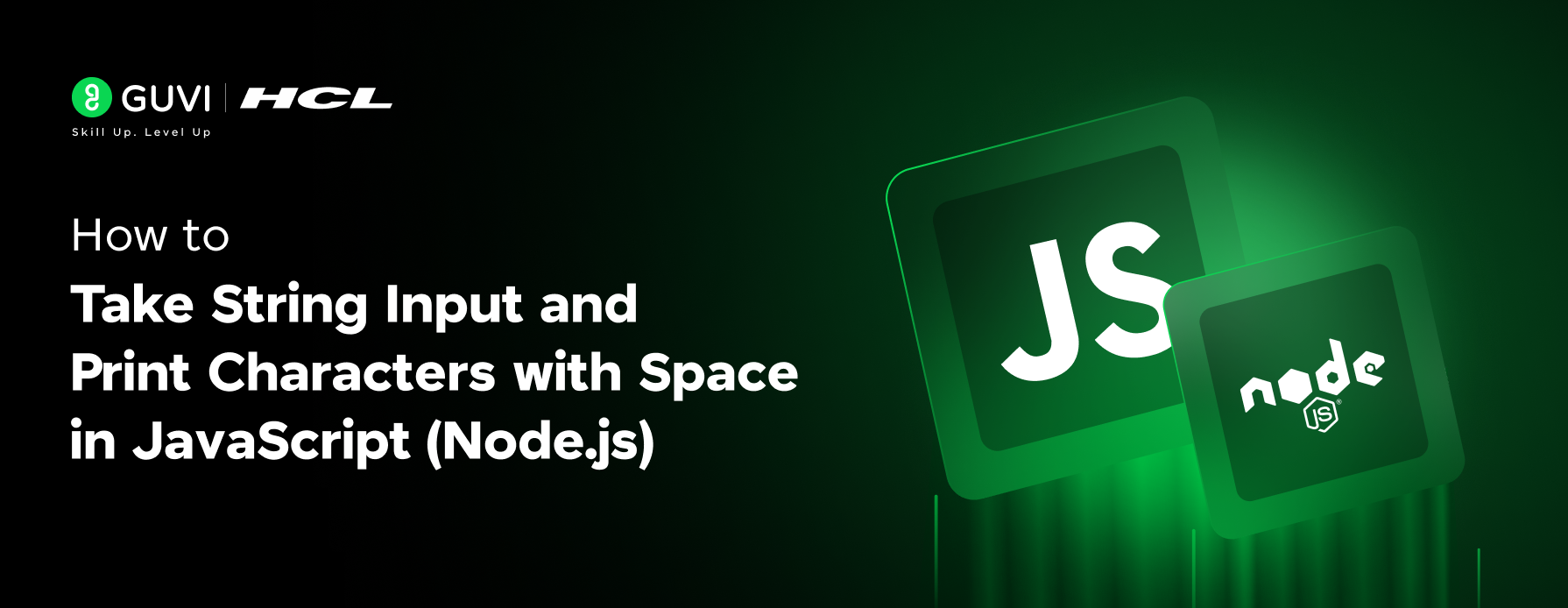
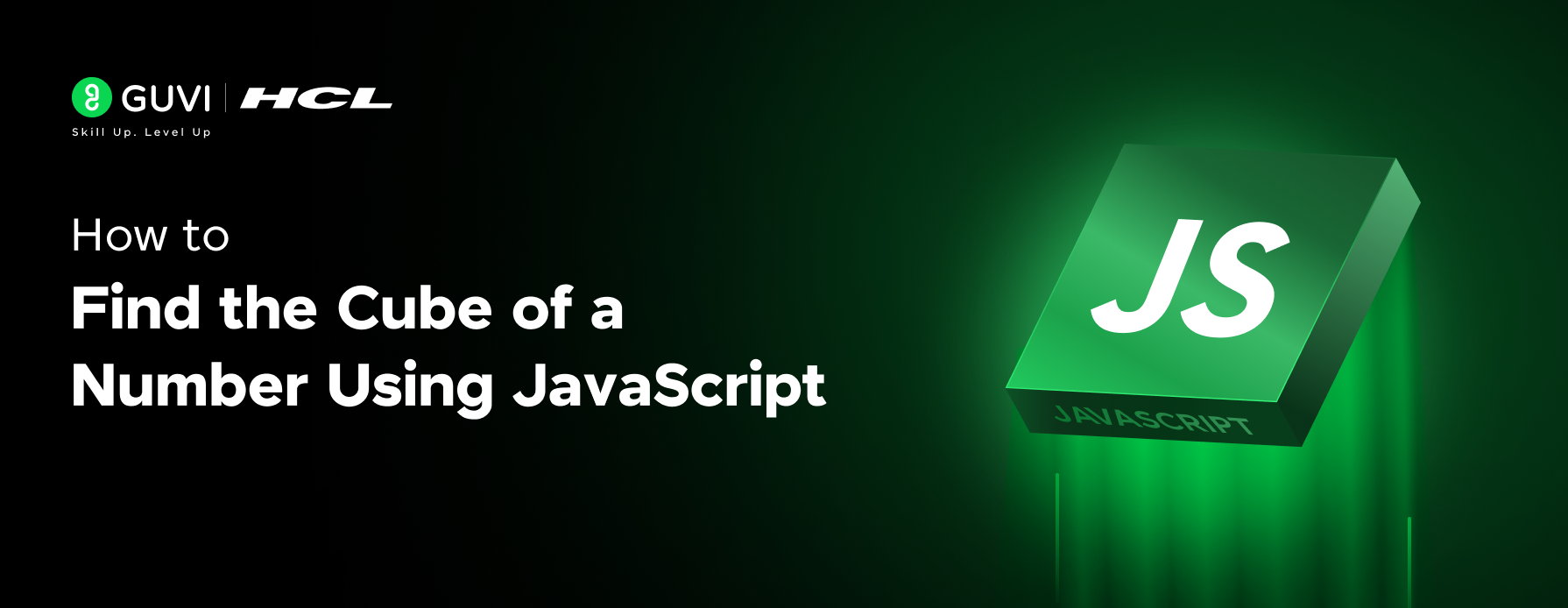
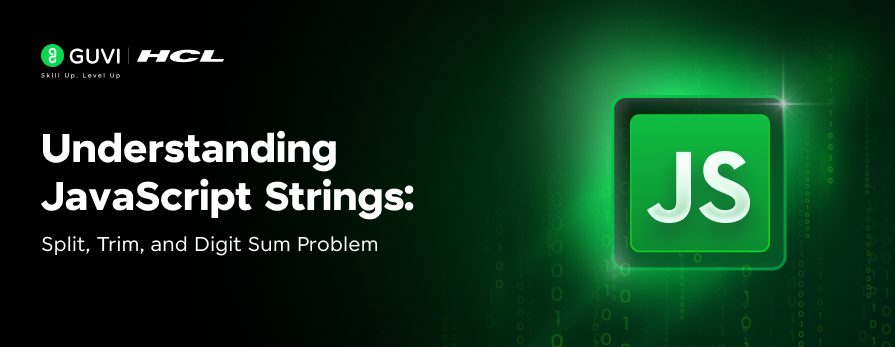
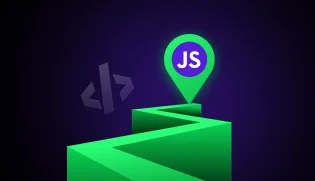
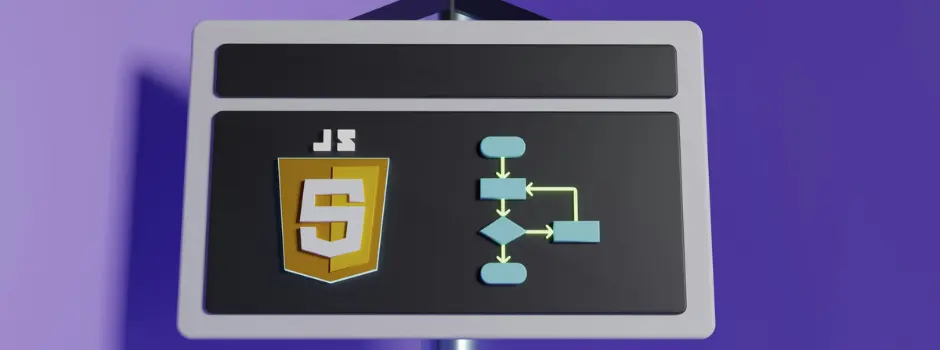
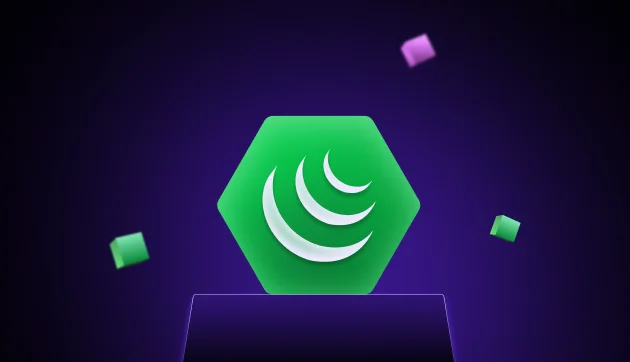

Did you enjoy this article?