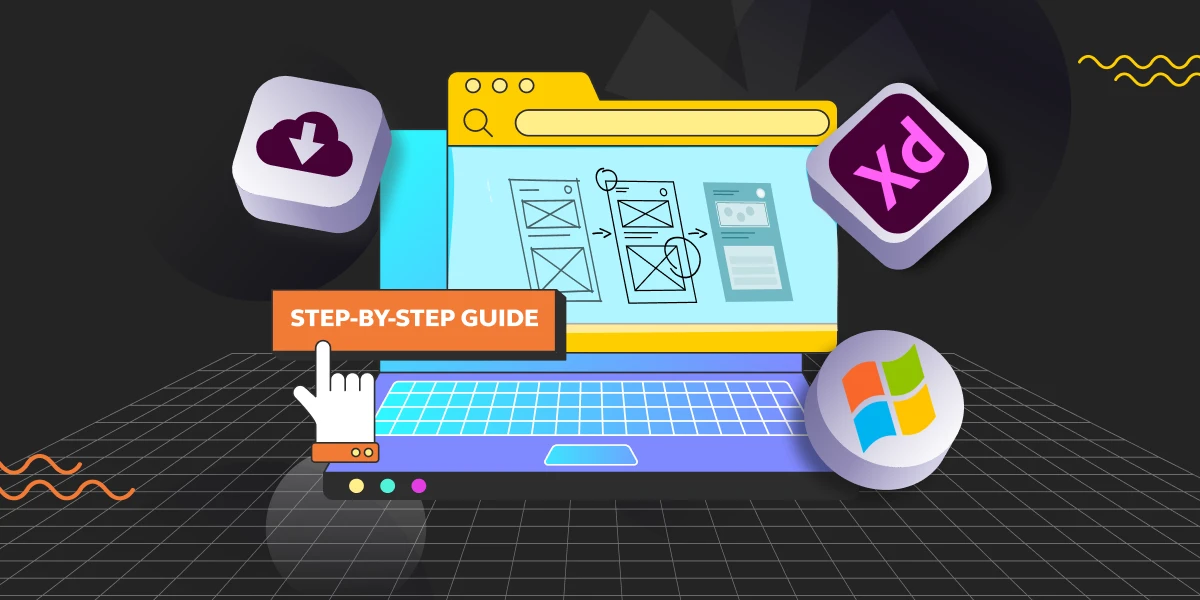
How to Install Adobe XD on Windows? A Step-by-Step Guide
Mar 20, 2025 3 Min Read 15200 Views
(Last Updated)
Adobe XD was at the forefront of UI/UX designing from the beginning. Though it has been dominated by Figma later on, it is still a desirable tool for many. If you are an aspiring UI/UX designer and cannot able to figure out how to install Adobe XD on Windows, don’t worry, we got you.
An important point to remember beforehand is that Adobe XD is currently in maintenance mode which means, there won’t be any new updates or feature enhancements until it gets back online. The only way to get Adobe XD is through Adobe Creative Cloud.
In this article, you will be learning how to install Adobe XD on Windows, and before that, you will be learning in-depth about Adobe XD so that you have a clear knowledge of the software that you are going to work with.
Without further ado, let’s get started.
Table of contents
- What is Adobe XD?
- How to Install Adobe XD on Windows?
- System Requirements
- Adobe Creative Cloud Account
- Download Adobe Creative Cloud
- Install Adobe Creative Cloud
- Sign in to Creative Cloud
- Install Adobe XD
- Wait for Installation to Complete
- Launch Adobe XD
- Conclusion
- FAQ
- Is Adobe XD free to use?
- Can I prototype mobile apps with Adobe XD?
- Can I import assets from other Adobe applications into Adobe XD?
- Is Adobe XD suitable for beginners?
What is Adobe XD?
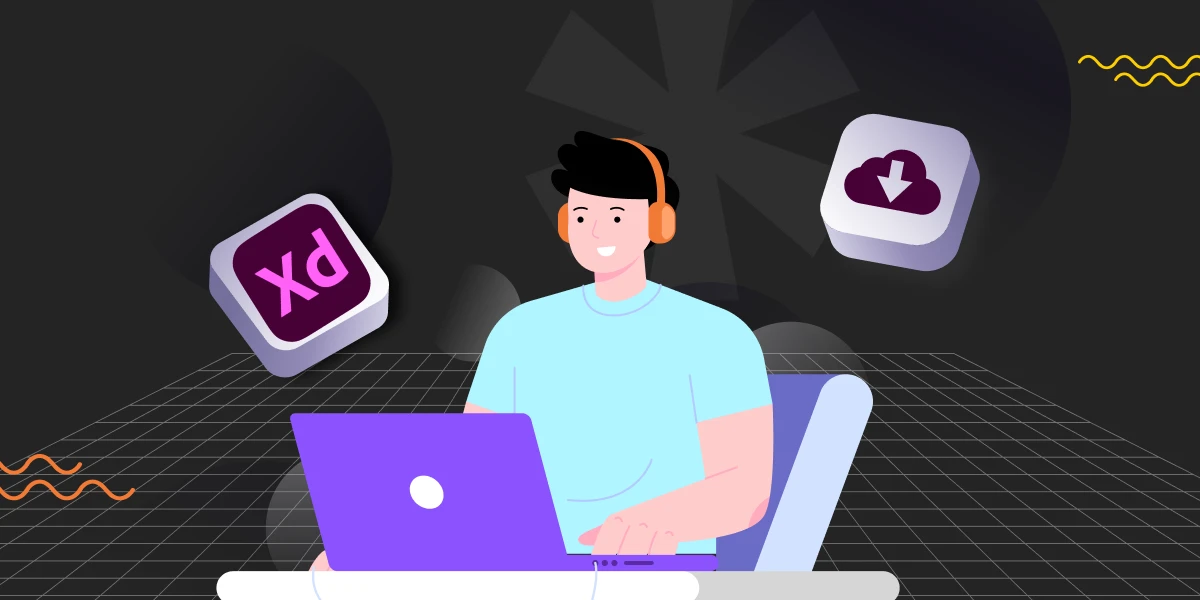
Before you get to know about the process of installing Adobe XD on Windows, it is better if you first learn about the software in order for you to understand the installation process better.
Adobe XD is a design tool developed by Adobe Systems which is one of the famous design tools for UI/UX designers. It is primarily used for designing and prototyping user interfaces for web and mobile applications.
Adobe XD stands out for its simplicity and efficiency in creating user experience (UX) and user interface (UI) designs. Here’s a simple explanation along with its key features:
1. User Interface Design: Adobe XD enables designers to create clean and functional UI layouts for websites and mobile apps. It offers tools for designing individual screens or pages.
2. Prototyping: One of the standout features of Adobe XD is its prototyping capabilities. Designers can link different pages or screens together to simulate the flow of an app or website, allowing for the creation of interactive prototypes that mimic the final product.
3. Collaboration: Adobe XD supports collaborative workflows, allowing multiple designers to work on the same project simultaneously. It also allows for easy sharing of designs and prototypes with team members or clients for feedback.
4. Responsive Design: The tool has features that enable designers to create responsive designs that adapt to different screen sizes, an essential aspect of modern web and app design.
5. Integration: Adobe XD integrates well with other Adobe products like Photoshop and Illustrator, allowing designers to import and use assets created in these programs seamlessly.
6. Repeat Grid: This feature allows designers to quickly duplicate elements like lists or photo galleries, and apply changes universally, saving a lot of time.
7. Voice Prototyping: Adobe XD also supports voice interactions, enabling designers to prototype voice-activated apps or add voice commands to their designs.
8. Plugins and App Integrations: There are numerous plugins and integrations available that extend the functionality of Adobe XD, such as adding more icons, design systems, and other tools.
Adobe XD is a comprehensive tool that combines design, prototyping, and collaboration features, making it a popular choice for UI/UX designers working on web and mobile application projects.
If you want to know more about tools like this, you have to enroll yourself in an online certified UI/UX designing course by a professional organization as that can help you understand all the aspects of UI/UX in a much more detailed way and that certificate can also help boost your resume.
Read: Top 7 Ways To Use AI in UX Design
How to Install Adobe XD on Windows?
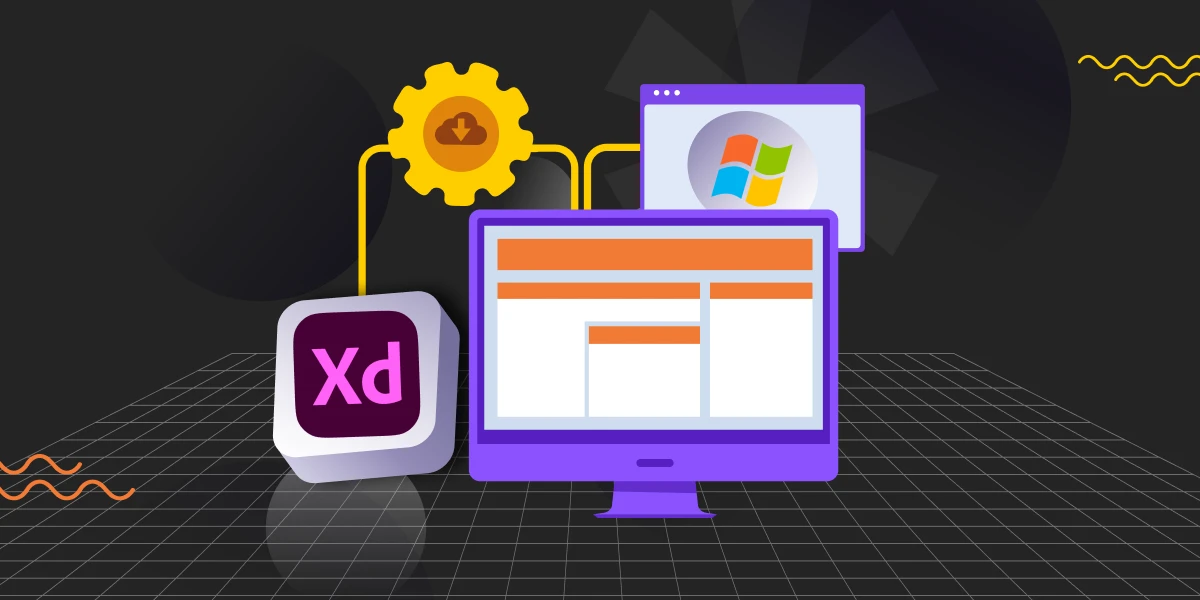
Now that you understand the whole aspect of Adobe XD, let us now understand how to install Adobe XD on Windows.
1. System Requirements
Before learning to install Adobe XD on Windows, ensure that your computer meets the minimum system requirements for Adobe XD. Adobe XD requires Windows 10 (64-bit) or later, and certain system specifications for optimal performance.
Since designing takes a lot of time, you may have to work on the software continuously for 5 or 6 hours so make sure you have the proper specifications beforehand so that your system doesn’t have a problem running it.
2. Adobe Creative Cloud Account
If you don’t already have an Adobe account, you’ll need to create one. Go to the Adobe Creative Cloud website and sign up. Adobe XD has both free and paid versions, so you can choose according to your needs.
3. Download Adobe Creative Cloud
In order for you to install Adobe XD on Windows, you first need to download and install Adobe Creative Cloud. So, the first step is to download the Creative Cloud application. Go to the Adobe Creative Cloud website and click on the “Download” button for the Creative Cloud app.
4. Install Adobe Creative Cloud
Once the Creative Cloud installer is downloaded, open the file and follow the on-screen instructions to install it on your Windows computer. This enables you to install Adobe XD on Windows.
5. Sign in to Creative Cloud
After installing, open the Creative Cloud application and sign in with your Adobe account credentials that you used to sign up previously.
6. Install Adobe XD
In the Creative Cloud application, you will see a range of Adobe applications such as Photoshop, Illustrator, Lightroom, After Effects, and so on. Look for Adobe XD and click the “Install” button next to it. The application will start downloading and installing.
7. Wait for Installation to Complete
The installation process may take some time depending on your internet connection. Once installed, Adobe XD will be available to launch from the Creative Cloud app.
8. Launch Adobe XD
That is how you should install Adobe XD on Windows. After installation, you can open Adobe XD directly from the Creative Cloud app or through a shortcut on your desktop or start menu.
This is the step-by-step process to install Adobe XD on Windows.
Also Read: Installing Adobe XD on Mac: A Comprehensive Guide
Kickstart your UI/UX journey by enrolling in GUVI’s UI/UX Course where you will master technologies like AdobeXd, Illustrator, and Figma, and build interesting real-life UI/UX projects.
Conclusion
In conclusion, the process of installing Adobe XD on Windows is a simple and straightforward task that can be done with just a few steps.
By following the guidelines that we provided in this article, you can seamlessly download and install Adobe XD on Windows through the Adobe Creative Cloud platform, and you will gain access to one of the most powerful UI/UX design tools in the market.
Remember, with Adobe XD at your fingertips, you can bring your creative visions to life with efficiency and ease.
Also Explore: Learn How To Convert XD Files to Figma: A Proven 2-Method Guide
FAQ
Adobe XD offers a free version with limited features, which is great for individual users or beginners. For full access to all features, a paid subscription is available.
Yes, Adobe XD allows you to design and prototype for mobile apps, with options for viewing and testing on actual mobile devices.
Yes, Adobe XD integrates seamlessly with other Adobe applications like Photoshop and Illustrator, allowing you to import assets.
Yes, Adobe XD is user-friendly and suitable for beginners, with various online resources available for learning.

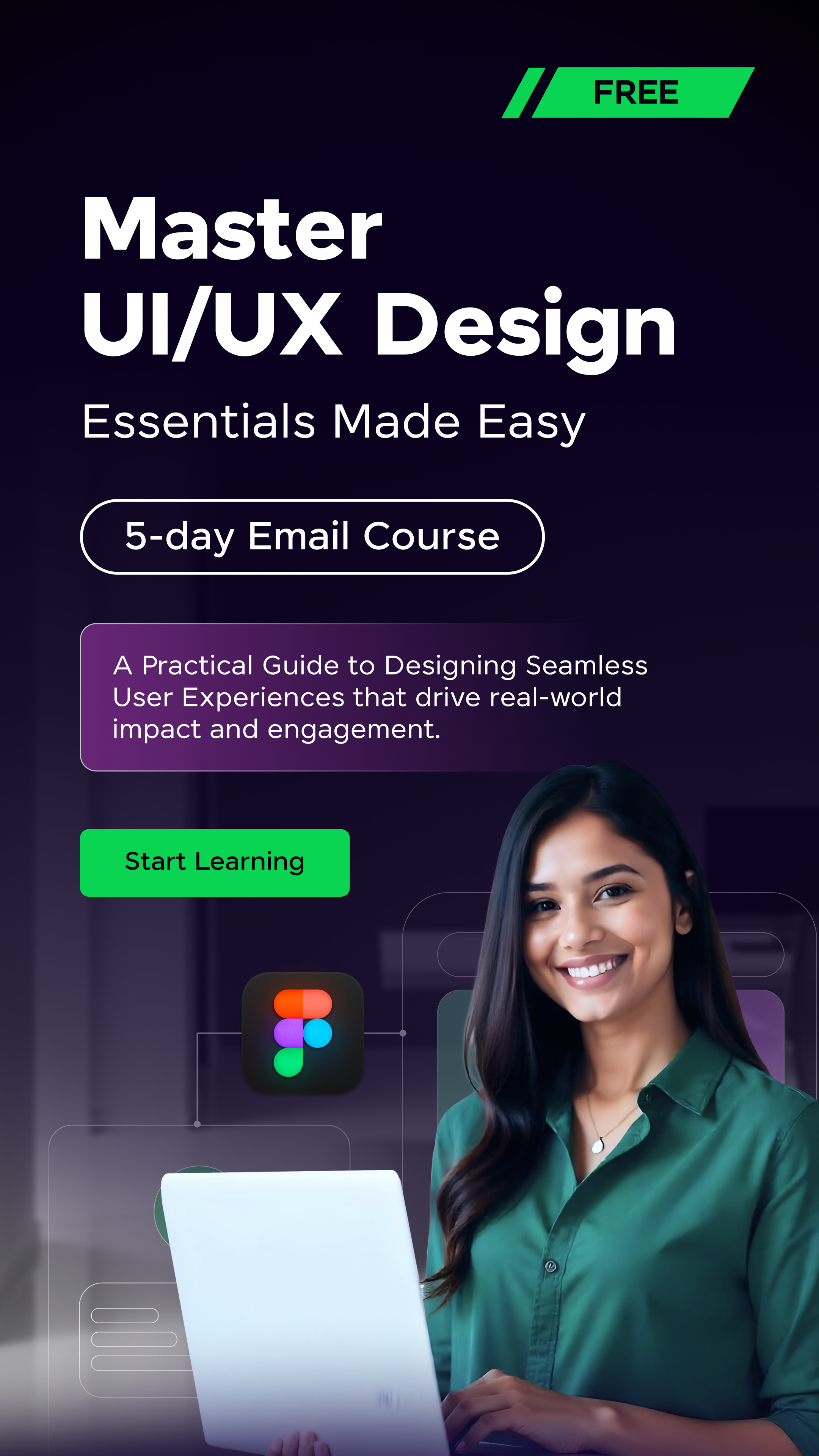

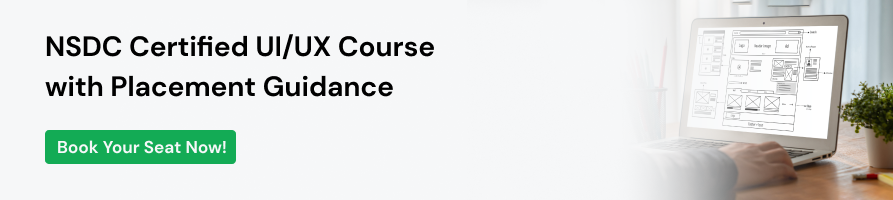






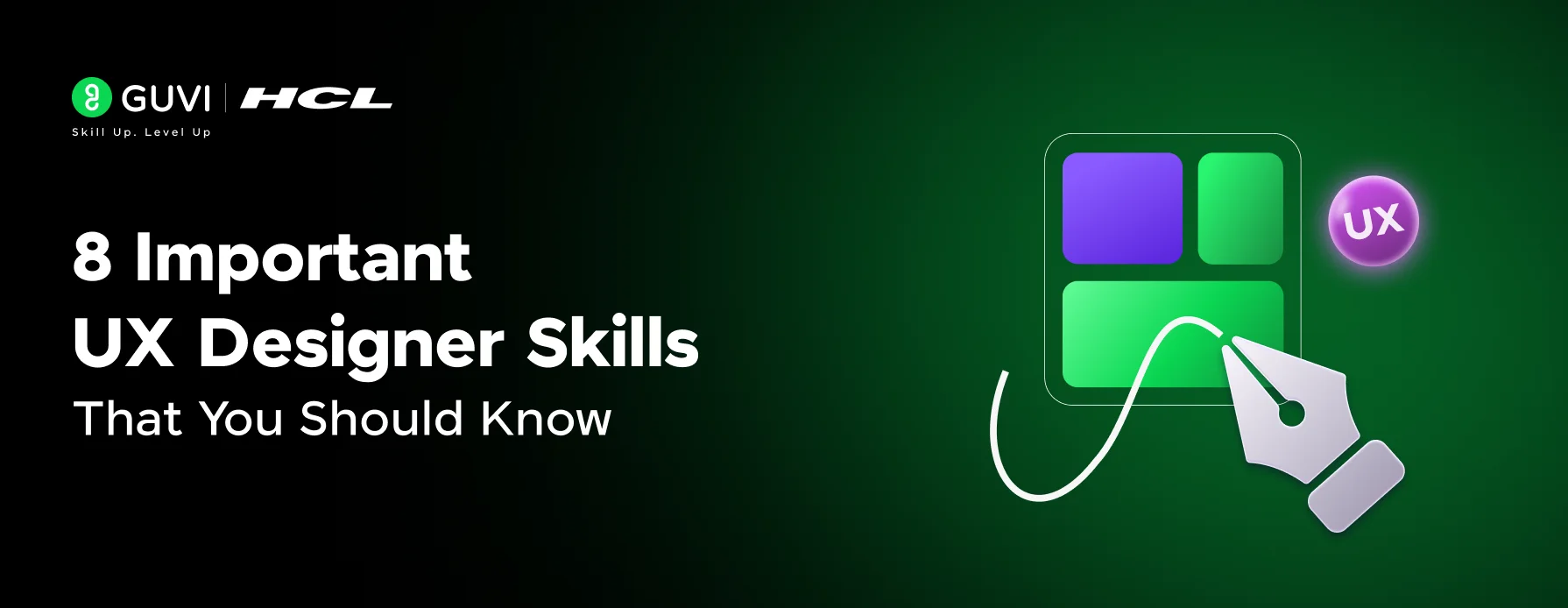
![What Does a UI/UX Designer Do? [Career Guide] 6 What does a UI/UX designer do?](https://www.guvi.in/blog/wp-content/uploads/2023/12/UX-Designer-Do_.webp)
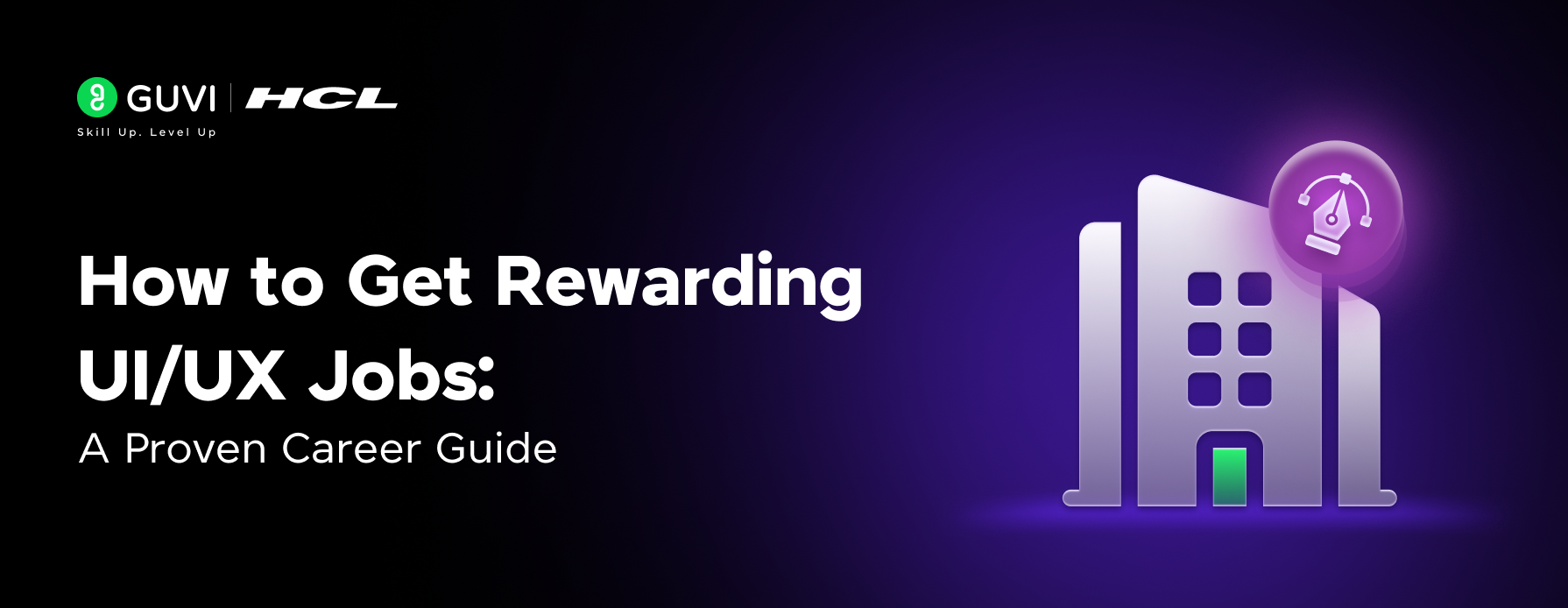



![How To Switch Career In UI/UX Design? Easy or Hard? [2025] 9 how_to_switch_to_a_career_in_ui_ux_design_](https://www.guvi.in/blog/wp-content/uploads/2023/12/how_to_switch_to_a_career_in_ui_ux_design_.webp)
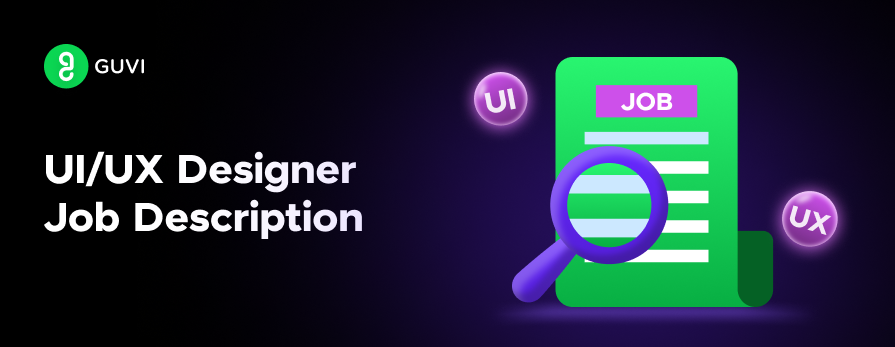

Did you enjoy this article?