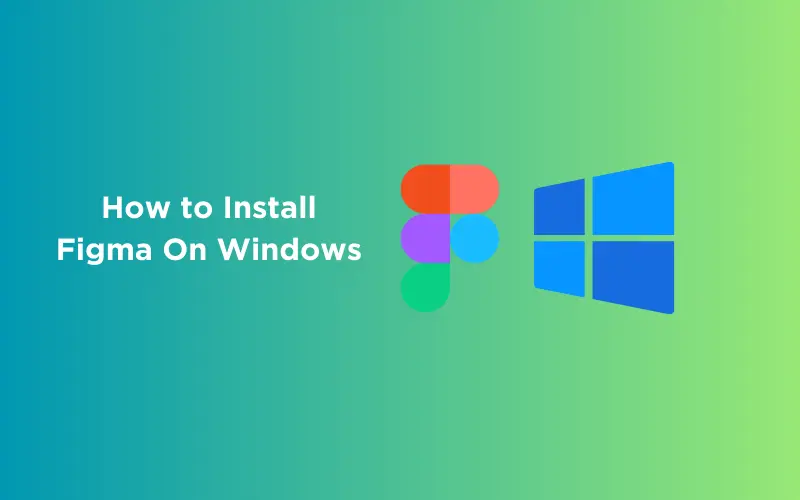
If you love designing or just starting out, you’ve probably heard of Figma. It’s this really amazing tool that lots of designers use to make awesome designs. And guess what? You can use it on your Windows computer too!
This blog is your friendly guide to help you install Figma on your Windows PC. We’ll show you how to create an account, download the app, and get it all set up, step by step. It’s super easy and before you know it, you’ll be making your own designs on Figma.
So, without any delay, let’s walk through the process of how to install Figma on a Windows platform, ensuring you have access to this powerful application for all your design needs.
Table of contents
- How To Install Figma On Windows
- Step 1: Create A Figma Account
- Step 2: Download Figma Desktop App for Windows
- Step 3: Figma Installation
- Figma Windows vs Figma Online: Which is Better for You?
- Figma Windows Version
- Figma Online Version
- Conclusion
- FAQs
- What is Figma?
- Is Figma free to use?
- Can I use Figma offline?
- Is Figma only for Windows?
- How does Figma differ from other design tools like Adobe XD or Sketch?
- How secure is Figma with my designs?
- Does Figma support prototyping and animation?
How To Install Figma On Windows
Getting Figma up and running on your Windows computer is a simple process. Figma’s flexibility across different platforms like Windows, Linux, Mac, and Android makes it accessible to a wide range of users. Here’s a simple guide to help you install Figma on Windows:
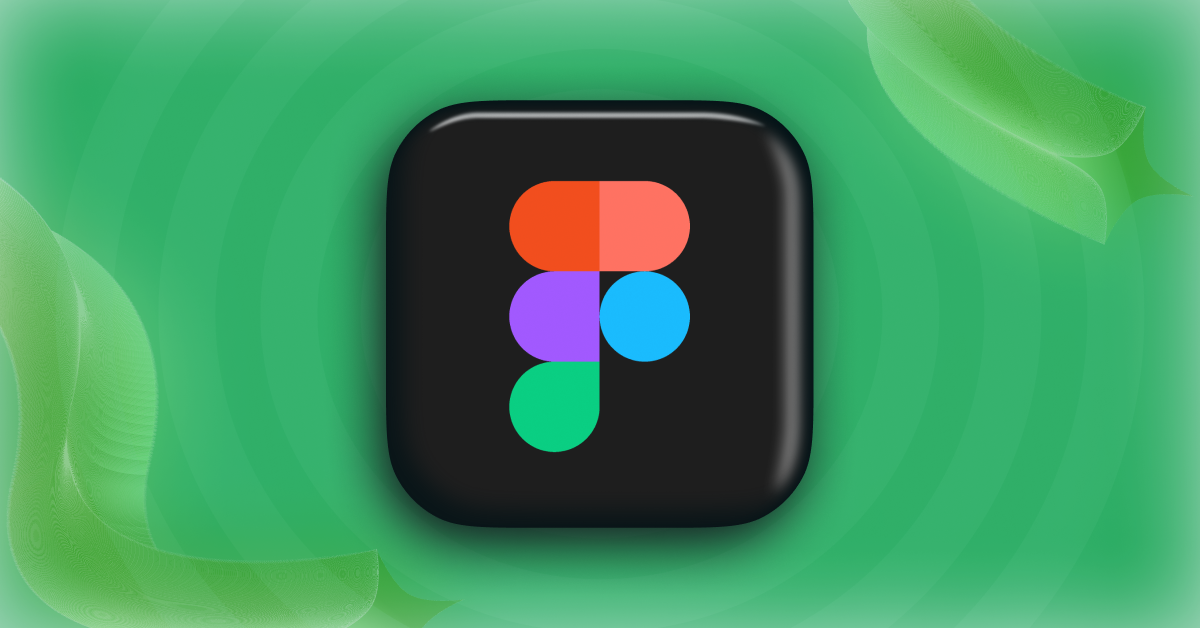
Step 1: Create A Figma Account
Before you download and use Figma, you need to create an account. Here’s how:
- Go to Figma’s Website: Open your web browser and visit the Figma website.
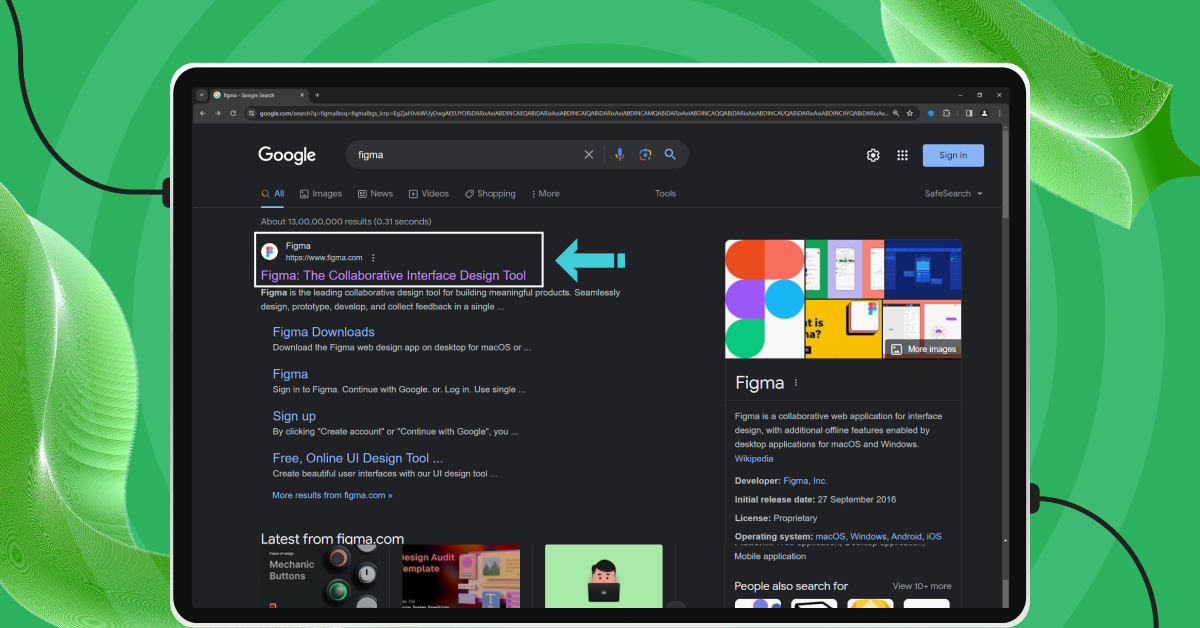
- Find the Sign-Up Button: Look for the sign-up button, located at the top right corner of the page.
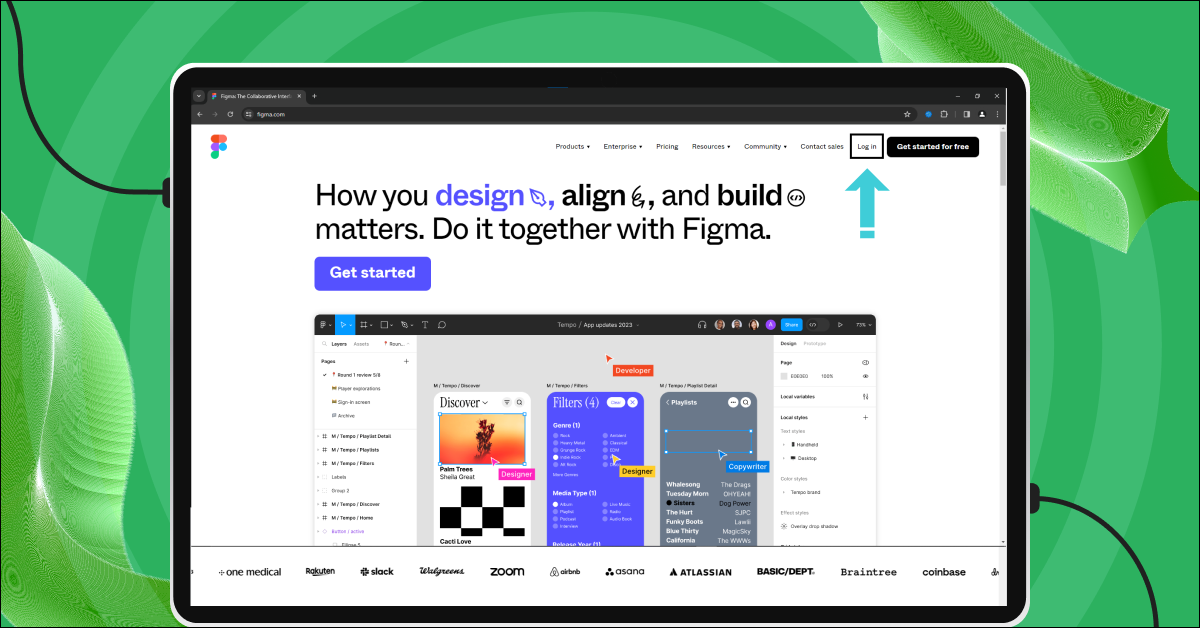
- Choose How to Sign Up:
- Using Google Account: For a quick setup, use your existing Google account. This way, you won’t need to enter any additional information or set a new password.
- Using Email Address: Prefer a separate account? Just use your email address and set a new password.
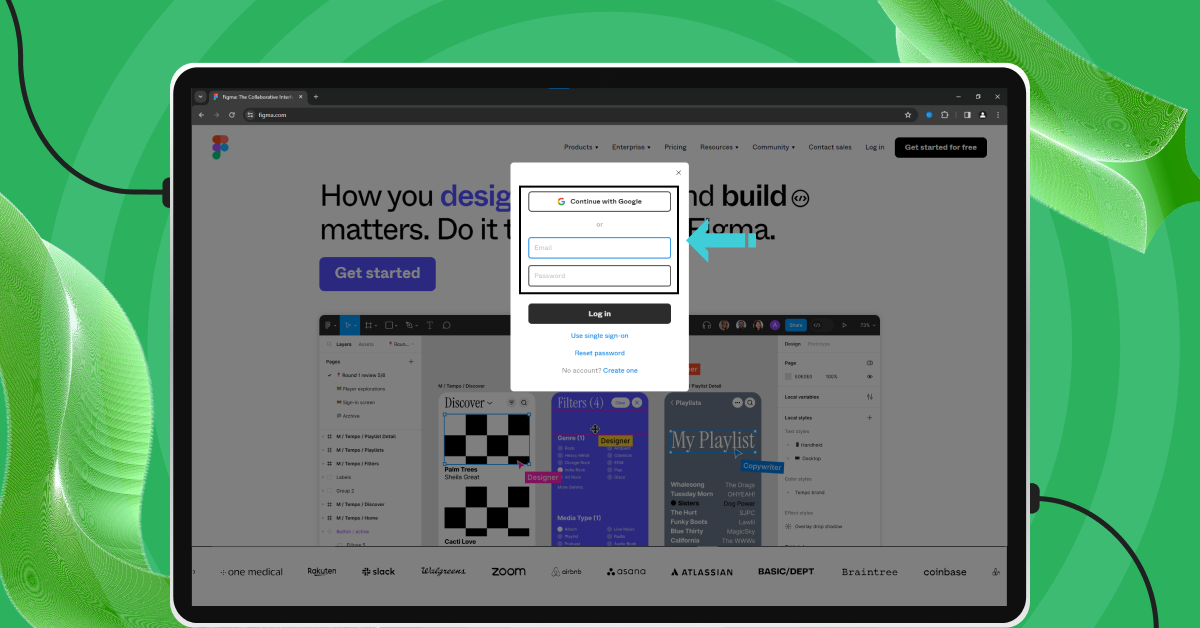
Also Read: How To Switch Career In UI/UX Design? Easy or Hard? [2024]
As we proceed to the next phase, make sure you understand the fundamentals of UI/UX, which includes heuristic analysis, journey maps, testing, etc. If you want to explore more about it, join GUVI’s UI/UX Course with Placement Assistance. You’ll also learn about the tools used in UI/UX which are AdobeXD, Illustrator, Photoshop, Figma, and many more. Build some amazing real-time projects to get hands-on experience.
Also, if you want to explore Figma through a Self-paced course, try GUVI’s Figma certification course.
Step 2: Download Figma Desktop App for Windows
Now that you have a Figma account, it’s time to download the app:
- Navigate to Downloads: On Figma’s website, find the downloads section under the products category.
- Choose the Right Version: Look for the ‘Desktop App for Windows’ option and click on it.
- Start the Download: The download should start automatically, and it’s completely free.
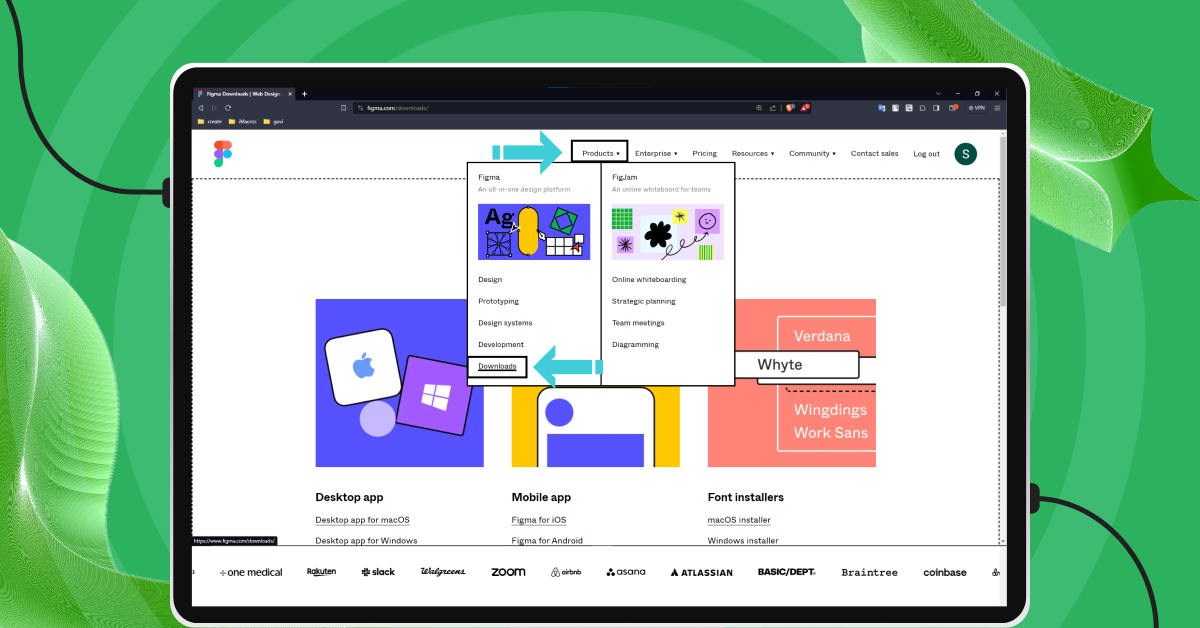
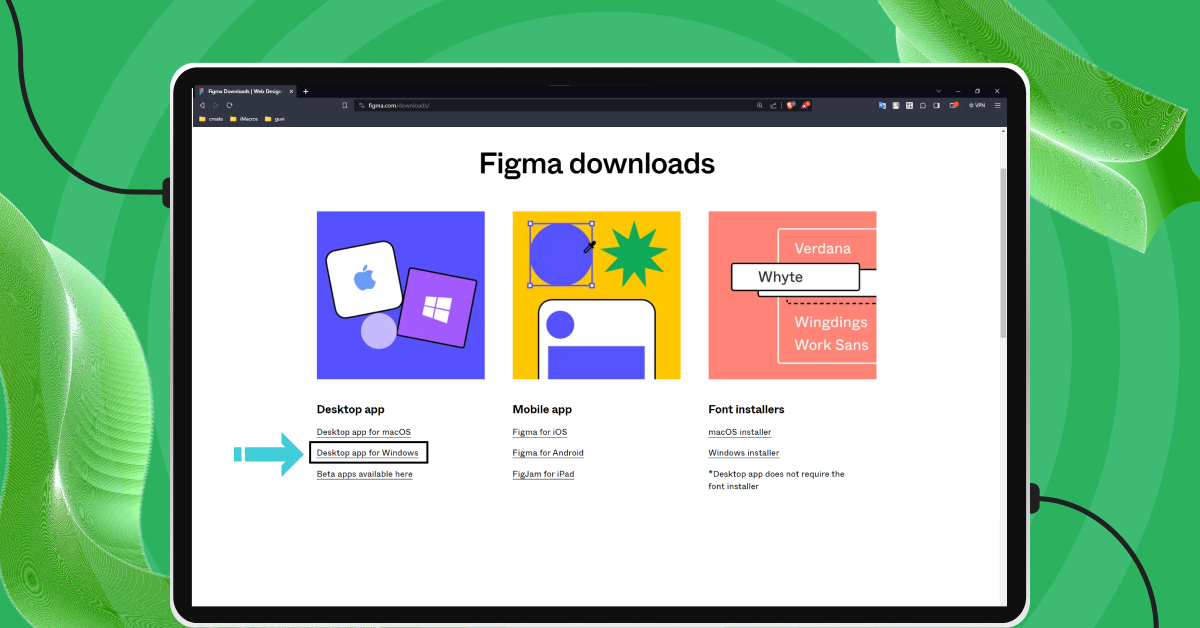
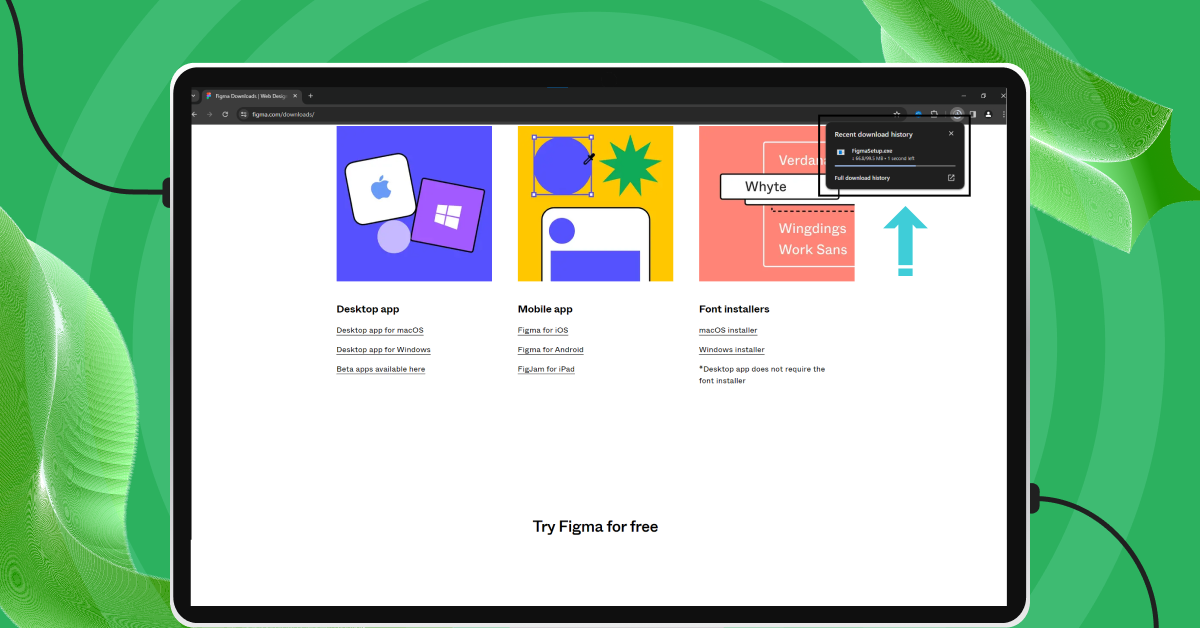
Step 3: Figma Installation
Once you’ve downloaded the app, installing it is a breeze:
- Open the Downloaded Setup File: Locate the setup file you just downloaded and double-click on it.
- Installation Window: The installation window will pop up. Here, you can choose your preferences or just go with the default settings.
- Complete the Installation: Follow the on-screen instructions to complete the installation. No need for additional applications or extensions.
- Launch Figma: After installation, open Figma and log in with your account to start designing.
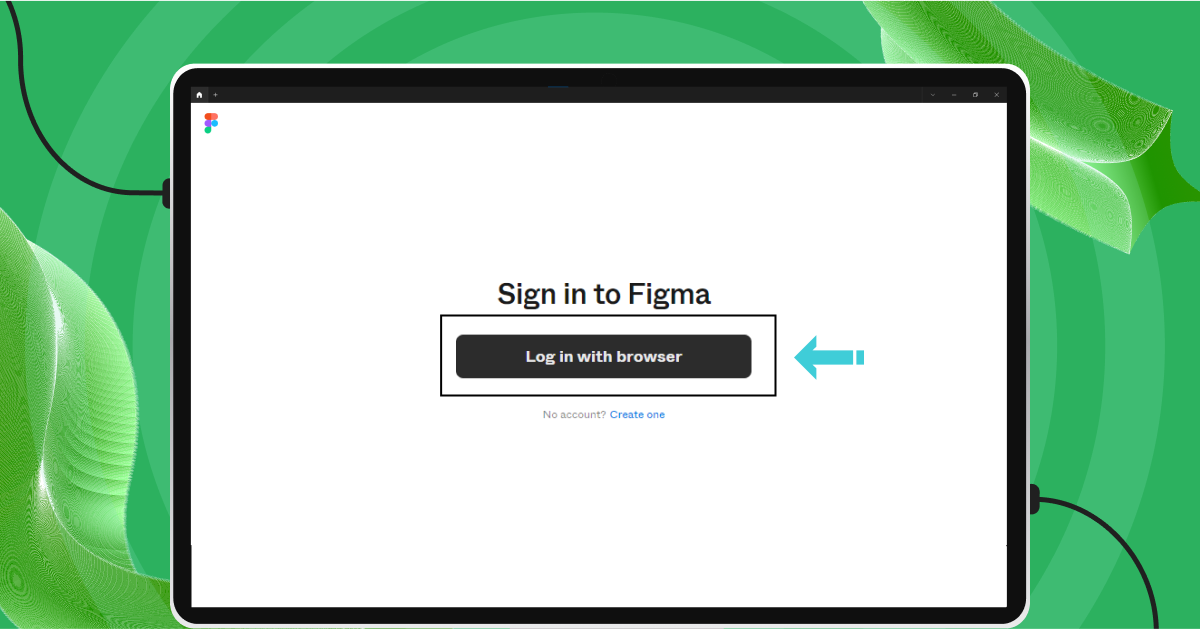
And that’s it! You’re now ready to explore Figma on your Windows device.
Also Read: UI/UX Designer Job Description and Roles & Responsibilities
Figma’s comprehensive suite of features makes it an ideal choice for individuals and teams looking to enhance their design workflow. Its emphasis on collaboration, combined with powerful design and prototyping tools, makes it a go-to solution for modern design challenges.
Now that we’ve looked at what Figma can do, let’s compare two different ways to use it: the Figma app for Windows and using Figma on the internet. We’ll talk about the good and bad points of each one, so you can decide which way is best for you.
Also Read: Learn How To Convert XD Files to Figma: A Proven 2-Method Guide
Figma Windows vs Figma Online: Which is Better for You?
When it comes to choosing between the Figma desktop app for Windows and the online browser version, both have their unique advantages and potential limitations. Here’s a comparison to help you decide which suits your needs best:
Figma Windows Version
Advantages
- Performance: Generally offers better performance and smoother experience, especially for large files or complex designs.
- Offline Access: Allows limited functionality even when you’re offline, which can be crucial during connectivity issues.
- System Integration: Better integration with the Windows operating system for shortcuts, file management, and notifications.
Disadvantages
- Requires Installation: You need to download and install the software, which can be a hurdle if you frequently switch computers.
- Updates: Requires manual or automatic updates to keep the software current, which might be a slight inconvenience.
Figma Online Version
Advantages
- Accessibility: Easily accessible from any web browser without the need to install anything. This makes it extremely convenient if you’re frequently on different machines or use multiple operating systems.
- Always Up-to-Date: The online version always runs the latest version, ensuring you have access to the newest features and bug fixes without any additional effort.
- Less Resource-Intensive: Since it runs in a browser, it might be less taxing on your system’s resources compared to the desktop app.
Disadvantages
- Performance: May experience lag or slower performance with complex projects, depending on your internet speed and browser performance.
- Dependent on Internet Connection: You need a stable internet connection to use it, which can be a problem in areas with poor connectivity.
Both versions offer a similar user interface and feature set, ensuring a consistent experience. The choice often comes down to your working environment and needs. If you require mobility and flexibility, the online version is ideal. However, if you work on large, complex projects and need robust performance, the desktop app might be more suitable.
Both versions have their merits, and Figma’s ability to offer a similar experience across both platforms is one of its strengths. Your choice will depend on your specific requirements, working style, and environment.
Kickstart your UI/UX journey by enrolling in GUVI’s UI/UX Course where you will master technologies like AdobeXd, Illustrator, and Figma, and build interesting real-life UI/UX projects.
Alternatively, if you would like to explore Figma through a Self-paced course, try GUVI’s Figma’s certification course.
Explore this | How to Download an Image from Figma? A 5-Step Guide to Help You Out
Conclusion
To wrap it up, using Figma on your Windows computer is super easy and really helpful for anyone who likes to design. It doesn’t matter if you’re doing this alone or with a team, Figma has a lot of amazing features that make designing fun and easy.
If you download the Figma app on your computer, you’ll find it works really well, even for big projects. You can also use it without the internet sometimes, which is handy. Or, if you like, you can just use Figma in your web browser. This is great because you always have the newest version and you don’t need to install anything.
The best part is that Figma is really easy to use. You can share your work with others and make changes together, which is pretty awesome. Plus, it has lots of tools and tricks that can help you make really cool designs.
So, why not give Figma a try on your Windows computer? You might find it’s a really fun way to create designs. Go ahead and see what you can make with it!
Ready to become a UI/UX designer? Join the comprehensive UI/UX Design Course at GUVI! This Career Program is tailored for those eager to improve their design skills and create impactful user experiences. Enroll now and start your journey to becoming a design pro. Don’t miss out – your future in design awaits!
FAQs
Figma is a digital design and prototyping tool. It’s used for creating user interfaces for websites, mobile apps, and more. It’s known for its collaboration features, allowing multiple people to work on a design at the same time.
Yes, Figma has a free version which is quite powerful and suitable for individual users or small teams. There are also paid versions with additional features for larger teams or businesses.
The Figma desktop app provides limited offline functionality. You can view and edit files you have already opened or created while online, but you need an internet connection for full functionality.
No, Figma is available on multiple platforms. It has desktop apps for Windows and Mac, a Linux version, and an online version that can be used in web browsers. There’s also a mobile app for viewing and commenting on designs.
The biggest difference is Figma’s focus on collaboration. It allows multiple users to work on the same file simultaneously. It’s also browser-based, which makes it more accessible across different platforms.
Figma takes security seriously. It uses encryption to protect your data and offers features like two-factor authentication for added security.
Yes, Figma has built-in prototyping features that let you create interactive prototypes without needing to code. It also supports basic animations.

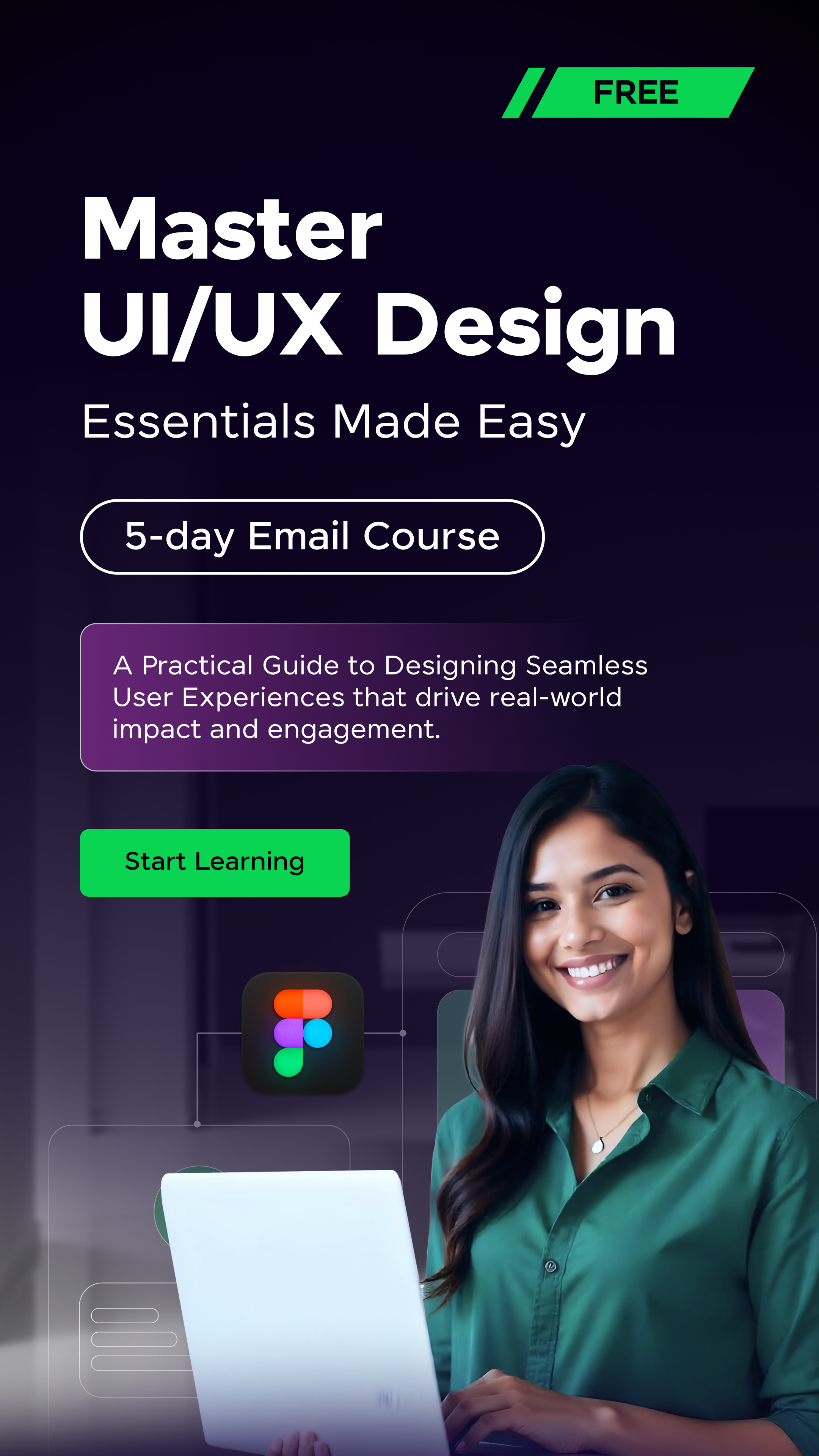

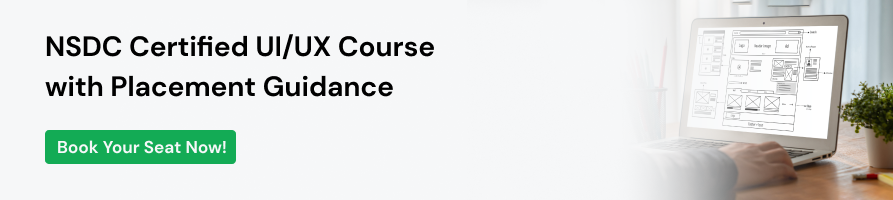





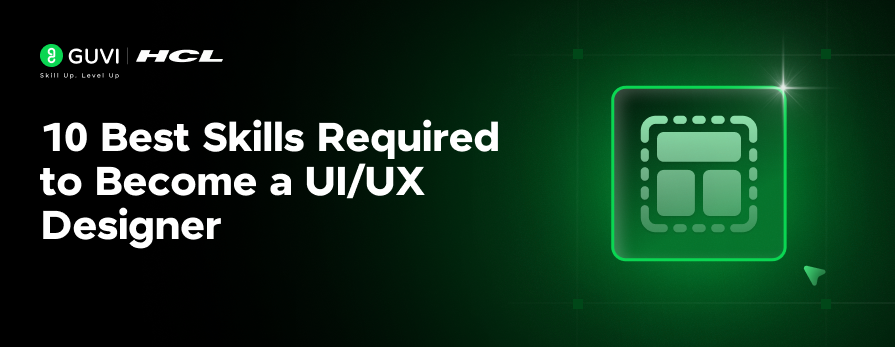


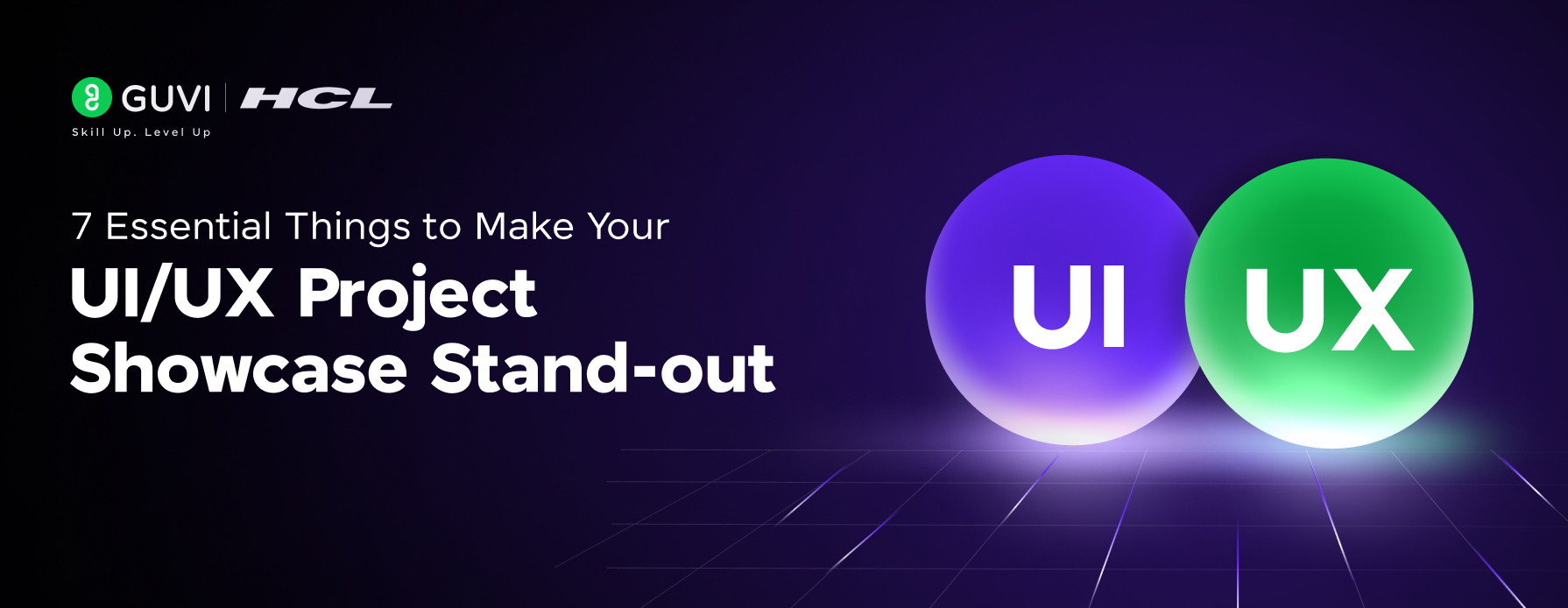
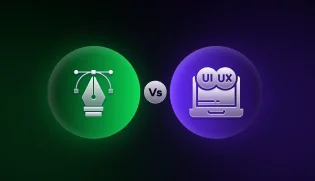

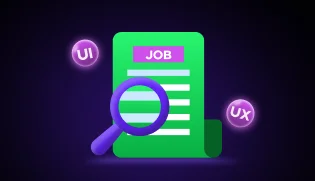
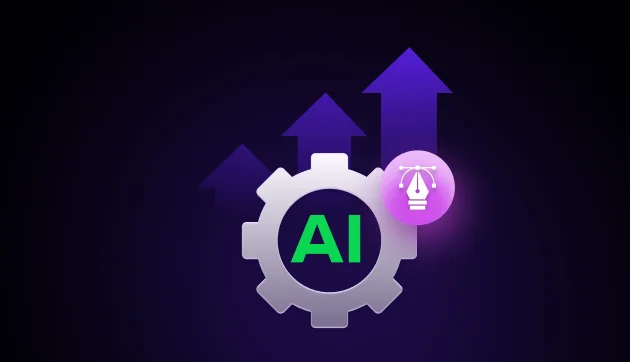


Did you enjoy this article?