
3 cool tricks to Automate Captcha In Selenium
Oct 24, 2024 4 Min Read 18720 Views
(Last Updated)
CAPTCHA stands for ‘Completely Automated Public Turing Test to tell Computers and Humans Apart’. Captcha in Selenium is a problem that many testers struggle to find a solution for. This article will guide you to Automate Captcha In Selenium.
Automating UI testing for web applications becomes tricky when Captcha comes into the picture. In fact, the whole point of enabling Captcha itself does not fall in line with automation. As we all know, Captcha intends to prohibit bots from interfering with the application. And that’s the reason why Captcha can create a hindrance in a test scenario. So, how can we go ahead and Automate Captcha with Selenium? Is it even possible?
It is inevitable to handle Captcha efficiently, to ensure that tests run without pullbacks.
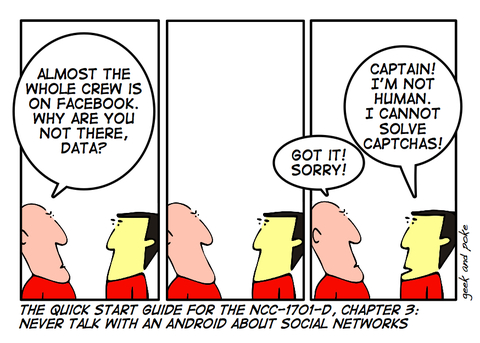
Well, to be upfront automating Captcha is not the best practice and it is not advisable from a security perspective. But you can try these three efficient ways of handling Captcha in Selenium:
- Introduce a delay to the Webdriver & then manually solve Captcha while testing
- Disable the Captcha in the testing environment
- Add a hook to click the Captcha checkbox
Find out: Who Is An Automation Testing Engineer? & How To Become One?
Before we walk through each of these methods, let’s understand the following:
Table of contents
- What is Captcha?
- Enter some disfigured text:
- Click on a set of similar images matching the image in the Captcha:
- Handling Captcha-Enabled Web Applications in Selenium
- Introduce a delay to the Web driver & then manually solve Captcha while testing
- Disable the Captcha in the testing environment
- Add a hook to click the Captcha checkbox
- So, now do you know how to Automate Captcha in Selenium?
- Frequently Asked Questions(FAQs)
- Can we automate Captcha using Automation Anywhere?
- Is there any alternative to CAPTCHA?
- How do I write a CAPTCHA code?
- What is the most commonly used CAPTCHA?
- How do you solve a problem with a captcha?
What is Captcha?
Automation is at its best in this digital era. But like every coin has two sides, these automation strategies can reverse the effect when taken over by Cybercriminals. As a prevention to these malicious attacks, Captcha or “Completely Automated Public Turing test to tell Computers and Humans Apart” is commonly used.
In short, Captcha is an important UI element that helps in restricting bots from accessing a web application. However, it is posing a major challenge for Automation Experts performing UI testing using Selenium. It is like, you purposely build something to create hindrance in the process and it in turn produces hindrance in the whole purpose! Funny!
Before we proceed further, it’s essential to have a solid foundation in automation testing principles and selenium basics. If you’re eager to dive deep into software testing, consider joining GUVI’s Selenium Automation Testing Course In this program, you’ll learn the fundamentals of Selenium, Python, Java, Jenkins, JMeter, API Testing, and more. Gain hands-on experience with industry-standard tools and techniques to get into a professional career focusing on the quality of Product & Process development.
Also, if you want to explore Automation Testing with Python through a Self-paced course, try GUVI’s Selenium Automation with Python certification course.
To verify whether the user is a human or a bot, the user is put to certain tasks via Captcha. The tasks may include:
Enter some disfigured text:
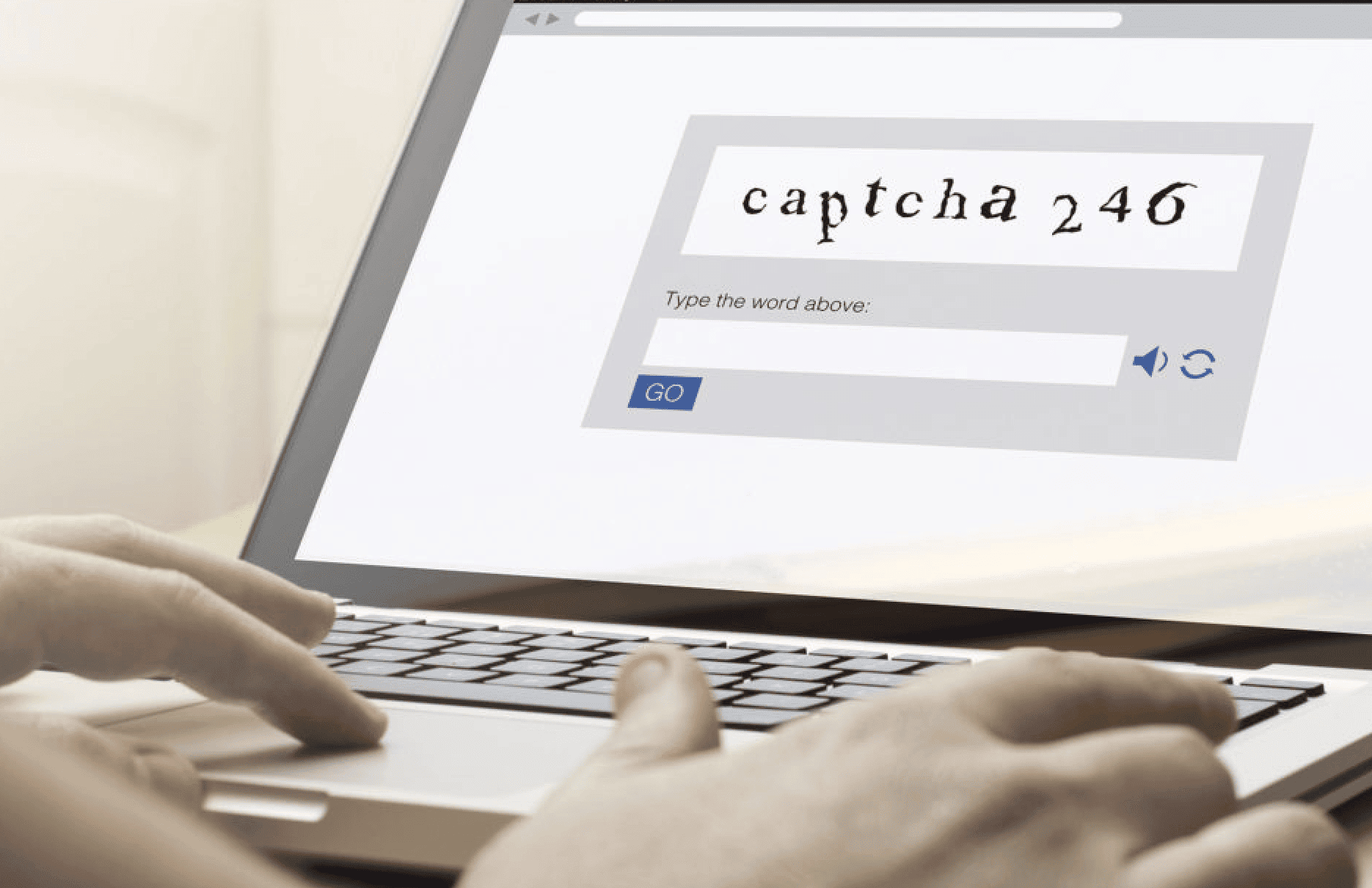
or
Click on a set of similar images matching the image in the Captcha:
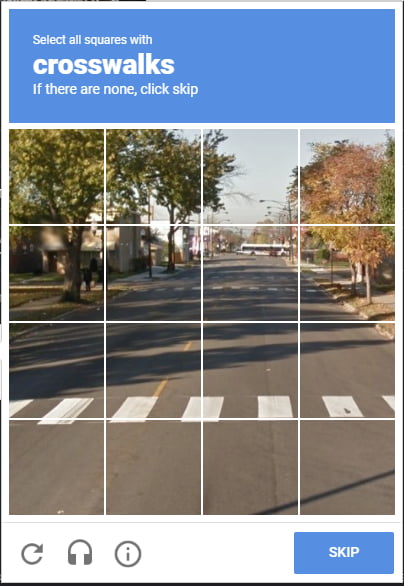
Moreover, some variants of Captcha also support visually impaired individuals. They generate audio instead of images.
Now, the trick is that the task is DYNAMIC. Yes! Only humans can take a call and answer the Captcha correctly. The correct interpretation of information is something that a bot fails to produce.
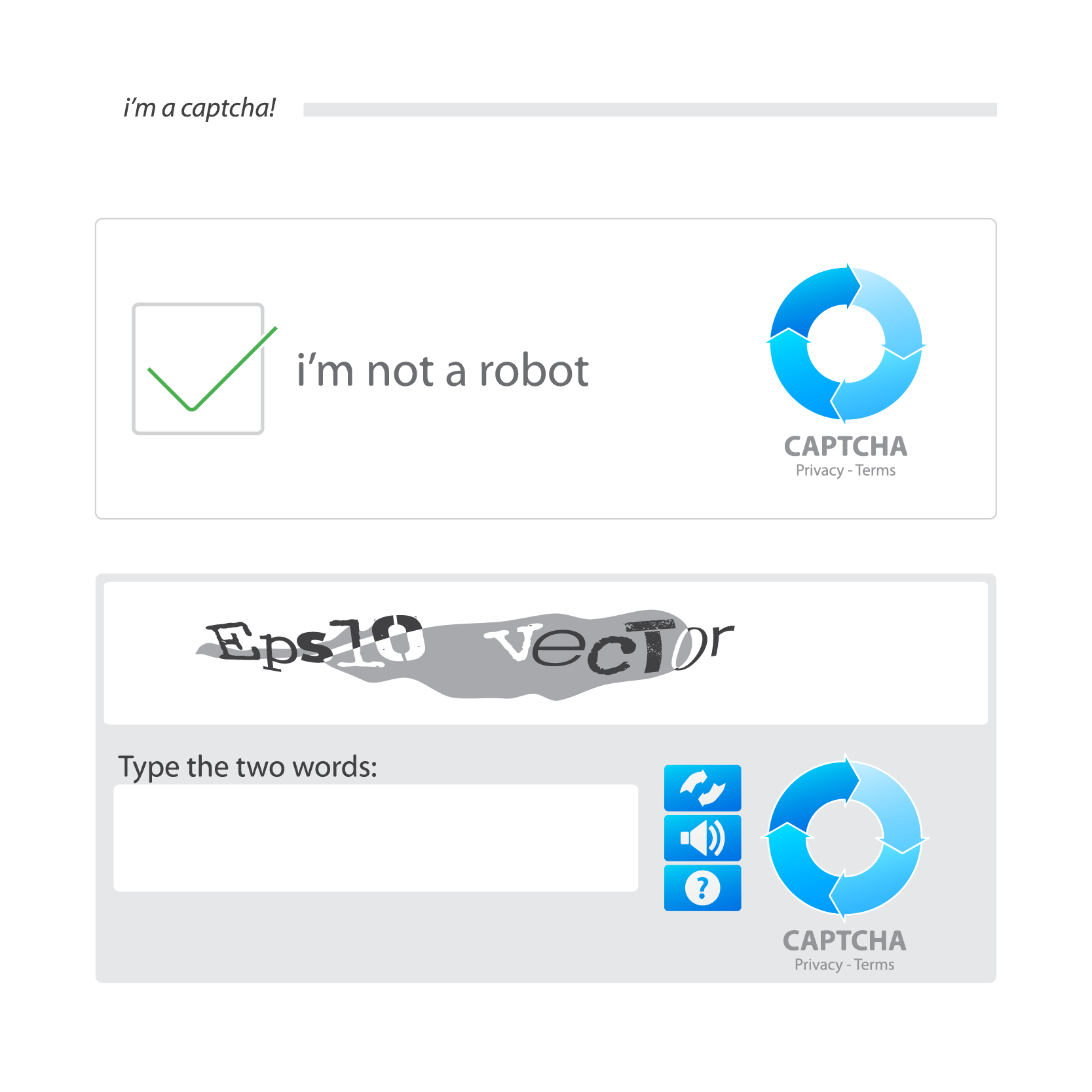
Handling Captcha-Enabled Web Applications in Selenium
Learning to automate Captcha in Selenium would beat the complete purpose of holding Captcha in the first place to confirm human interaction with the UI, it is very tricky to Automate Captcha in Selenium.
Let me tell you upfront that the technique of adding delay to the web driver is only a semi-automatic test; the reason being, that the user anyhow would have to solve and then enter the captcha manually.
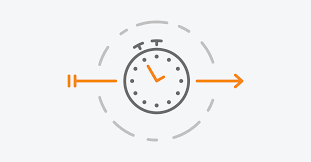
In this technique, you have to introduce a delay of 10 to 20 secs. Thereby, freezing the Captcha screen. Usually, when we implement automation testing on a web page, there is a time-lapse. It happens because automation testing happens to be much faster than the reCaptcha. So, while the Captcha screen is still frozen, we hold enough time to enter the password and automate the whole process without the Captcha break! That’s wonderful. Isn’t it?
Furthermore, using Python, you can easily insert a delay with time.sleep() command. You should definitely code this one!
Wish to learn about Selenium Automation Testing: Get Started here!
This is a simple tactic wherein we make sure that while testing a web application, the Captcha task is blocked-out! Yes! You can bypass Captcha altogether but only during the testing process is ongoing. By inserting the Site Key and the Secret Key, in Google’s open-source Captcha widget. Therefore, all verification requests will pass without any hindrances. And, you can automate your UI testing with no hurdles.
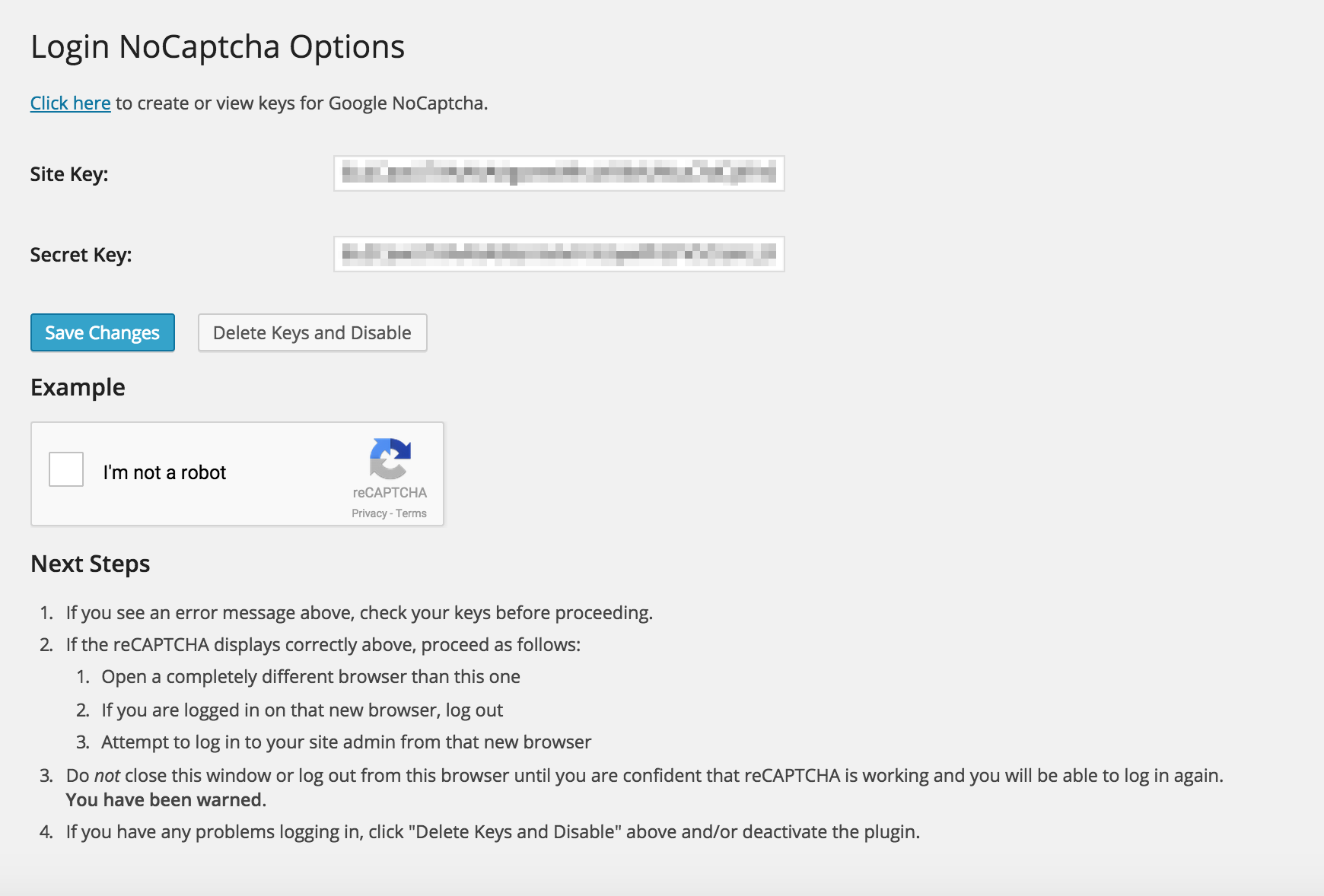
Most importantly, while doing so, the reCAPTCHA widget will show a warning alert. This will ensure that the CAPTCHA is bypassed, notably only for testing purposes. & BLING! Captcha would be back! So, this is a good option that will prevent Captcha while the Automation process takes place, bringing back Captcha, once the automation process gets over.
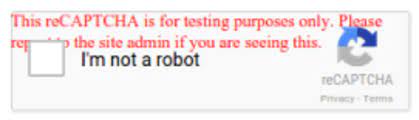
Interested in Automation Testing: Learn everything here!
This is another brilliant method of bypassing Captcha. We can add a hook to the code.
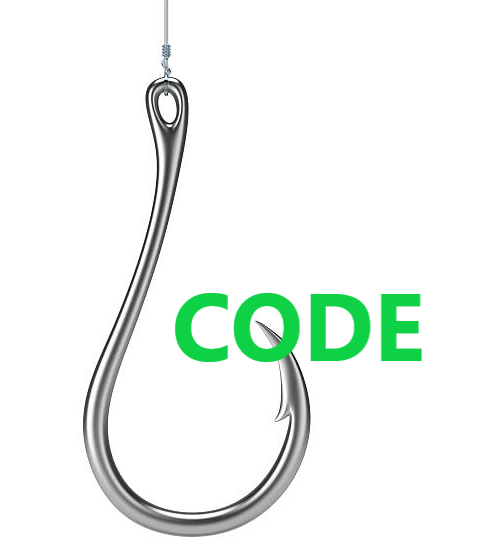
Do you know, how Captcha recognizes a bot clicking the checkbox element? It’s actually simple! The bot takes less time to click as compared to humans.
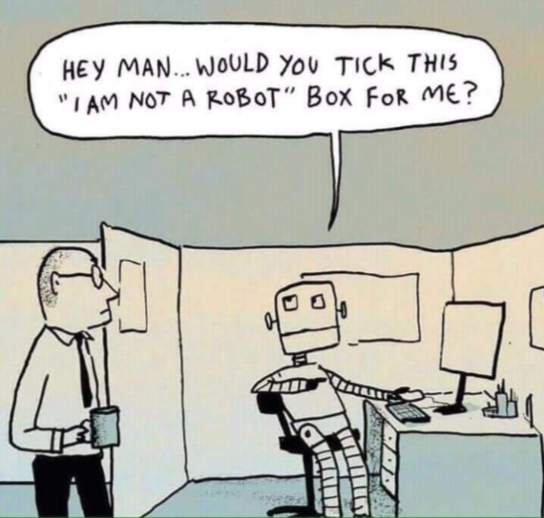
Now, this is the reason why automation testing Experts need to induce WebDriverWait. So, the element is clicked only when it becomes clickable. This, in turn, bypasses the Captcha. Problem solved!
So, now do you know how to Automate Captcha in Selenium?
You may automate your processes by inducing one of the above three methods and easily automate the captcha in selenium. Now that you know what is captcha and how to automate a captcha in Selenium, are you intrigued to take Automation Testing to the next level?
Enroll in GUVI’s Selenium Automation Testing Course to get your software testing career off to a great start. Here, you can master in-demand skills like Selenium, Python, Java, Jenkins, JMeter, API Testing, and more.
Alternatively, if you want to explore Automation Testing with Python through a Self-paced course, try GUVI’s Selenium Automation with Python certification course.
Have any doubts? Please share it in the comment section below. We will get back to you shortly!
Frequently Asked Questions(FAQs)
Yes! There is a feature named OCR(optical character recognition) in Automation Anywhere. OCR is used to extract text from the captcha image & enables the automation of Captcha.
Yes! ‘Anti-spam Honeypot’ can be an alternative for both reCAPTCHA and CAPTCHA. How does this Anti-spam Honeypot work? It is basically a security mechanism built with the purpose to misguide bots with a trap. This mechanism provides something, (say an empty space created using CSS or JavaScript) that is going to attract the bot, as “honey”. This space appears hidden or invisible for human users.
You can create a section for Captcha using HTML. And, with the use of a CSS file, we can add style and an image that can refresh with a click. JavaScript code will generate a new captcha by calling generate() method.
Text-based CAPTCHA is one of the most commonly used CAPTCHA. They usually need human understanding through translation as they usually are displayed in a distorted fashion or an odd style.
When a CAPTCHA fails to validate in your browser, just clear the browser cache(press Ctrl + Shift + Delete simultaneously) & redo the CAPTCHA.

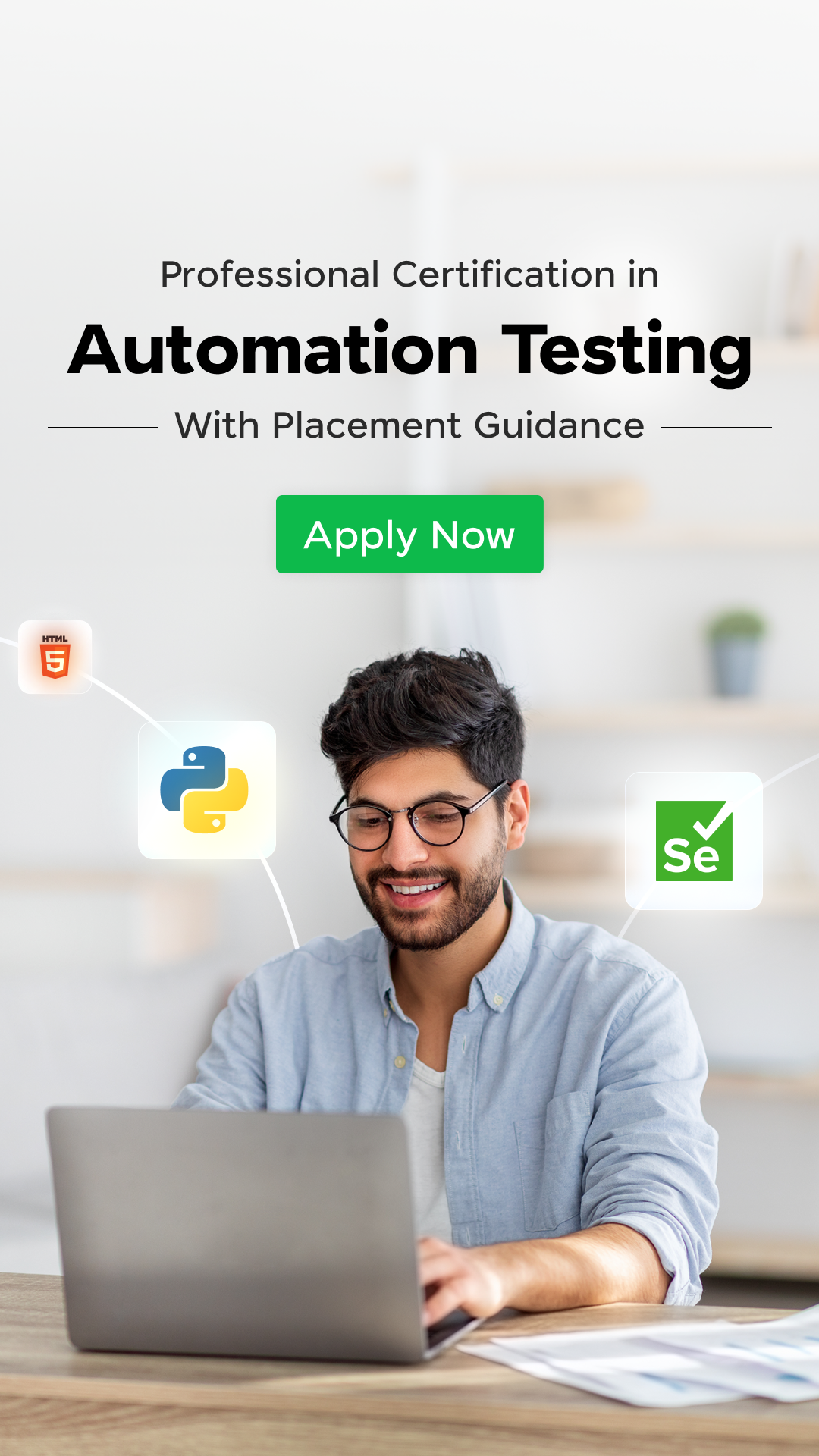



















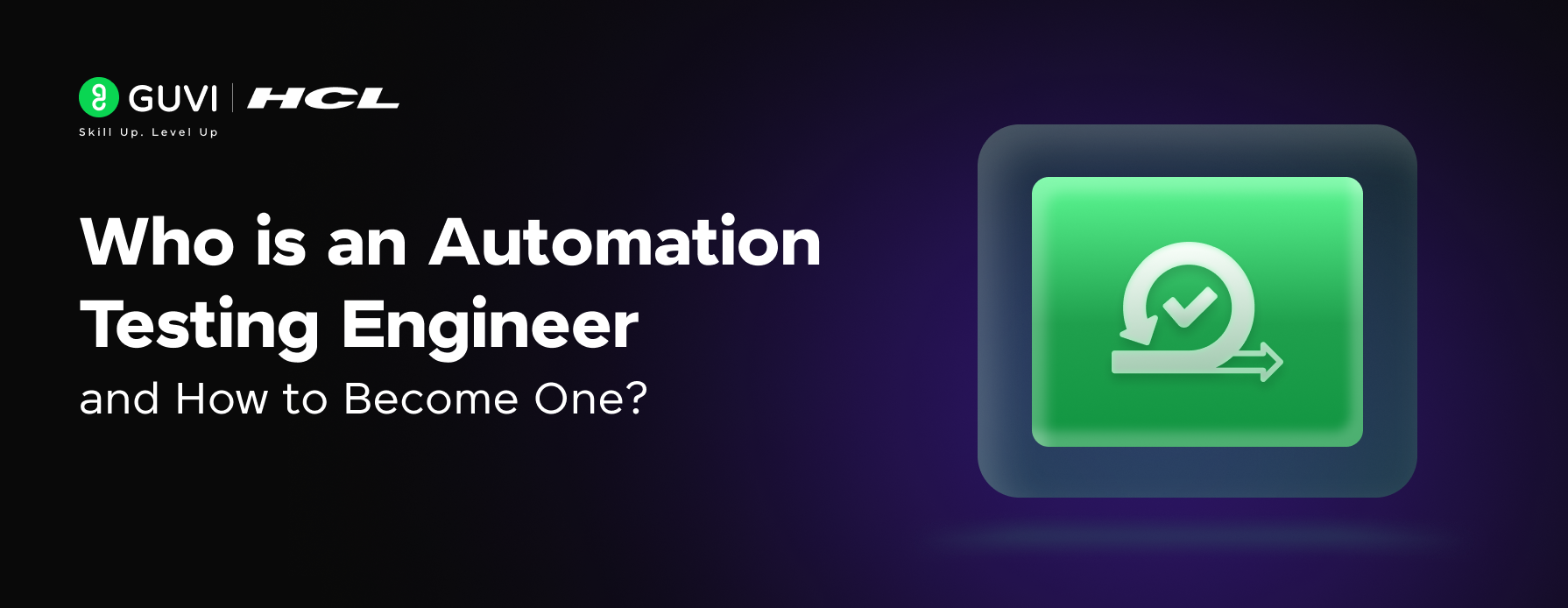
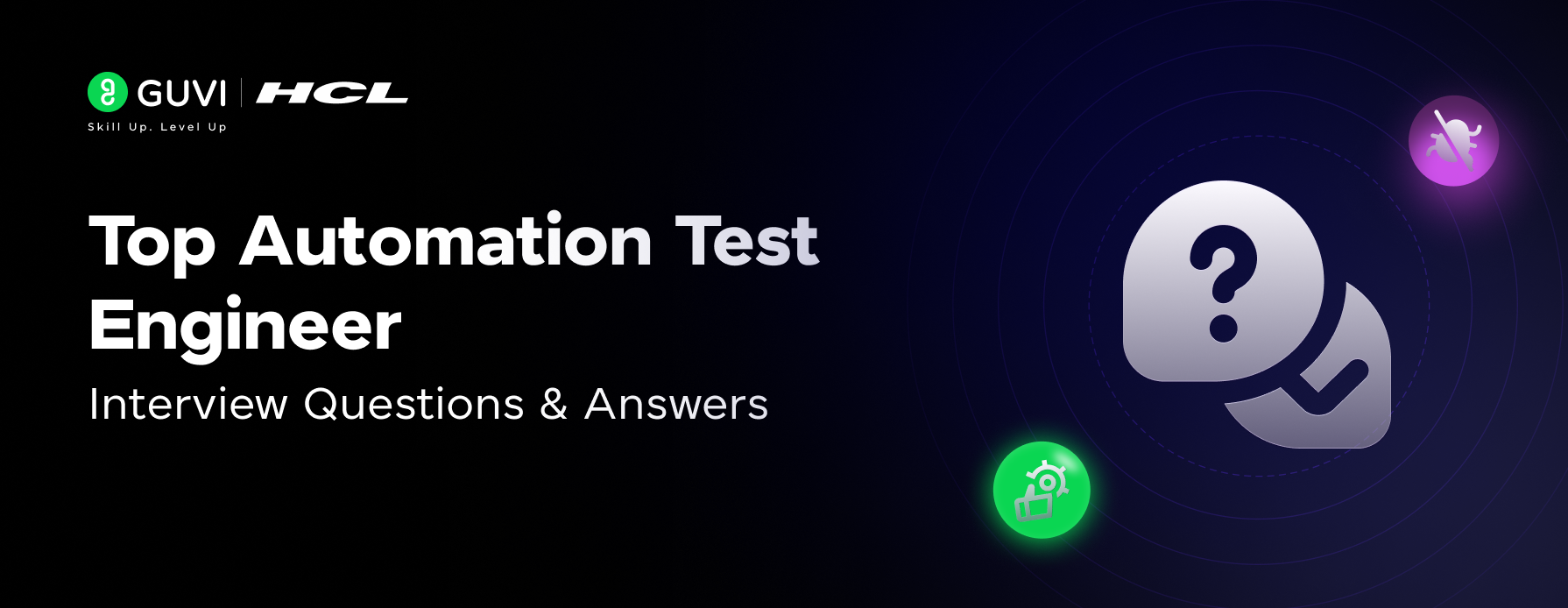
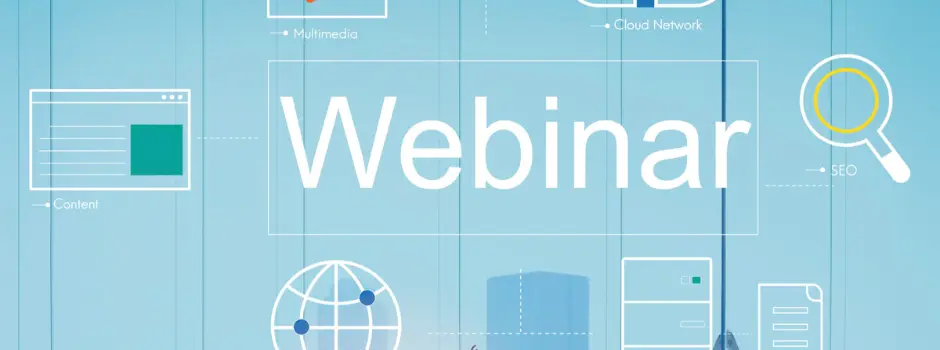
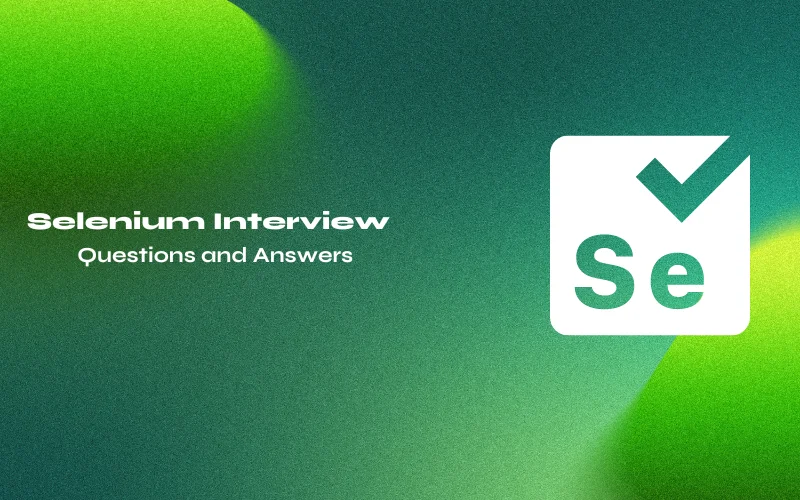
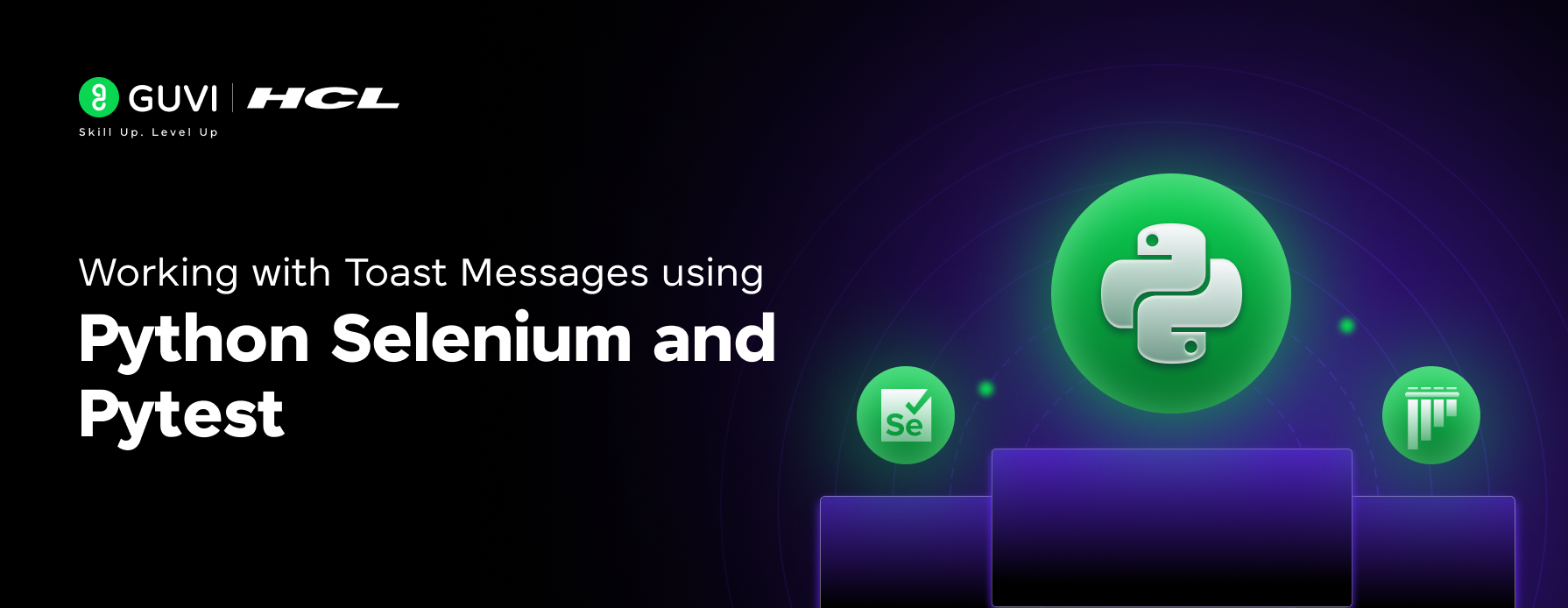

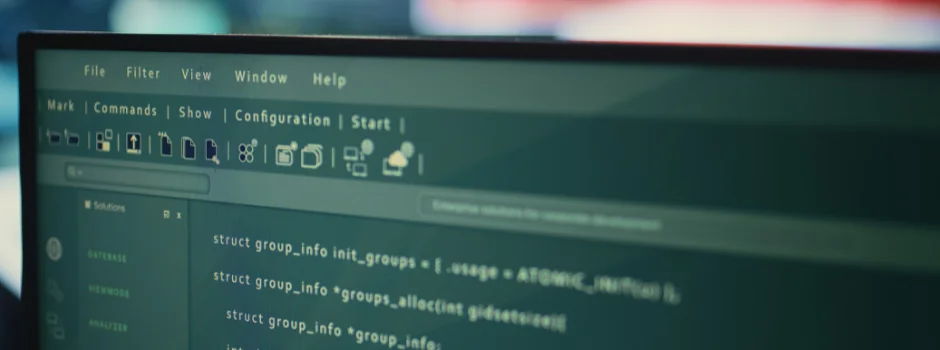

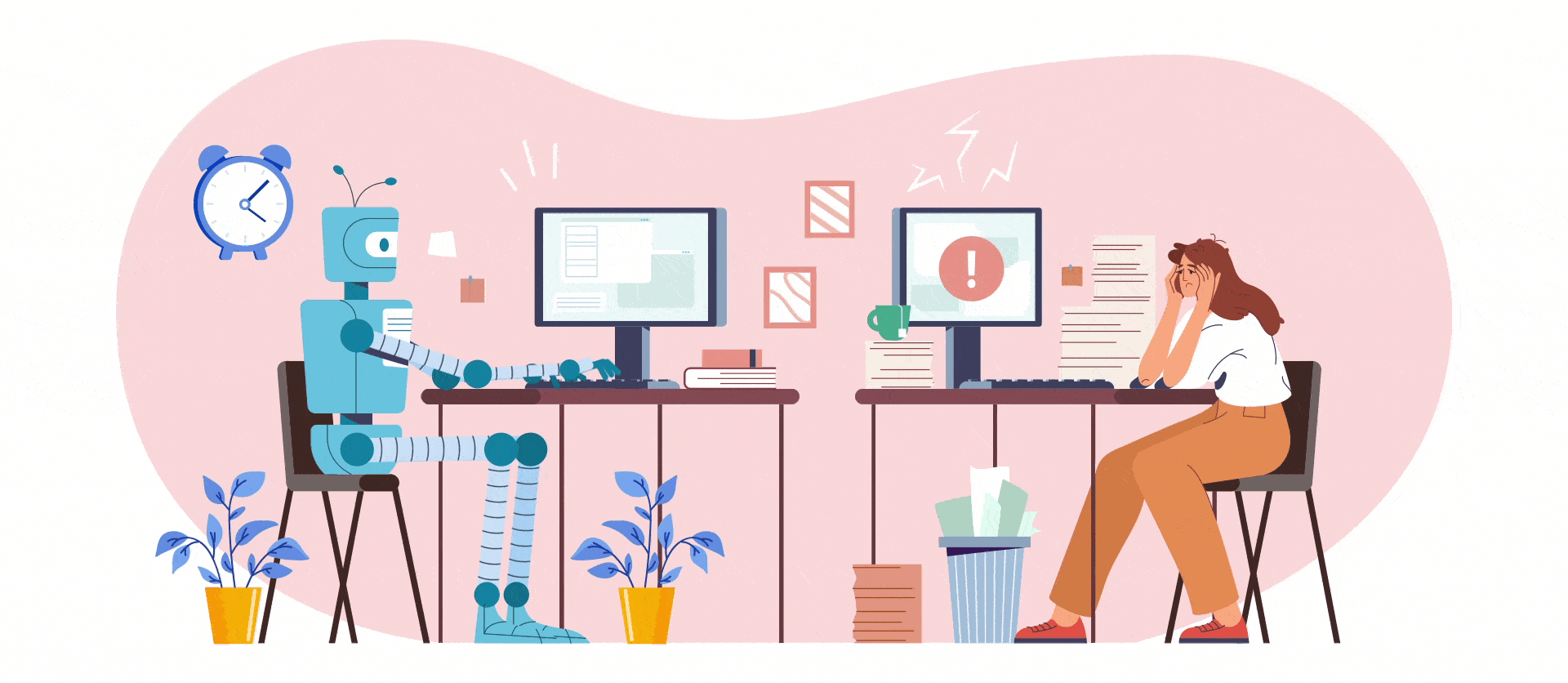

Did you enjoy this article?