![Most Important Interview Questions in Data Visualization [Part-2] 1 Post thumbnail](https://www.guvi.in/blog/wp-content/uploads/2022/09/Most-Important-Interview-Questions-in-Data-Visualization.webp)
Most Important Interview Questions in Data Visualization [Part-2]
Feb 21, 2025 7 Min Read 2314 Views
(Last Updated)
Are you someone who wants to pursue a career in data visualization but doesn’t know how to prepare for the interviews?
This blog will feature the most important interview questions in data visualization associated with Power BI that get you to stay ahead to crack the business intelligence interviews. But, why focus on Power BI? Well, not just being an Industry leader, Power BI is a popular cloud-based business analytics service that is easy to learn, collaborate & connect our data.
To help you succeed, we’ve compiled 30 important interview questions in data visualization divided into three levels: Fresher, Intermediate, and Advanced. These questions will test your conceptual knowledge, DAX (Data Analysis Expressions) skills, and practical experience with Power BI.
Table of contents
- Important Interview Questions in Data Visualization: Beginner-Level
- What is Power BI, and why is it used?
- What are the key components of Power BI?
- What are the different types of Power BI visualizations?
- What is a Power BI Dataset?
- What is the difference between a report and a dashboard in Power BI?
- How do you connect Power BI to different data sources?
- What is the Query Editor in Power BI?
- What is the purpose of DAX in Power BI?
- What is the difference between calculated columns and measures in Power BI?
- Can you write a DAX formula to calculate the total sales amount?
- Important Interview Questions in Data Visualization: Intermediate-Level
- What is a relationship in Power BI, and what types exist?
- What is the difference between DirectQuery and Import Mode in Power BI?
- What is Row-Level Security (RLS) in Power BI?
- How can you improve Power BI report performance?
- How can you create a calculated column for Year and Month from a Date column?
- What is the use of the ALL function in DAX?
- What is the difference between SUM() and SUMX() in Power BI?
- What is a Power BI Gateway, and when should you use it?
- What is the function of LOOKUPVALUE in DAX?
- How does the REMOVEFILTERS function differ from ALL in DAX?
- Important Interview Questions in Data Visualization: Advanced-Level
- Write a DAX formula to calculate a running total.
- How can you create a dynamic ranking column in Power BI?
- What is a Composite Model in Power BI?
- What is the role of USERELATIONSHIP in DAX?
- How do you handle many-to-many relationships in Power BI?
- What is a parameter in Power BI?
- What is the function of TREATAS in DAX?
- What are custom visuals in Power BI?
- What is the difference between EARLIER and VAR in DAX?
- How can you implement real-time data streaming in Power BI?
- Conclusion
Important Interview Questions in Data Visualization: Beginner-Level
![Most Important Interview Questions in Data Visualization [Part-2] 2 Important Interview Questions in Data Visualization: Beginner-Level](https://www.guvi.in/blog/wp-content/uploads/2025/02/Interview-Questions-in-Data-Visualization@2x-1200x630.webp)
If you’re just starting with Power BI, you need to be comfortable with the basics of data visualization, Power BI components, and simple report creation.
1. What is Power BI, and why is it used?
Power BI is a cloud-based business intelligence tool developed by Microsoft that enables users to connect, transform, and visualize data from a wide variety of sources. It provides interactive dashboards and rich reports, making data analysis accessible even to non-technical users.
2. What are the key components of Power BI?
![Most Important Interview Questions in Data Visualization [Part-2] 3 Key components of Power BI](https://www.guvi.in/blog/wp-content/uploads/2025/02/What-are-the-key-components-of-Power-BI_@2x-1200x630.webp)
Power BI is built from several core components, each serving a specific purpose in the data analysis and visualization process:
- Power BI Desktop
- Power BI Service
- Power BI Mobile
- Power Query
- Power Pivot
- Power View
- Power BI Gateway
3. What are the different types of Power BI visualizations?
Power BI offers a diverse set of data visualizations to represent data effectively:
- Bar Chart
- Line Chart
- Pie Chart
- Table
- Matrix
- Map Visuals
- Card Visuals
- Gauge Chart
- Scatter Plot
Choosing the right visualization depends on the type of data and the insights you want to convey.
4. What is a Power BI Dataset?
A dataset in Power BI is a collection of data that you either import or connect to from various data sources. It acts as the foundation for creating reports and dashboards.
5. What is the difference between a report and a dashboard in Power BI?
Understanding the distinction between reports and dashboards is essential for effective data storytelling in Power BI.
| Feature | Report | Dashboard |
| Definition | A multi-page document with detailed data visualizations. | A single-page interface summarizing key metrics and data points. |
| Interactivity | Highly interactive, with drill-down and filtering capabilities. | Limited interactivity; mainly for viewing high-level summaries. |
| Data Source | Can use multiple datasets within a single report. | Visuals are pinned from different reports, often using different datasets. |
| Usage | Ideal for detailed analysis and in-depth exploration. | Best for monitoring and quick insights. |
| Example | Sales Report with multiple pages showing trends, regions, products, etc. | Sales Dashboard with total sales, profit margins, and KPIs on a single page. |
6. How do you connect Power BI to different data sources?
Power BI’s flexibility in connecting to a wide variety of data sources is one of its standout features.
Steps to Connect Power BI to a Data Source:
- Open Power BI Desktop.
- Click on the Home tab.
- Select Get Data from the ribbon.
- Choose your data source type from the list (Excel, SQL Server, Web, etc.).
- Click Connect.
- Provide the necessary credentials or file path.
- Load the data directly into Power BI or transform it using Power Query before loading.
7. What is the Query Editor in Power BI?
Query Editor (also known as Power Query) is the data transformation engine in Power BI. It allows you to clean, reshape, and prepare your data before loading it into the Power BI model.
Functions of Query Editor:
- Remove duplicates to ensure data integrity.
- Split columns for better data structuring.
- Merge tables by joining data from multiple sources.
- Pivot and unpivot columns to change data formats.
- Apply filters to include only relevant data.
- Add custom columns using M language (Power Query Formula Language).
8. What is the purpose of DAX in Power BI?
DAX (Data Analysis Expressions) is a formula language used in Power BI for creating calculated columns, measures, and custom aggregations.
Why is DAX Important?
- Data Manipulation: Perform calculations that are not possible with raw data alone.
- Dynamic Analysis: Create time-based calculations such as YTD (Year-to-Date) sales, moving averages, and running totals.
- Context Awareness: DAX formulas adjust dynamically based on the filters and slicers applied in a report.
9. What is the difference between calculated columns and measures in Power BI?
Both calculated columns and measures are created using DAX, but they serve different purposes:
| Feature | Calculated Column | Measure |
| Scope | Added to a table; computed row by row. | Computed dynamically based on the filter context. |
| Storage | Stored in the dataset, increasing the file size. | Calculated on the fly, not stored in the dataset. |
| Example | Sales[Profit] = Sales[Revenue] – Sales[Cost] | Total Sales = SUM(Sales[Revenue]) |
| Use Case | When you need a persistent value for each row. | When you need aggregated values like totals and averages. |
| Performance | Can impact performance if overused in large datasets. | More efficient for aggregations and dynamic calculations. |
10. Can you write a DAX formula to calculate the total sales amount?
Let’s assume you have a table named Sales with columns Quantity and Price. You can calculate the total sales amount using:
DAX
Total Sales = SUMX(Sales, Sales[Quantity] * Sales[Price])
Explanation:
- SUMX: Iterates over each row in the Sales table.
- Sales[Quantity] * Sales[Price]: Multiplies the quantity by the price for each row.
- SUMX then adds up all these row-level calculations to give the total sales amount.
Important Interview Questions in Data Visualization: Intermediate-Level
![Most Important Interview Questions in Data Visualization [Part-2] 4 Important Interview Questions in Data Visualization: Intermediate-Level](https://www.guvi.in/blog/wp-content/uploads/2025/02/Interview-Questions-in-Data-Visualization@2x-2-1200x630.webp)
At this level, interviewers test your practical experience, knowledge of common pitfalls, and ability to create effective visualizations.
11. What is a relationship in Power BI, and what types exist?
![Most Important Interview Questions in Data Visualization [Part-2] 5 relationship in Power BI](https://www.guvi.in/blog/wp-content/uploads/2025/02/What-is-a-relationship-in-Power-BI-and-what-types-exist_@2x-1200x630.webp)
A relationship in Power BI links two tables based on a common column, allowing you to combine data from multiple tables in your reports.
Types of Relationships in Power BI:
- One-to-Many (1:M): The most common type, where one record in the first table relates to many records in the second table.
Example: One product in the Products table can appear multiple times in the Sales table. - Many-to-One (M:1): The reverse of one-to-many, where many records in the first table relate to one record in the second table.
- Many-to-Many (M:M): Introduced recently, this allows many records in one table to relate to many records in another table. It often requires a bridge table for better performance.
- One-to-One (1:1): Each record in one table corresponds to exactly one record in another table, used less frequently in Power BI.
12. What is the difference between DirectQuery and Import Mode in Power BI?
Power BI offers two main methods to bring data into your report: Import Mode and DirectQuery.
| Feature | Import Mode | DirectQuery Mode |
| Data Storage | Data is imported and stored in Power BI. | Data remains in the source, and queries are sent live. |
| Performance | Faster as data is preloaded into memory. | Can be slower due to real-time queries, depending on the source. |
| Data Size | Limited by the memory capacity of the machine. | No size limit as data remains at the source. |
| Data Refresh | Requires scheduled refresh to update data. | Always displays up-to-date data without manual refresh. |
| Best Used For | Static or less frequently changing data. | Real-time data or large datasets that can’t be imported. |
13. What is Row-Level Security (RLS) in Power BI?
Row-Level Security (RLS) restricts data access for different users based on their roles, ensuring that each user sees only the data they’re authorized to see.
14. How can you improve Power BI report performance?
Optimizing report performance is crucial, especially when working with large datasets.
Best Practices for Power BI Performance Optimization:
- Limit the Number of Visuals on Each Page
- Use Aggregated Data
- Optimize DAX Queries
- Disable Interactions
- Use Query Folding
- Reduce Model Size
15. How can you create a calculated column for Year and Month from a Date column?
In Power BI, you can extract the Year and Month from a Date column using DAX.
DAX Formula for Year:
DAX
Year = YEAR(Sales[Order Date])
DAX Formula for Month:
DAX
Month = FORMAT(Sales[Order Date], “MMMM”)
- YEAR() extracts the year from a date.
- FORMAT() formats the date to display the full month name.
16. What is the use of the ALL function in DAX?
The ALL function removes all filters from a table or column, often used when you need to perform calculations that ignore the current context.
Syntax:
DAX
ALL(<table_or_column>)
Example:
DAX
Total Sales All = CALCULATE(SUM(Sales[Amount]), ALL(Sales))
17. What is the difference between SUM() and SUMX() in Power BI?
Both SUM() and SUMX() are used to aggregate data, but they work differently.
| Function | SUM() | SUMX() |
| Operation | Adds up values in a single column. | Iterates over a table and performs row-wise calculations. |
| Input | Column name. | Table name and an expression. |
| Example | SUM(Sales[Amount]) – Adds all amounts in Sales. | SUMX(Sales, Sales[Quantity] * Sales[Price]) – Calculates total sales by multiplying quantity and price for each row and summing them up. |
18. What is a Power BI Gateway, and when should you use it?
A Power BI Gateway is a bridge between on-premises data sources and the cloud-based Power BI Service, enabling you to refresh your data in the cloud without manually uploading it every time.
Types of Gateways:
- Personal Mode Gateway: Used by individuals for personal datasets.
- Enterprise Mode Gateway: Shared across multiple users and data sources within an organization.
19. What is the function of LOOKUPVALUE in DAX?
LOOKUPVALUE is used to fetch values from another table based on specified conditions, similar to the VLOOKUP function in Excel.
Syntax:
DAX
LOOKUPVALUE(<result_column>, <search_column>, <search_value>)
Example:
DAX
Product Category = LOOKUPVALUE(Category[CategoryName], Category[CategoryID], Sales[CategoryID])
This retrieves the CategoryName from the Category table where CategoryID matches the Sales table’s CategoryID.
20. How does the REMOVEFILTERS function differ from ALL in DAX?
Both REMOVEFILTERS and ALL remove filters, but they have subtle differences.
| Function | ALL | REMOVEFILTERS |
| Purpose | Removes filters and can modify relationships. | Removes filters but preserves relationships. |
| Usage | ALL(Sales) removes filters from the Sales table. | REMOVEFILTERS(Sales) removes filters without altering relationships. |
| Example | CALCULATE(SUM(Sales[Amount]), ALL(Sales)) | CALCULATE(SUM(Sales[Amount]), REMOVEFILTERS(Sales)) |
Key Difference:
- ALL can override relationships by removing all filters.
- REMOVEFILTERS removes filters but respects existing relationships between tables.
Important Interview Questions in Data Visualization: Advanced-Level
![Most Important Interview Questions in Data Visualization [Part-2] 6 Important Interview Questions in Data Visualization: Advanced-Level](https://www.guvi.in/blog/wp-content/uploads/2025/02/Interview-Questions-in-Data-Visualization@2x-1-1200x630.webp)
At this stage, interviewers assess your technical proficiency, coding ability, and advanced data visualization concepts.
21. Write a DAX formula to calculate a running total.
A running total adds up values from the beginning of a dataset up to the current row.
DAX Formula for Running Total:
DAX
Running Total =
CALCULATE(
SUM(Sales[Amount]),
FILTER(
ALL(Sales),
Sales[Date] <= MAX(Sales[Date])
)
)22. How can you create a dynamic ranking column in Power BI?
Ranking helps in ordering data based on specific metrics like sales, revenue, etc.
DAX Formula for Ranking:
DAX
Rank = RANKX(ALL(Sales), SUM(Sales[Amount]), , DESC, DENSE)
23. What is a Composite Model in Power BI?
A Composite Model allows the combination of Import Mode and DirectQuery Mode in a single dataset, giving flexibility to handle large volumes of data efficiently.
Key Benefits of Composite Models:
- Flexibility: You can import frequently used data and query large tables directly from the source.
- Improved Performance: Reduces memory usage by importing only necessary data.
- Seamless Integration: Combines multiple data sources in a single report.
24. What is the role of USERELATIONSHIP in DAX?
USERELATIONSHIP activates an inactive relationship between tables, which is useful when you have multiple relationships between two tables.
DAX Formula Example:
DAX
Sales by Ship Date =
CALCULATE(
SUM(Sales[Amount]),
USERELATIONSHIP(Sales[Ship Date], Calendar[Date])
)25. How do you handle many-to-many relationships in Power BI?
A many-to-many relationship occurs when multiple records in one table relate to multiple records in another table.
Methods to Handle Many-to-Many Relationships:
- Bridge Table:
Create an intermediary table that contains unique keys from both tables.
Example: A Sales table and a Products table can be linked through a Sales-Products bridge table. - Bidirectional Filtering:
Enable cross-filtering in both directions in the relationship settings. - New Many-to-Many Relationship Feature:
Power BI now natively supports many-to-many relationships without needing a bridge table.
26. What is a parameter in Power BI?
A parameter in Power BI is a dynamic input that allows users to change values in reports without editing the underlying data or queries.
Uses of Parameters:
- What-if Analysis: E.g., changing discount rates to see impact on sales.
- Dynamic Filters: E.g., selecting a date range.
- Connection Settings: E.g., switching between databases (Dev, Test, Prod).
How to Create a Parameter:
- Go to Modeling > New Parameter.
- Define the parameter name, data type, and allowed values.
- Use the parameter in your DAX formulas or Power Query transformations.
27. What is the function of TREATAS in DAX?
TREATAS applies a set of values as filters on other unrelated tables, helping you mimic relationships that don’t exist in the data model.
DAX Syntax:
DAX
TREATAS(<Table>, <Column1>, <Column2>, …)
Example:
DAX
Sales by Category =
CALCULATE(
SUM(Sales[Amount]),
TREATAS(VALUES(Product[Category]), Sales[Category])
)28. What are custom visuals in Power BI?
Custom visuals are additional visual elements that can be imported into Power BI for specialized reporting needs.
Types of Custom Visuals:
- KPI Indicators
- Gantt Charts
- Heatmaps
- Bullet Charts
- Chiclet Slicers
How to Import Custom Visuals:
- Go to Visualizations > Import a Visual from a file or marketplace.
- Choose from the Power BI Visuals Marketplace or upload a custom visual file (.pbiviz).
29. What is the difference between EARLIER and VAR in DAX?
| Feature | EARLIER | VAR |
| Purpose | Refers to the value of a column in the previous row context. | Stores a value in a variable for reuse in the same DAX expression. |
| Usage | Commonly used in row-context calculations. | Used for simplifying complex expressions. |
| Example | CALCULATE(SUM(Sales[Amount]), EARLIER(Sales[Date])) | VAR TotalSales = SUM(Sales[Amount]) RETURN TotalSales * 0.1 |
30. How can you implement real-time data streaming in Power BI?
Real-time data streaming allows you to display and update live data in your Power BI dashboards as soon as it arrives.
Steps to Implement Real-Time Streaming:
- Go to the Power BI Service.
- Navigate to Streaming Datasets > Add Streaming Dataset.
- Choose the type of dataset (API, Azure Stream, PubNub).
- Define the dataset fields and create the streaming dataset.
- Use Power BI REST APIs to push live data from your source into the dataset.
- Build your report using the streaming dataset as the data source.
That is it for our long journey of data visualization interview questions specifically tailored for the usage of Power BI.
In case you want to learn more about data visualization with Power BI, consider enrolling for GUVI’s Advanced Data Visualization Course with Power BI which teaches you how to use the tool more efficiently along with an industry-grade certificate!
Conclusion
In conclusion, mastering Power BI is essential for anyone aiming to excel in the field of data visualization and business intelligence. Each question provided insights into technical and practical scenarios, ensuring that you not only understand the core concepts but also know how to apply them during an interview.
By revisiting these questions and practicing with real datasets, you’ll be well-prepared to tackle Power BI challenges confidently. Remember, Power BI is more than just a tool, it’s a platform that transforms raw data into actionable insights, and being proficient in it can significantly elevate your career prospects in the data visualization domain.

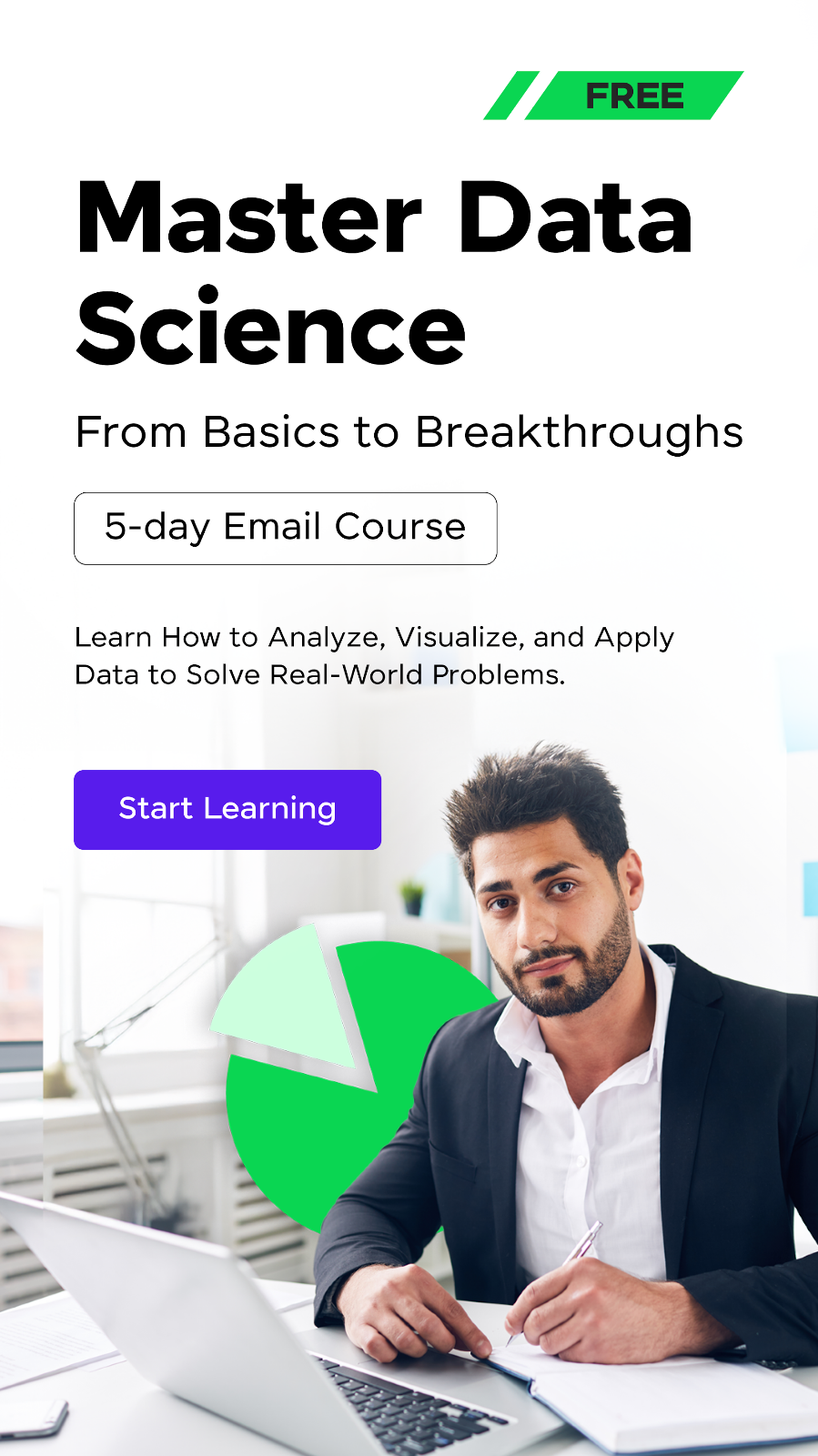




















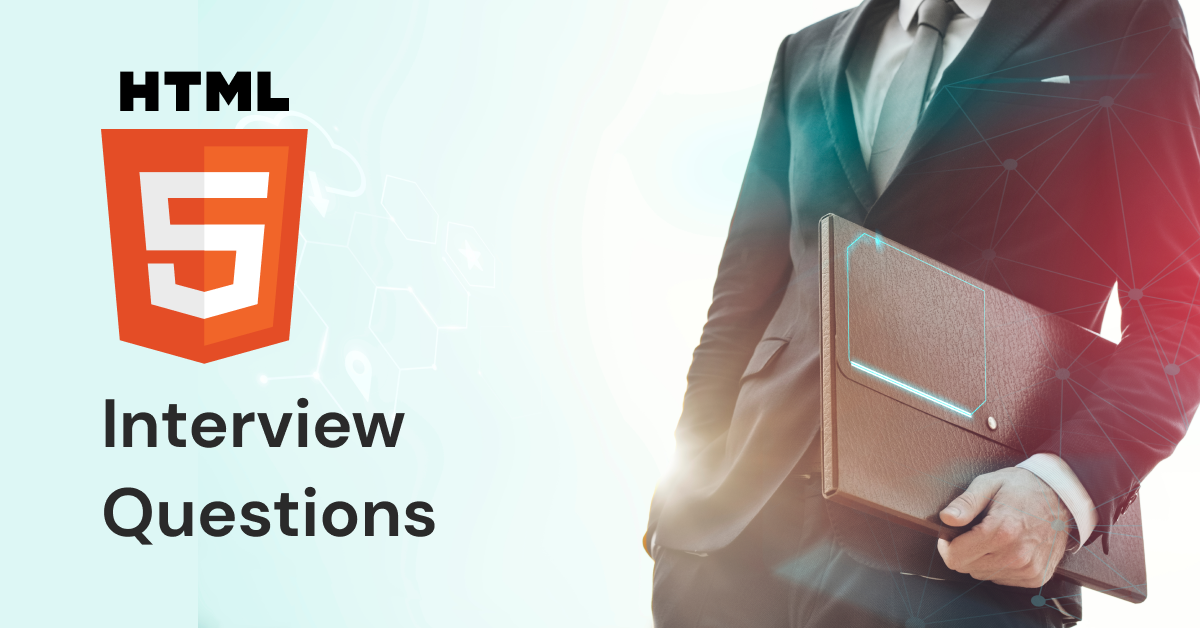
![Top React Interview Questions and Answers! [Updated] 8 React Interview Questions](https://www.guvi.in/blog/wp-content/uploads/2022/01/Top-React-Interview-Questions-and-Answers.webp)


![Top 20 RPA UiPath Interview Questions and Answers [2025] 10 rpa uipath interview questions](https://www.guvi.in/blog/wp-content/uploads/2023/02/Top-20-RPA-UiPath-Interview-Questions-and-Answers.png)
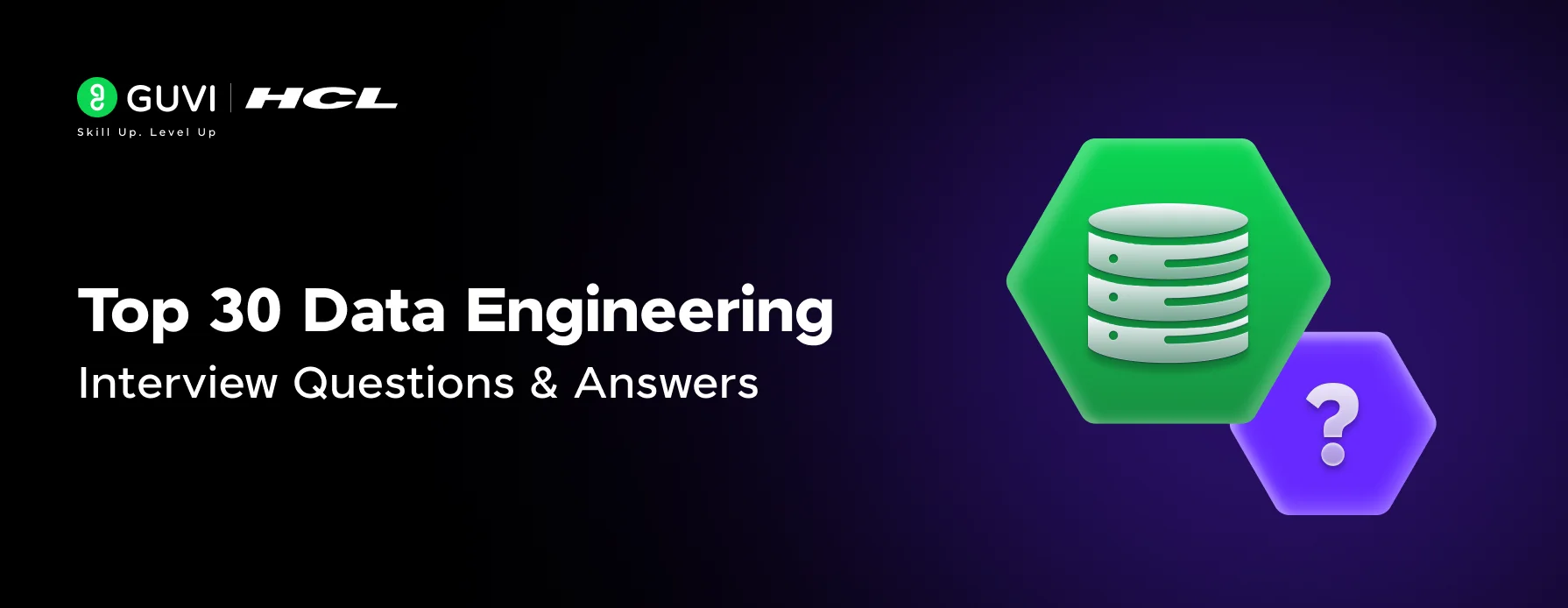
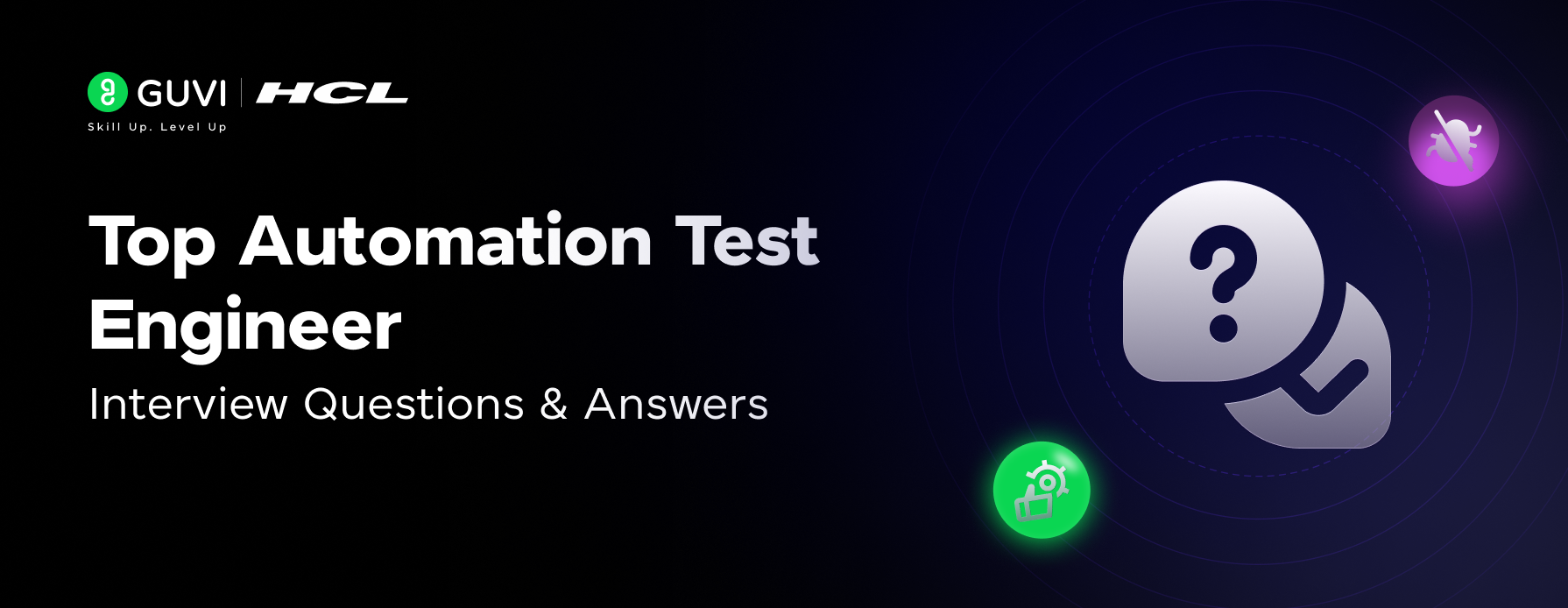
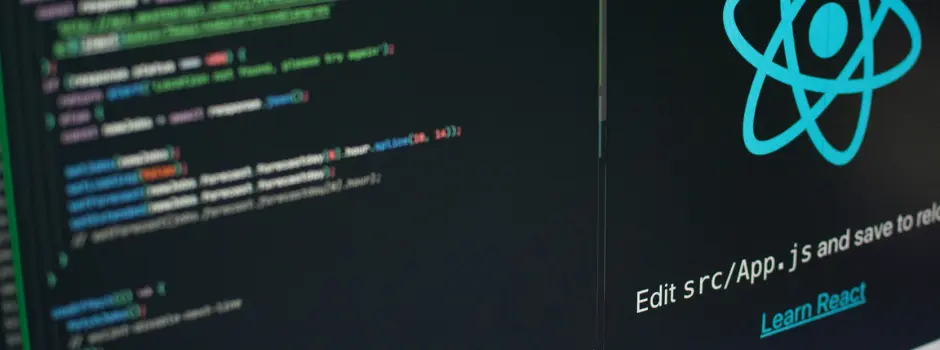

Did you enjoy this article?