
Introduction to HTML Tags: A Comprehensive Guide With Examples
Dec 31, 2024 9 Min Read 14235 Views
(Last Updated)
Creating a website on our own must have been on everyone’s bucket list since the dawn of the internet. This is because of the widespread usage of websites across domains and knowing how to create one, not only crosses off your bucket list but also helps you gain extra money along the way by doing freelance website creation.
To create a website, one important as well as the fundamental thing that you need to learn are HTML tags. They are the foundation of website building and if you don’t know anything or know less about it, worry not, we’ve got you covered.
This article covers all the things related to HTML tags starting with its definition, its importance, some commonly used HTML tags, and the example usage of it. So, read till the end to equip yourself with the basic knowledge required for website creation.
So, let us get started.
Table of contents
- What are HTML Tags?
- Introduction to HTML Tags
- Examples of the HTML Tags
- Why HTML Tags are Important?
- Conclusion
- FAQs
- What is the purpose of HTML attributes?
- What is semantic HTML?
- How do you add comments in HTML?
- How do you create a line break in HTML?
What are HTML Tags?

Let us imagine a scenario where you’re the architect of a new house. In your blueprint, you need to specify where the living room is, where the bedroom is, and how big the windows should be so that it is clear and concise for everyone working on it.
For that, you use labels, markings, and drawings to communicate your plan effectively. Similar to that, in web development, HTML tags are like labels and drawings for creating a website.
HTML stands for “Hypertext Markup Language.” It’s the language developers use to build web pages. HTML tags are the key tools in this language. They’re like instructions or labels that you put around different parts of your web content to tell web browsers how to display them.
These tags consist of opening and closing parts enclosed in angle brackets (“<” and “>”). For example, <p> is an opening tag, and </p> is a closing tag, which together defines a paragraph.
Read: Best Books to Learn Full-Stack Development
Before we move to the next section, if you want to know more about HTML tags, consider enrolling for a professionally certified online full-stack development course by a recognized institution that can also offer you an industry-grade certificate that boosts your resume.
Introduction to HTML Tags

In this section, you will see some commonly used HTML tags that are out there that can help you code easily. If you are starting as a Full Stack Developer, you must enroll yourself in a professionally certified online Full Stack Development Course offered by a professional organization to understand everything about this.
Let us now see some commonly used HTML tags out there:
| S.No | HTML5 Tags | Usage | Syntax |
|---|---|---|---|
| 1. | <html> | This tag is used to define the root element of an HTML page. Coding in HTML should start with this tag. | <html> … </html> |
| 2. | <head> | It contains the metadata of the website and links to resources used in the coding part. | <head> … </head> |
| 3. | <meta> | It provides metadata about the document. | <meta charset=”UTF-8″> |
| 4. | <link> | This tag is used to link external resources like stylesheets. | <link rel=”stylesheet” type=”text/css” href=”styles.css”> |
| 5. | <script> | It embeds JavaScript code and enables you to code in JavaScript or lets you link to an external script. | <script> … </script> |
| 6. | <style> | This tag defines CSS styles within the HTML document making you style your website as per your wish. | <style> … </style> |
| 7. | <body> | The body tag contains all the visible content or the code of the HTML document. | <body> … </body> |
| 8. | <h1>, <h2>, … | This defines headings of various levels. | <h1>Main Heading</h1> |
| 9. | <p> | This defines the paragraph that is going up on the website. | <p>This is a paragraph.</p> |
| 10. | <a> | It is used to create hyperlinks that let you link to external websites. | <a href=”https://www.example.com”> Visit Example</a> |
| 11. | <img> | It lets you embed images in your website from your local system. | <img src=”image.jpg” alt=”Description of the image”> |
| 12. | <ul> | It is used to define an unordered list. | <ul> … </ul> |
| 13. | <ol> | It is used to define an ordered list. | <ol> … </ol> |
| 14. | <li> | It represents a list item within a list. | <li>Item 1</li> |
| 15. | <table> | It lets you create a table. | <table> … </table> |
| 16. | <tr> | This represents a table row in the table that you created. | <tr> … </tr> |
| 17. | <th> | This defines a table header cell. | <th>Header 1</th> |
| 18. | <td> | This represents the data that is to be added to the table. | <td>Data 1</td> |
| 19. | <div> | It is a generic container for grouping elements and applying styles. | <div> … </div> |
| 20. | <span> | It is an inline container for applying styles or scripting to a part of the text. | <span> … </span> |
| 21. | <form> | It helps in creating a form for user input. | <form> … </form> |
| 22. | <input> | It creates input fields for forms. | <input type=”text” name=”username” placeholder=”Enter your username”> |
| 23. | <button> | It creates a clickable button element. | <button type=”submit”>Submit</button> |
| 24. | <label> | This tag defines a label for an <input> element. | <label for=”username”>Username:</label> <input type=”text” id=”username”> |
| 25. | <textarea> | This defines a multiline text input control. | <textarea rows=”4″ cols=”50″> Enter text here…</textarea> |
| 26. | <select> | This lets you create a dropdown list consisting of elements. | <select> … </select> |
| 27. | <option> | It represents an option in a <select> element. | <option value=”value”>Option text</option> |
| 28. | <iframe> | It embeds an inline frame for linking to external content. | <iframe src=”https://www.example.com”></iframe> |
| 29. | <audio> | It lets you embed audio content into your website. | <audio controls><source src=”audio.mp3″ type=”audio/mpeg”></audio> |
| 30. | <video> | It lets you embed video content into your website. | <video controls><source src=”video.mp4″ type=”video/mp4″></video> |
Explore: Top 10 Tools Every Full-Stack Developer Should Master
Examples of the HTML Tags
Now, let us see how those HTML tags are used in the actual code.
1. <html>: Defines the root element of an HTML page.
<!DOCTYPE html>
<html>
<body>
<h1>Hello World</h1>
<p>My First Paragraph.</p>
</body>
</html>2. <head>: Contains all of the metadata and links to resources.
<!DOCTYPE html>
<html>
<head>
<title>Page Title</title>
<link rel="stylesheet" type="text/css" href="styles.css">
</head>
<body>
<h1>Hello World</h1>
</body>
</html>3. <meta>: Provides metadata about the document.
<!DOCTYPE html>
<html>
<head>
<meta charset="UTF-8">
<meta name="description" content="Free Web tutorials">
<meta name="keywords" content="HTML,CSS,XML,JavaScript">
<meta name="author" content="John Doe">
<meta name="viewport" content="width=device-width, initial-scale=1.0">
</head>
<body>
<h1>All meta information is provided here...</h1>
</body>
</html>4. <link>: Links to external resources like stylesheets.
<!DOCTYPE html>
<html>
<head>
<link rel="stylesheet" href="styles.css">
</head>
<body>
<h1>Hello World!</h1>
<p>Styled Text!</p>
</body>
</html>
5. <script>: Embeds JavaScript code or links to an external script.
<!DOCTYPE html>
<html>
<body>
<h1>Javascript Example</h1>
<p id="demo"></p>
<script>
document.getElementById("demo").innerHTML = "THIS IS JAVASCRIPT";
</script>
</body>
</html>6. <style>: Defines CSS styles within the HTML document.
<!DOCTYPE html>
<html>
<head>
<style>
h1 {color:red;}
p {color:blue;}
</style>
</head>
<body>
<h1>Hellow World</h1>
<p>This is the way to use 'style' tag.</p>
</body>
</html>
7. <body>: Contains the visible content of the HTML document.
<!DOCTYPE html>
<html>
<body>
<h1>Hello, World!</h1>
<p>This is a paragraph.</p>
</body>
</html>8. <h1>, <h2>, …: Define headings of various levels.
<!DOCTYPE html>
<html>
<body>
<h1>Main Heading</h1>
<h2>Subheading 1</h2>
<h3>Subheading 2</h2>
<h4>Subheading 3</h2>
</body>
</html>9. <p>: Defines a paragraph of text.
<!DOCTYPE html>
<html>
<body>
<h1>Hello, World!</h1>
<p>This is a paragraph of text.</p>
</body>
</html>10. <a>: Embeds hyperlinks to your HTML code.
<!DOCTYPE html>
<html>
<body>
<h1>Hyperlink Tag</h1>
<a href="https://www.guvi.in/">Visit GUVI Now!</a>
</body>
</html>11. <img>: Lets you embed images.
<!DOCTYPE html>
<html>
<body>
<h1>Image Tag</h1>
<img src="img_mountain.jpg" alt="Mountain during sunset" width="500" height="600">
</body>
</html>12. <ul>: Lets you define an unordered list.
<!DOCTYPE html>
<html>
<body>
<h1> Unordered List UL Tag</h1>
<ul>
<li>Cake</li>
<li>Biscuit</li>
<li>Pastries</li>
</ul>
</body>
</html>13. <ol>: Lets you define an ordered list.
<!DOCTYPE html>
<html>
<body>
<h1>Ordered List OL Tag</h1>
<ol>
<li>Cake</li>
<li>Biscuit</li>
<li>Pastries</li>
</ol>
<ol start="26">
<li>Apple</li>
<li>Banana</li>
<li>Carrot</li>
</ol>
</body>
</html>14. <li>: List items within an ordered or unordered list.
<ul>
<li>Item 1</li>
<li>Item 2</li>
</ul>15. <table>: Creates a table.
<!DOCTYPE html>
<html>
<head>
<style>
table, th, td {
border: 1px solid black;
}
</style>
</head>
<body>
<h1>Table Tag</h1>
<table>
<tr>
<th>Year</th>
<th>Turnover</th>
</tr>
<tr>
<td>2021</td>
<td>INR 15,00,000</td>
</tr>
<tr>
<td>2022</td>
<td>INR 26,00,000</td>
</tr>
</table>
</body>
</html>16. <tr>: Represents a table row.
<tr>
<td>2022</td>
<td>INR 26,00,000</td>
</tr>17. <th>: Defines a table header cell.
<th>Year</th>
<th>Turnover</th>Read More: 5 Career Opportunities for Full Stack Development
18. <td>: Represents the data in a table cell.
<td>2021</td>
<td>INR 15,00,000</td>19. <div>: A generic container for grouping elements and applying styles.
<!DOCTYPE html>
<html>
<head>
<style>
.divContainer {
border: 5px solid black;
background-color: lightblue;
text-align: center;
}
</style>
</head>
<body>
<h1>Div Tag</h1>
<div class="divContainer">
<h2>This is how to use a Div Class</h2>
<p>Sample text in Div container</p>
</div>
<p>This is sample text outside the div container.</p>
</body>
</html>
20. <span>: A generic inline container for applying styles or scripting to a part of text.
<!DOCTYPE html>
<html>
<body>
<h1>Span Tag</h1>
<p>My brother has a <span style="color:red;font-weight:bold">red</span> pen and my sister has a <span style="color:blue;font-weight:bold">blue</span> pen.</p>
</body>
</html>
21. <form>: Creates a form for user input.
<form action="/submit" method="post">
<!-- Form elements go here -->
</form>22. <input>: Creates a form for user input.
<!DOCTYPE html>
<html>
<body>
<h1> Input Tag</h1>
<form action="/action_page.php">
<label for="fname">First name:</label>
<input type="text" id="fname" name="fname"><br><br>
<label for="lname">Last name:</label>
<input type="text" id="lname" name="lname"><br><br>
<input type="submit" value="Submit">
</form>
</body>
</html>23. <button>: A clickable button element.
<!DOCTYPE html>
<html>
<body>
<h1>Button Tag</h1>
<button type="button" onclick="alert('Hello world!')">Click This Button!</button>
</body>
</html>
24. <label>: Defines a label for an <input> element.
<label for="fname">First name:</label>25. <textarea>: Defines a multiline text input control.
<textarea rows="4" cols="50">Enter text here...</textarea>26. <select>: Creates a dropdown list.
<select>
<option value="option1">Option 1</option>
<option value="option2">Option 2</option>
</select>27. <option>: Represents an option in a <select> element.
<option value="apple">Apple</option>28. <iframe>: Embeds an inline frame for external content.
<iframe src="https://www.example.com"></iframe>29. <audio>: Embeds the audio content.
<audio controls><source src="audio.mp3" type="audio/mpeg"></audio>30. <video>: Embeds the video content.
<video controls><source src="video.mp4" type="video/mp4"></video>Let’s check how all the above-mentioned HTML tags are used in the actual code:
<!DOCTYPE html>
<html lang="en">
<head>
<meta charset="UTF-8">
<meta name="viewport" content="width=device-width, initial-scale=1.0">
<title>HTML Tags Example</title>
<link rel="stylesheet" href="styles.css"> <!-- Link to an external stylesheet -->
<style>
/* Internal CSS styles */
body {
font-family: Arial, sans-serif;
}
h1 {
color: blue;
}
p {
color: green;
}
.container {
border: 1px solid #ccc;
padding: 10px;
}
</style>
</head>
<body>
<h1>HTML Tags Example</h1>
<h2>This is how you should use HTML Tags</h2>
<p>The paragraph tag looks like this</p>
<a href="https://www.guvi.in/">Visit Example</a>
<img src="https://www.guvi.in/web-build/images/guvi-logo.e8ad68fbd8dc0a5fc2f7c4ffd580c54d.png" alt="GUVI Logo"> <!-- Image tag with placeholder source -->
<ul>
<li>Cake</li>
<li>Biscuit</li>
</ul>
<ol>
<li>Apple</li>
<li>Banana</li>
</ol>
<table border="1">
<tr>
<th>Year</th>
<th>Turnover</th>
</tr>
<tr>
<td>2021</td>
<td>INR 15,00,000</td>
</tr>
</table><br>
<span>This is a span element.</span><br>
<br> <form action="/submit" method="post">
<label for="username">Username:</label>
<input type="text" id="username" name="username" placeholder="Enter your username">
<br>
<label for="password">Password:</label>
<input type="password" id="password" name="password" placeholder="Enter your password">
<br><h4> Textbox</h4>
<textarea id="message" name="message" rows="4" cols="50" placeholder="Enter your message"></textarea>
<br> <h4> Dropdown</h4>
<select name="cars" id="cars">
<option value="volvo">Volvo</option>
<option value="saab">Saab</option>
<option value="fiat">Fiat</option>
<option value="audi">Audi</option>
</select>
<br><br>
<input type="submit" value="Submit">
<button type="button" onclick="alert('Button clicked!')">Click Me</button>
</form><br>
</body>
</html>Output:
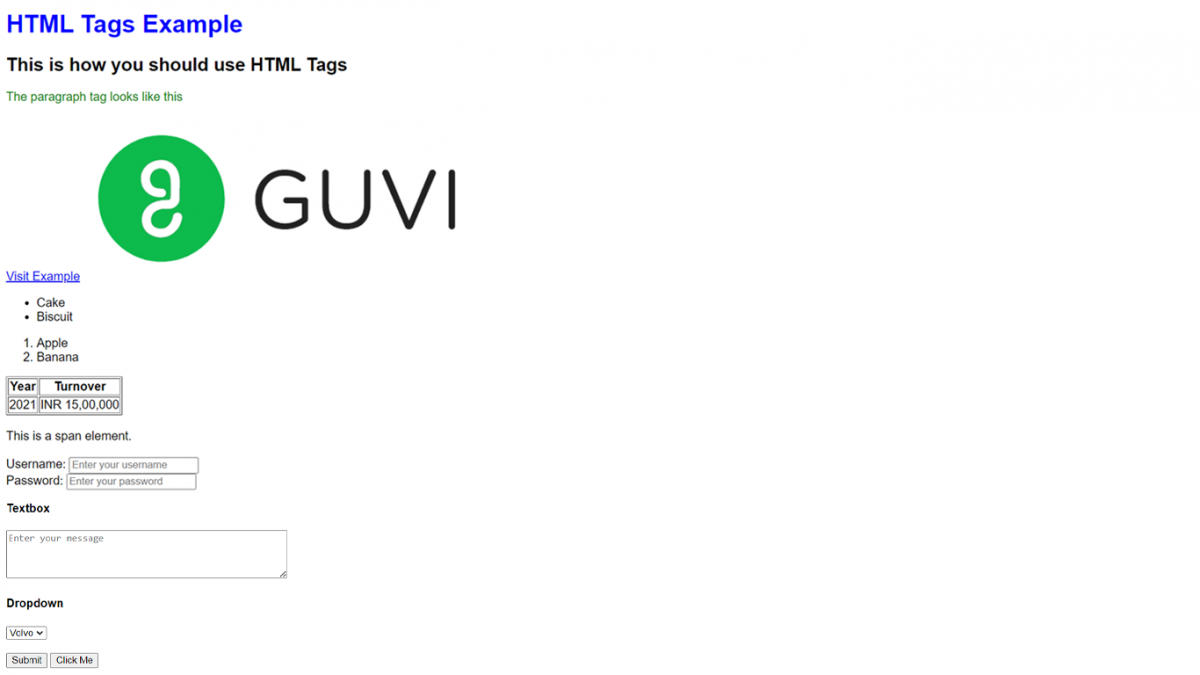
By using this, you can seamlessly structure your code and add elements that you need to your website.
Know More: The Future & Scope of Full-Stack Developers in India
Why HTML Tags are Important?

It is time for you to know why HTML tags are essential when coding a website. The main idea of HTML tags is that they serve as the fundamental instructions for both web browsers and developers. Let’s understand why they are so crucial:
1. Structuring Content: HTML tags act as organizers, helping arrange content into meaningful sections. It’s like using headings, paragraphs, lists, and tables to make your web page readable and well-organized. This helps in structuring your website as per your needs and also enables the users to interact with it more easily.
2. Content Presentation: These HTML tags determine how your content looks on the web page. They define the formatting, such as making text bold, creating links, displaying images, or arranging items in a list. Think of them as style guides for your website’s content.
3. Accessibility: HTML tags ensure that your website is inclusive and accessible to everyone, including those using screen readers and assistive technologies. They help you to provide structure and context, making it easier for all users to navigate and understand your content.
4. Search Engine Optimization (SEO): Your website needs to get listed on search engines like Google and it solely relies on HTML tags to understand your website’s content and relevance. Properly structured tags can help improve your site’s visibility in search results, making it easier for people to find you online.
Also Read: Top Full-Stack Developer Skills
5. Cross-Browser Compatibility: HTML tags help your website look consistent across various web browsers and devices. They ensure that your content appears as intended, whether it’s viewed on a desktop computer or a mobile phone.
6. Navigation: HTML tags, especially <a> (anchor) tags, serve as navigation tools. They create links that guide users to different web pages or sections within your site, enhancing the user experience.
7. Media Integration: Tags like <img>, <audio>, and <video> let you seamlessly incorporate images, audio, and video content into your web pages, making your site more engaging and informative.
8. Data Presentation: HTML tags such as <table> are essential for presenting data in a structured and organized manner. They help you display information like charts and spreadsheets.
These are the reasons why you should learn HTML tags in order to make a standard website that satisfies user intent.
Explore More: Web Components: A Deep Dive into Reusable and Custom Elements
If you want to learn more about HTML Tags and their implementation, then you must sign up for the Certified Full Stack Development Course, offered by GUVI, which gives you in-depth knowledge of the practical implementation of HTML Tags through various real-life FSD projects.
Conclusion
In conclusion, HTML tags are the basic foundation of full-stack development. It provides the structure, appearance, and functionality of your website, ensuring it’s accessible, user-friendly, and search engine-friendly.
Understanding and using HTML tags effectively is a fundamental skill for you as a full-stack developer, that enables you to create compelling and well-organized websites for a diverse audience.
Without understanding HTML tags, it would be very difficult for you to pursue this full-stack journey so make sure to learn them before coding a website.
Also Read: Best Ways to Learn Full Stack Development
FAQs
HTML attributes provide additional information about an HTML element. They are used to modify the behavior or appearance of elements. For example, the href attribute in a tag specifies the hyperlink’s destination.
Semantic HTML refers to using HTML tags that convey the meaning or semantics of the content they enclose. For instance, using <header>, <nav>, and <footer> tags help browsers and search engines understand the structure and purpose of content.
Comments in HTML are added using the <!-- and --> tags. Anything between these tags is considered a comment and is not displayed on the web page.
To create a line break in HTML, you can use the tag. It produces a simple line break, allowing you to start a new line within text or content.



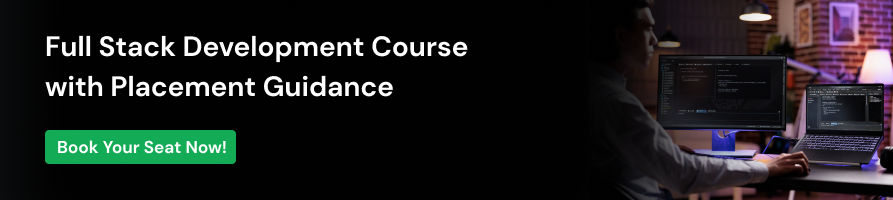


















![9 Compelling Project Ideas for Frontend Development [With Source Code] 6 Feature image - Comprehensive List of Project Ideas for Frontend Development](https://www.guvi.in/blog/wp-content/uploads/2024/02/Project-Ideas-for-Frontend-Development.webp)
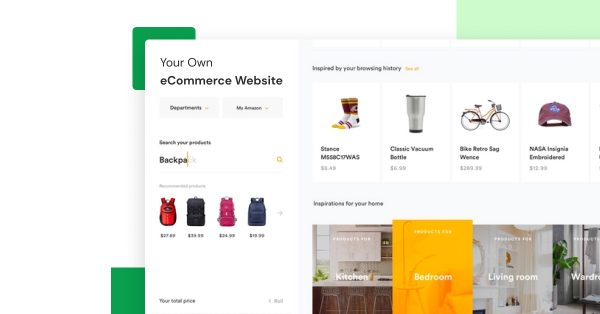
![Top Full Stack Web Developer Coding Projects in 2025 [With Source Code] 8 Full Stack Web Developer Coding Projects](https://www.guvi.in/blog/wp-content/uploads/2021/10/The-Good-Life-GoDaddy-Store-Image-10-600x250.jpg)
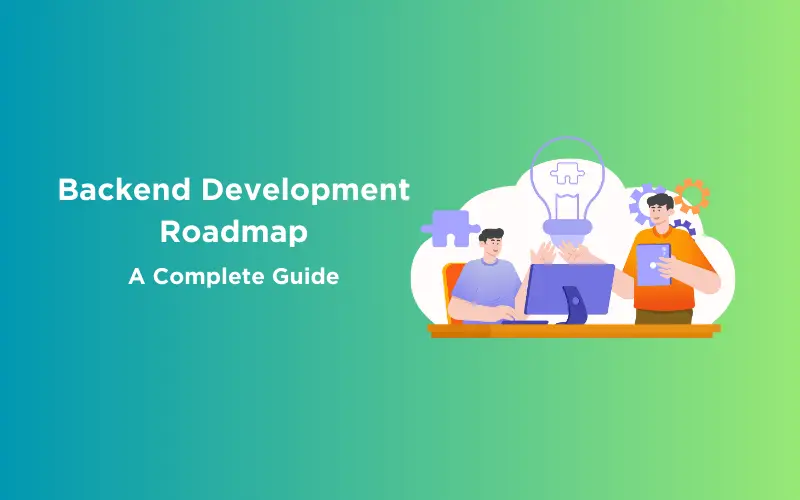
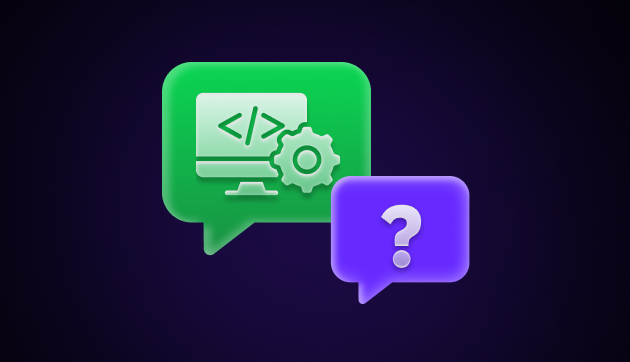

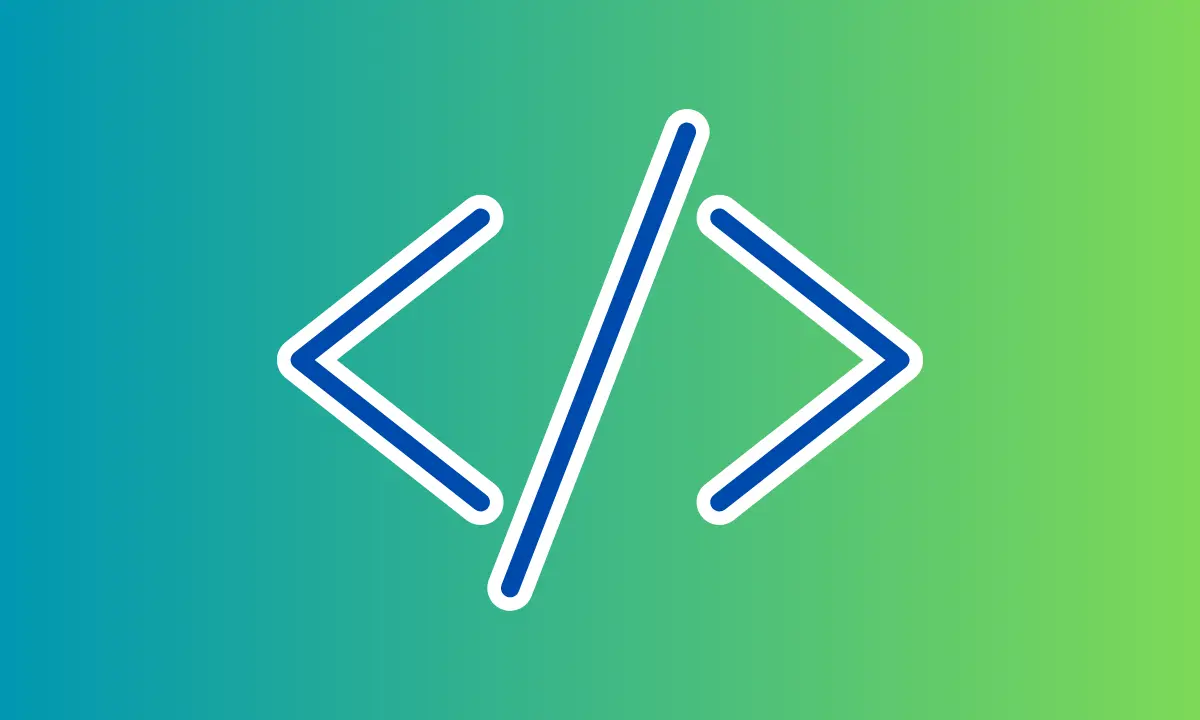
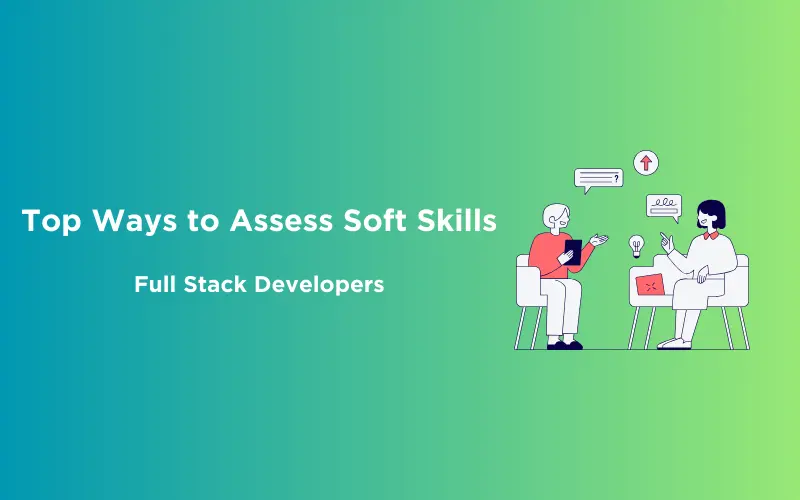
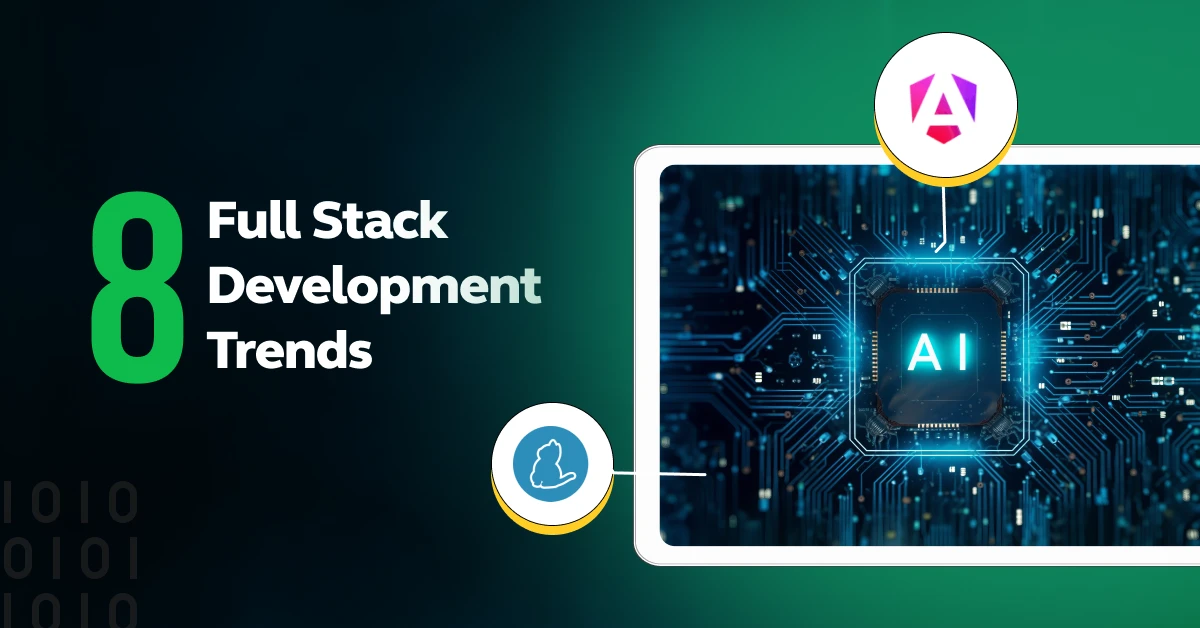

Did you enjoy this article?