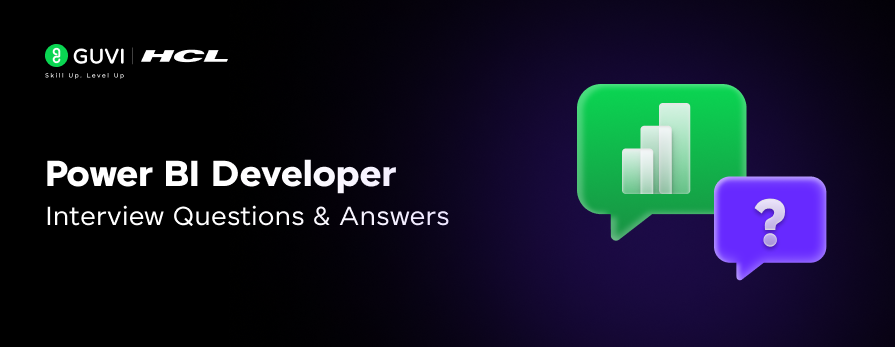
Top 30 Power BI Developer Interview Questions and Answers
Jun 20, 2025 5 Min Read 5184 Views
(Last Updated)
The world of data is vast, and to stand out, you need to master various tools, especially Power BI.
The role of a Power BI developer is becoming prominent these days, and to crack a job at that, you need to master Power BI developer interview questions and answers!
These Power BI developer interview questions and answers are of different levels, so even beginners and advanced data analysts can benefit from them. So, without further ado, let us get started!
Table of contents
- Power BI Developer Interview Questions and Answers
- Fresher Level
- Intermediate Level
- Advanced Level
- Conclusion
Power BI Developer Interview Questions and Answers
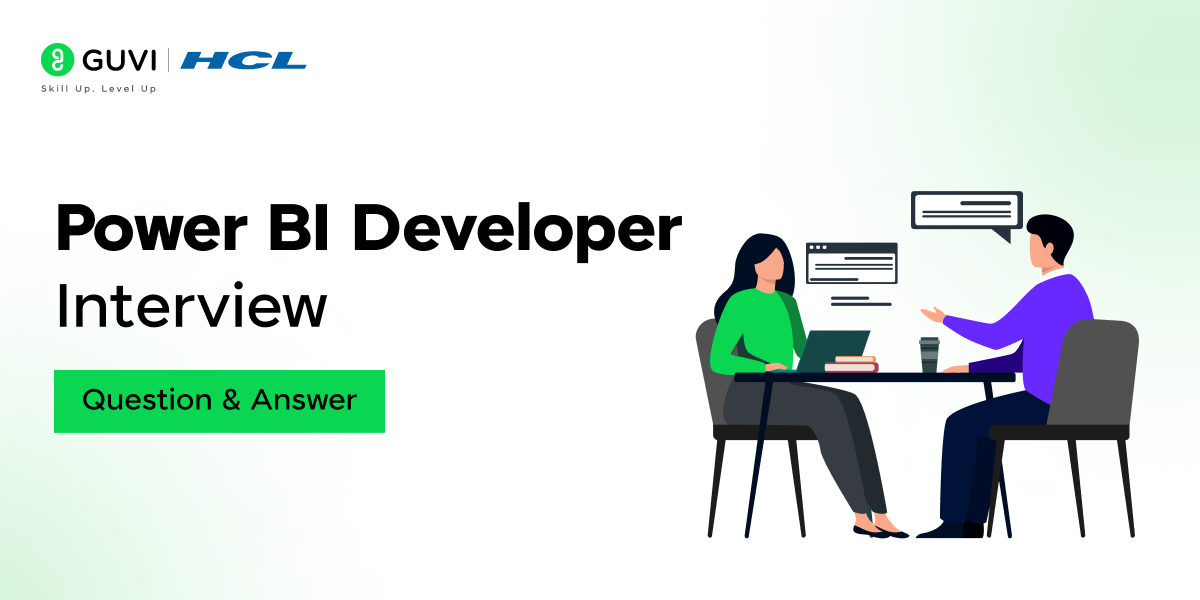
Preparing for a Power BI developer interview requires a solid understanding of both fundamental concepts and advanced technical skills.
This article presents 30 carefully curated interview questions, complete with answers, to help you navigate interviews at various levels of expertise.
Fresher Level
- What is Power BI?
Power BI is a suite of business analytics tools developed by Microsoft that enables users to visualize data, share insights, and make informed decisions. It integrates with various data sources, allowing for comprehensive data analysis and reporting.
- Can you explain the main components of Power BI?
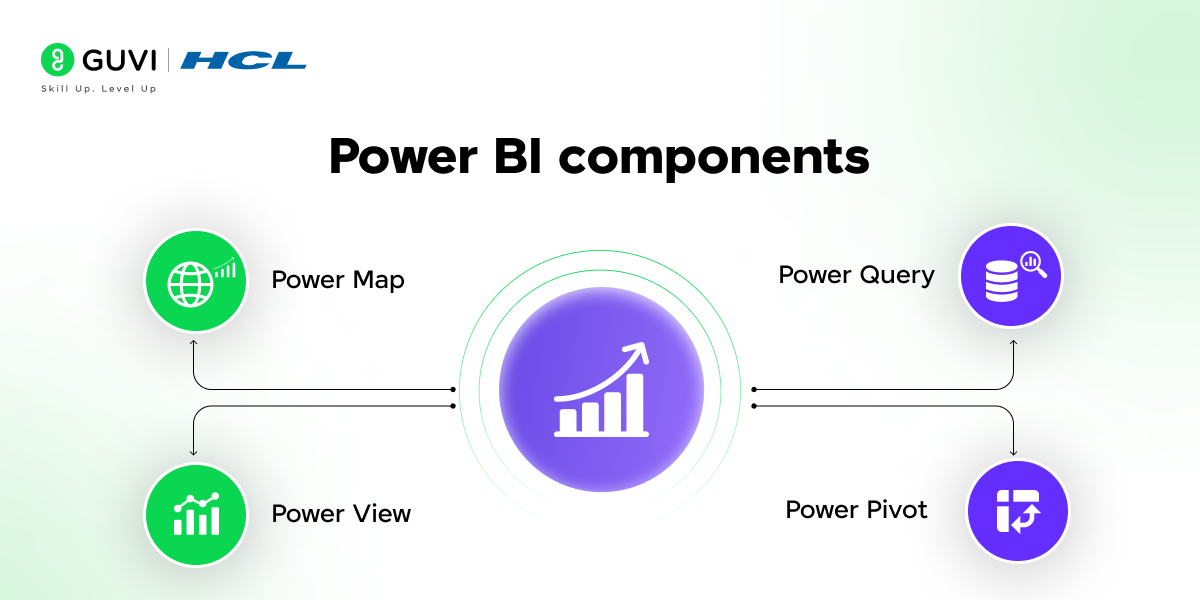
Power BI comprises several key components:
- Power BI Desktop: A Windows application for creating reports and data visualizations.
- Power BI Service: An online SaaS platform for sharing and collaborating on reports and dashboards.
- Power BI Mobile Apps: Applications for accessing reports and dashboards on mobile devices.
- Power Query: A data connection tool for discovering, connecting, and importing data.
- Power Pivot: A data modeling tool for creating data models and calculations.
- Power View: A data visualization tool for creating interactive charts and graphs.
- Power Map: A 3D geospatial data visualization tool.
- What are the different types of data sources supported by Power BI?
Power BI supports a wide range of data sources, including:
- Relational databases (e.g., SQL Server, Oracle, MySQL)
- Cloud-based services (e.g., Azure SQL Database, Salesforce, Google Analytics)
- File-based sources (e.g., Excel, CSV, JSON, XML)
- Web-based sources (e.g., REST APIs, OData feeds)
- On-premises data sources (e.g., SharePoint, Hadoop)
- What is DAX in Power BI?
DAX, or Data Analysis Expressions, is a formula language used in Power BI for creating calculated columns, measures, and custom tables. It enables users to perform complex calculations and data analysis within Power BI.
- How do you create a calculated column in Power BI?
To create a calculated column:
- Navigate to the Data view in Power BI Desktop.
- Select the table where you want to add the column.
- Click on “Modeling” in the ribbon, then choose “New Column.”
- Enter your DAX formula in the formula bar and press Enter.
- What is the difference between a calculated column and a measure in Power BI?
- Calculated Column: Computed at the row level and stored in the data model. Useful for row-by-row calculations.
- Measure: Computed at the aggregation level and calculated on the fly during query time. Ideal for dynamic calculations based on user interactions.
- Can you explain the concept of data modeling in Power BI?
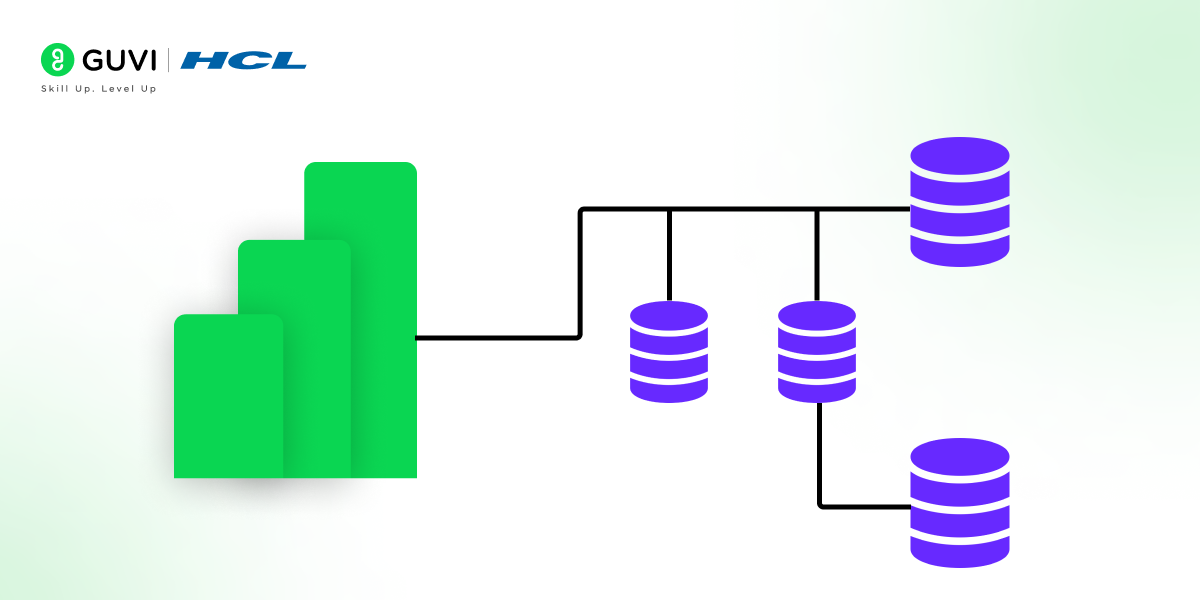
Data modeling in Power BI involves creating relationships between different data tables to allow for complex data analysis and visualization. It helps to create a structured, relational data set that supports reporting and analysis.
- What are the different types of filters available in Power BI?
Power BI offers several filtering options:
- Visual-level Filters: Apply to individual visualizations.
- Page-level Filters: Apply to all visualizations on a report page.
- Report-level Filters: Apply to all visualizations across the entire report.
- Drillthrough Filters: Allow users to navigate to a different report page filtered to a specific context.
- What is Power Query, and how is it used in Power BI?
Power Query is a data connection technology that enables users to discover, connect, combine, and refine data across a wide variety of sources. In Power BI, it’s used for data transformation and preparation before loading into the data model.
- How can you share your Power BI reports with others?
Reports can be shared through the Power BI Service by:
- Publishing reports to the Power BI Service.
- Sharing dashboards or reports directly with colleagues.
- Embedding reports into applications or websites.
- Exporting reports to formats like PDF or PowerPoint.
Intermediate Level
- What is the purpose of the CALCULATE function in DAX?
The CALCULATE function evaluates an expression in a modified filter context. It’s essential for creating measures that require dynamic filtering.
Example:
DAXTotal Sales = CALCULATE(SUM(Sales[Amount]), Sales[Region] = "West")
This measure calculates the total sales amount for the “West” region.
- How do you implement Row-Level Security (RLS) in Power BI?
RLS restricts data access for certain users:
- Define security roles in Power BI Desktop.
- Create DAX filters to control data visibility.
- Publish the report to the Power BI Service.
- Assign users to the defined roles in the Power BI Service.
- What is the difference between Import Mode and DirectQuery in Power BI?
- Import Mode: Data is imported into Power BI, allowing for fast performance and full DAX functionality.
- DirectQuery: Data remains in the source system, and queries are sent directly to the data source. This mode is suitable for real-time data scenarios but may have performance considerations and some limitations in DAX functions.
- Can you explain the concept of a star schema and its importance in Power BI?
- A star schema is a data modeling design that consists of a central fact table connected to dimension tables. This structure optimizes query performance and simplifies complex queries by organizing data into fact and dimension tables. Implementing a star schema in Power BI enhances performance and usability, as it aligns with Power BI’s optimization for star schema designs.
- A star schema is a data modeling design that consists of a central fact table connected to dimension tables. This structure optimizes query performance and simplifies complex queries by organizing data into fact and dimension tables. Implementing a star schema in Power BI enhances performance and usability, as it aligns with Power BI’s optimization for star schema designs.
- What are Power BI templates, and how are they used?
Power BI templates (.pbit files) are files that contain report definitions, including visuals, queries, and data model definitions, but without the actual data. They allow users to create standardized reports and dashboards that can be reused across different datasets.
- How can you optimize the performance of a Power BI report?
To enhance report performance:
- Implement a star schema data model.
- Limit the use of complex DAX calculations.
- Reduce the number of visuals on a single report page.
- Use aggregations and pre-calculated tables where appropriate.
- Optimize data refresh settings and schedules.
- What is the purpose of the Power BI Gateway?
The Power BI Gateway facilitates secure data transfer between on-premises data sources and the Power BI Service. It enables scheduled data refreshes and live queries to on-premises data sources.
- Can you explain the difference between Power BI Pro and Power BI Premium?
- Power BI Pro: A per-user license that allows for content creation, sharing, and collaboration.
- Power BI Premium: Provides dedicated cloud resources, supports larger datasets, and offers advanced features like paginated reports. It includes per-user (Premium Per User) and capacity-based licensing options.
- How do you handle many-to-many relationships in Power BI?
Many-to-many relationships can be managed by:
- Creating a bridge table that contains unique values to link the two tables.
- Using composite models and the “Many-to-Many” relationship feature introduced in Power BI.
- What are Quick Measures in Power BI?
Quick Measures are pre-built DAX calculations that allow users to perform common calculations without writing DAX code manually. They provide a user-friendly interface for creating measures like year-to-date totals, rolling averages, and percentage growth.
Advanced Level
- How do you implement incremental data refresh in Power BI?
Incremental refresh allows for efficient data loading by refreshing only the data that has changed:
- Define parameters for the date range in Power Query.
- Configure incremental refresh settings in Power BI Desktop.
- Publish the report to the Power BI Service, where the incremental refresh policy is applied during data refresh operations.
- Can you explain the use of the USERELATIONSHIP function in DAX?
The USERELATIONSHIP function activates an inactive relationship between tables for the duration of a DAX expression. It’s useful when multiple relationships exist between tables, and you need to use a non-default relationship in a calculation.
Example:
DAXTotal Sales by Ship Date = CALCULATE(SUM(Sales[Amount]), USERELATIONSHIP(Sales[ShipDate], Date[Date]))
This measure calculates total sales using the relationship between Sales[ShipDate] and Date[Date].
- What is the purpose of the ALLEXCEPT function in DAX?
The ALLEXCEPT function removes all filters from a table except for the specified columns. It’s useful for creating measures that need to ignore certain filters while respecting others.
Example:
DAXSales All Products = CALCULATE(SUM(Sales[Amount]), ALLEXCEPT(Product, Product[Category]))
This measure calculates sales for all products within the same category, ignoring other filters.
- How can you create a dynamic title in a Power BI report?
To create a dynamic title:
- Create a measure that returns the desired title text based on the current filter context.
- Add a text box to the report and set its value to the measure.
- The title will update dynamically based on user interactions and filters.
Example:
DAXDynamic Title = "Sales Report for " & SELECTEDVALUE(Region[RegionName], "All Regions")
- What are Aggregations in Power BI, and how do they improve performance?
Aggregations are pre-calculated summaries of data that reduce the amount of data processed during queries. By storing aggregated data, Power BI can answer queries more efficiently, especially with large datasets.
- Can you explain the concept of Composite Models in Power BI?
Composite Models allow combining data from different storage modes (Import, DirectQuery) within a single Power BI model. This flexibility enables users to leverage the benefits of both modes, such as real-time data access and high performance.
- How do you handle circular dependencies in DAX calculations?
Circular dependencies occur when two or more calculations depend on each other, creating a loop. To resolve them:
- Break the chain of dependencies by restructuring calculations.
- Use variables to store intermediate results.
- Ensure that measures and calculated columns do not circularly reference each other.
- What is the purpose of the TREATAS function in DAX?
The TREATAS function applies the result of a table expression as filters to columns in unrelated tables. It’s useful for applying filters across tables that don’t have a direct relationship.
Example:
DAXSales for Selected Products = CALCULATE(SUM(Sales[Amount]), TREATAS(VALUES(Product[ProductID]), Sales[ProductID]))
This measure calculates sales for selected products by treating the Product table’s ProductID as a filter on the Sales table’s ProductID, even if no direct relationship exists between them.
- How do you implement custom visuals in Power BI?
To implement custom visuals:
- Visit the Microsoft AppSource to explore available custom visuals.
- Download the desired visual (.pbiviz file) or add it directly from the Power BI interface.
- In Power BI Desktop, navigate to the “Visualizations” pane, click the ellipsis (…), and select “Import a visual from a file.”
- Choose the downloaded .pbiviz file to add the custom visual to your report.
For developing your custom visuals:
- Install the Power BI Developer Tools and set up the development environment.
- Use TypeScript and the Power BI Visuals API to create your visual.
- Test the visual locally and package it for deployment.
- Optionally, submit your custom visual to AppSource for broader distribution.
- Can you explain the use of the RANKX function in DAX?
The RANKX function returns the ranking of a number in a list of numbers for each row in the table argument. It’s useful for creating rankings based on measures or columns.
Example:
DAXSales Rank = RANKX(ALL(Sales[Product]), [Total Sales], , DESC, Skip)
This measure ranks products based on their total sales in descending order, skipping ranks for ties.
By familiarizing yourself with these Power BI developer interview questions and answers, you’ll be well-prepared to demonstrate your proficiency in Power BI during your interview.
Understanding both fundamental concepts and advanced functionalities will showcase your capability to handle diverse data analysis and visualization challenges.
If you want to learn more about Power BI, consider enrolling in GUVI’s Power BI Online Course, which teaches everything you need and will also provide an industry-grade certificate!
Conclusion
In conclusion, mastering Power BI is essential for data professionals aiming to excel in business analytics and visualization. This comprehensive set of interview questions and answers, spanning from foundational concepts to advanced techniques, serves as a valuable resource for both interview preparation and skill enhancement.
By thoroughly understanding these topics, you’ll be well-equipped to tackle complex data challenges and contribute effectively to data-driven decision-making processes within any organization.

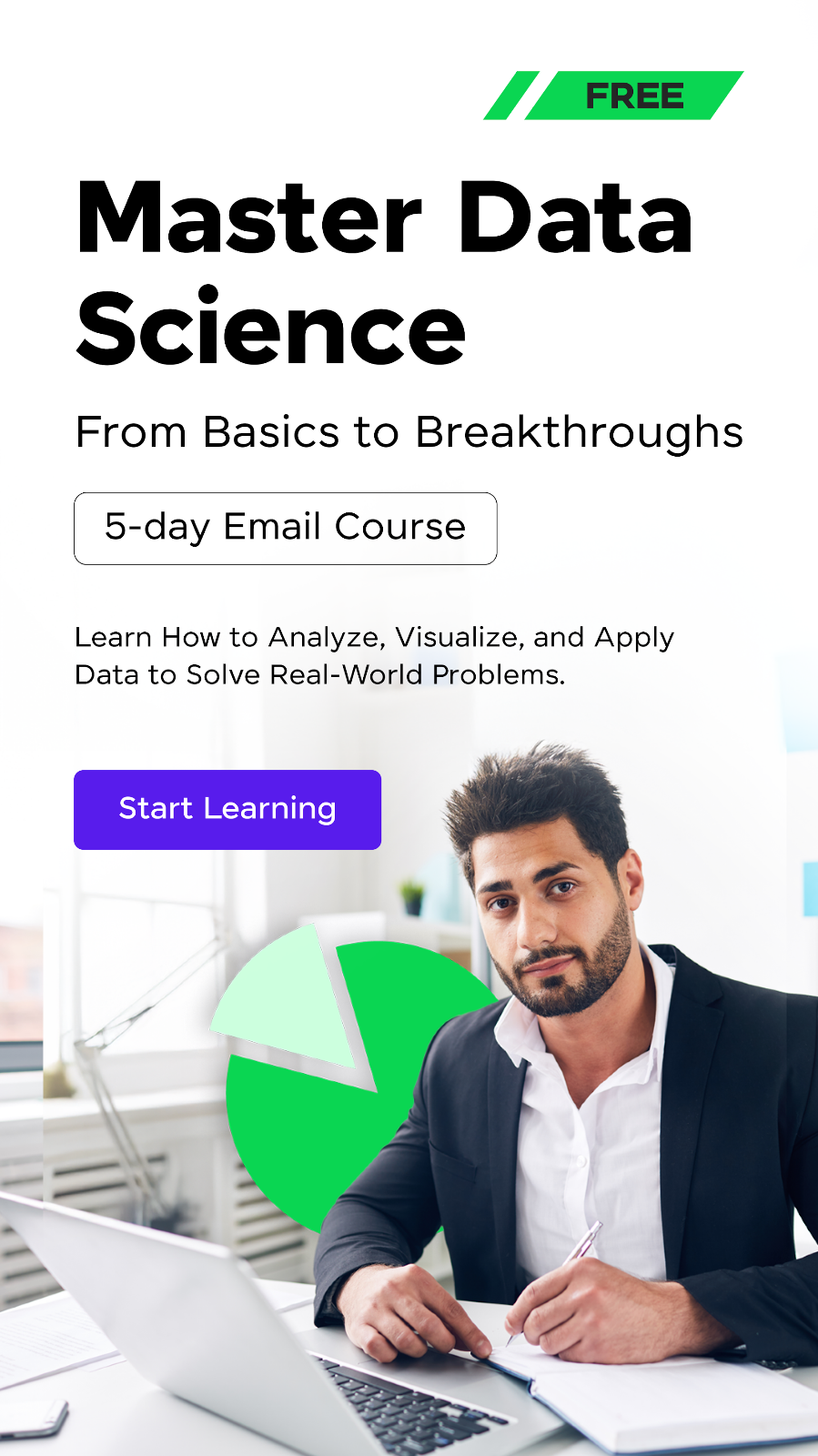














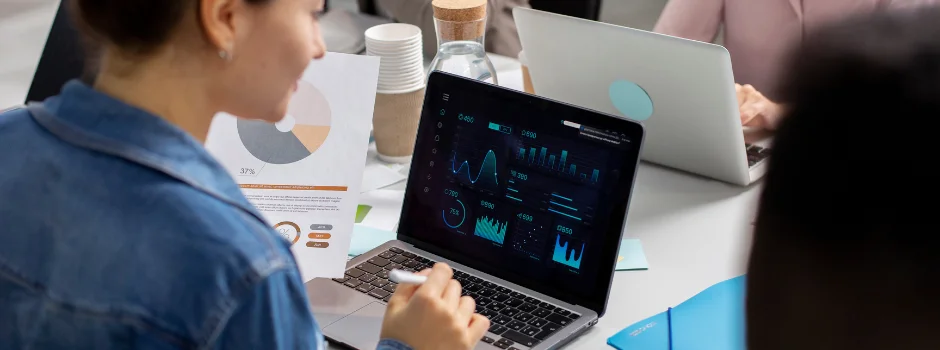
![Top Data Science Programming Languages All Beginners Must Know [2025] 7 data science programming language](https://www.guvi.in/blog/wp-content/uploads/2025/06/Feature-Image-3.png)
![Top 40 Data Science Interview Questions for Freshers [2025] 8 data science interview questions for freshers](https://www.guvi.in/blog/wp-content/uploads/2025/06/Top-40-Data-Science-Interview-Questions-for-Freshers-2025.png)
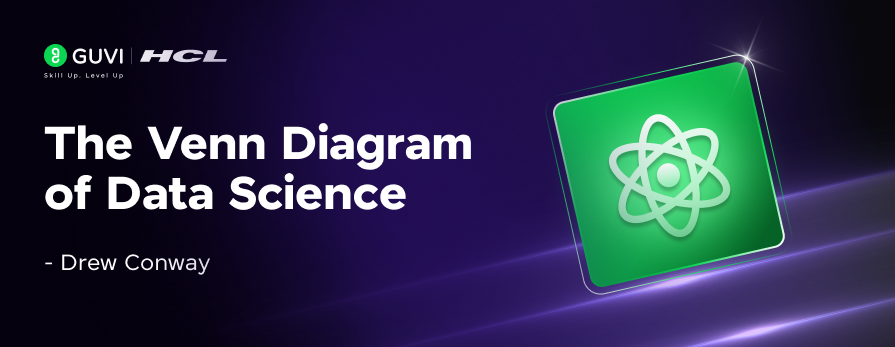
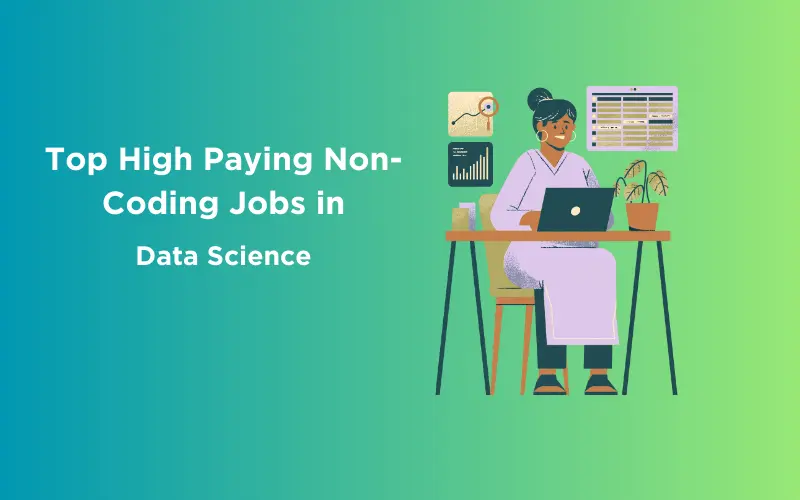
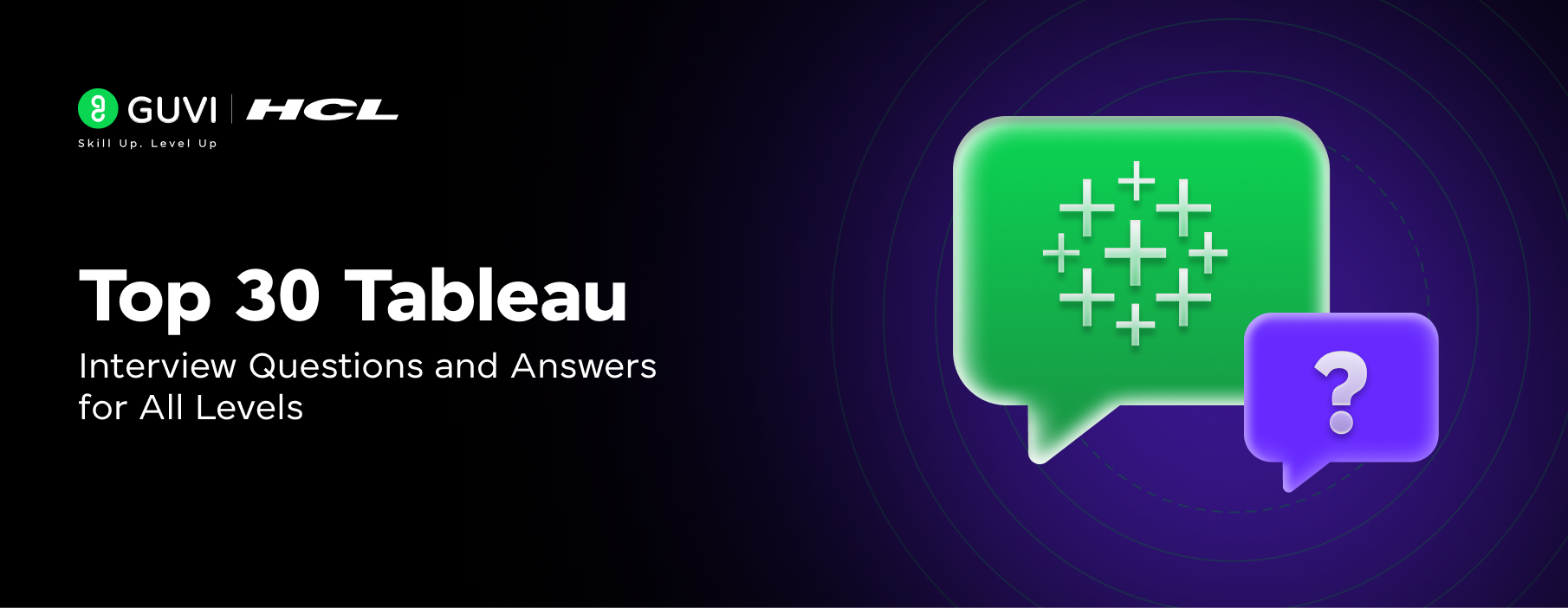
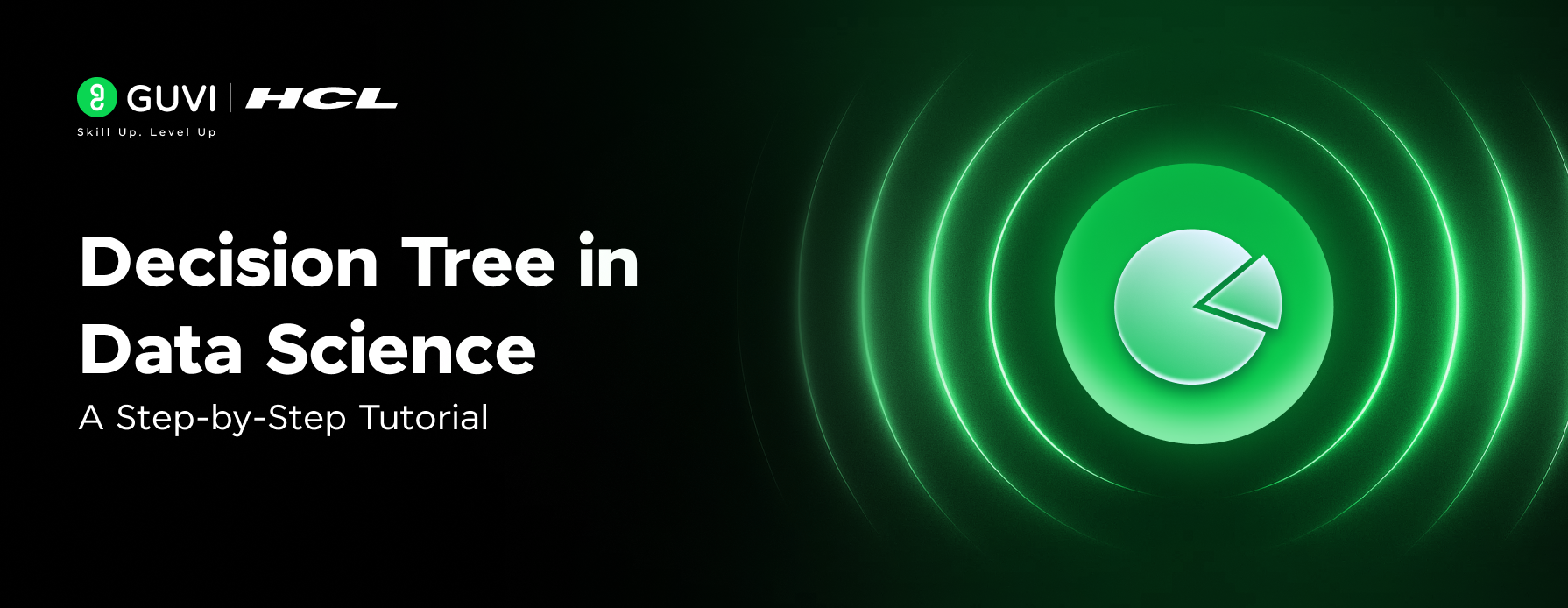
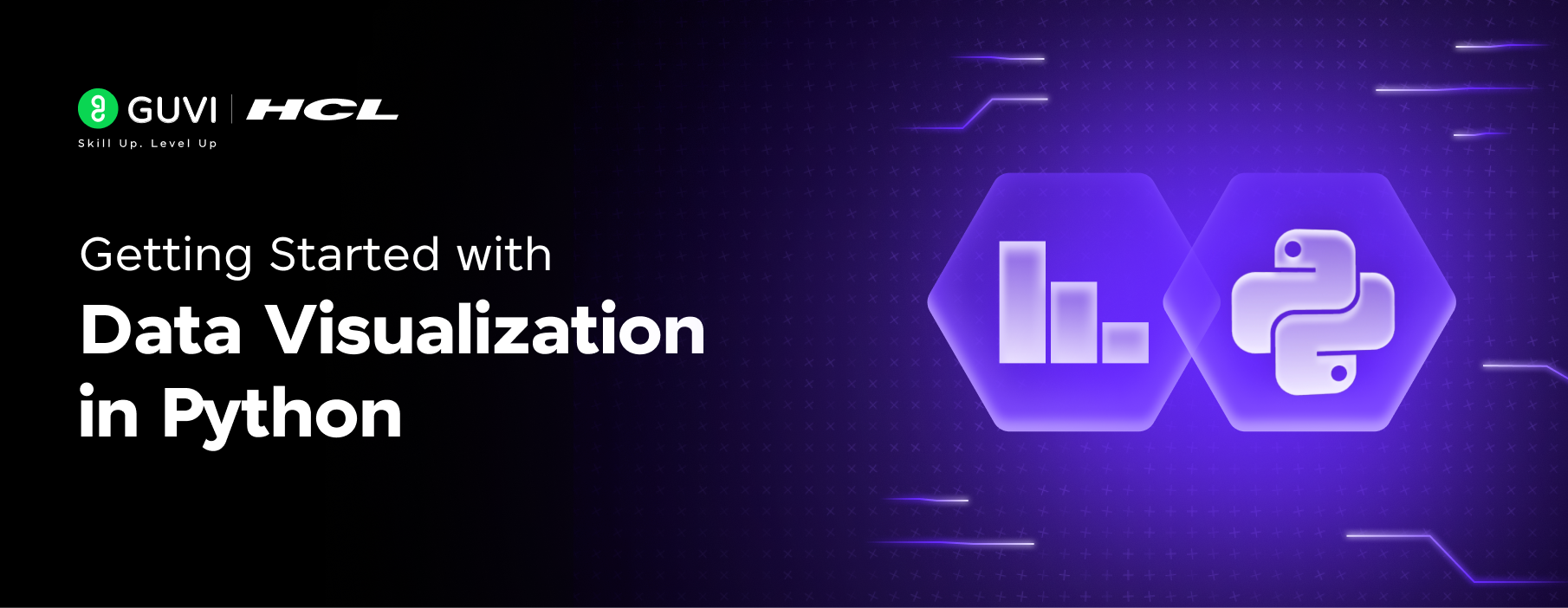

Did you enjoy this article?