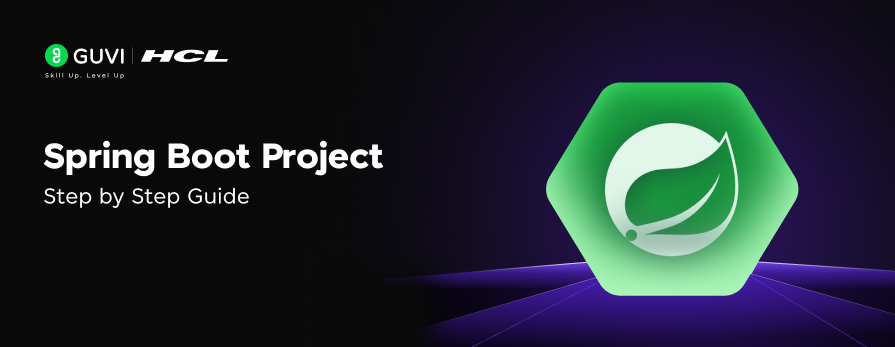
Spring Boot Project Step-by-Step Guide
Dec 31, 2024 2 Min Read 1350 Views
(Last Updated)
If you are starting your first Spring Boot project and wondering how to do so. There is a powerful tool called Spring Initializer that eases your workflow.
Spring Initializer simplifies the process of setting up a new Spring Boot project. In this blog post, we’ll walk through the steps of creating a project using Spring Initializer, explaining each option along the way.
Table of contents
- What is Spring Initializer?
- Initializing Spring Boot Project: Step-by-Step Guide
- Navigate to Spring Initializer
- Choose Project Settings
- Project Metadata
- Add Dependencies
- Generate the Project
- Import the Project
- Run the Application
- Conclusion
What is Spring Initializer?
Spring Initializer is a web-based tool that generates a Spring Boot project structure with all the dependencies you need to get started. It’s an excellent way to bootstrap your Spring application quickly and efficiently.
Initializing Spring Boot Project: Step-by-Step Guide
Let us now see the steps that need to be followed to initialize your first spring boot project using the spring initializer:
1. Navigate to Spring Initializer
First, open your web browser and go to the official Spring initializer website.
2. Choose Project Settings
On the Spring Initializer page, you’ll see several options to configure your project:
- Project: Choose between Maven or Gradle. Maven is more widely used, but Gradle is gaining popularity for its flexibility.
- Language: Select Java, Kotlin, or Groovy. Java is the most common choice.
- Spring Boot: Choose the version of Spring Boot you want to use. It’s usually best to select the latest stable version.
3. Project Metadata
Fill in the following fields:
- Group: This is typically your organization’s reverse domain name (e.g., com.mycompany).
- Artifact: This will be the name of your project and the generated .jar file.
- Name: The name of your application.
- Description: A brief description of your project.
- Package name: The base package name for your Java classes.
- Packaging: Choose JAR for most applications, or WAR if you’re deploying to an external server.
- Java: Select the Java version you want to use.
4. Add Dependencies
In the “Dependencies” section, you can add the libraries and modules your project will need. Some common choices include:
- Spring Web: For building web applications, including RESTful applications.
- Spring Data JPA: For persistence layer with JPA.
- H2 Database: In-memory database useful for testing.
- Lombok: To reduce boilerplate code in your Java classes.
You can search for and add more dependencies based on your project requirements.
5. Generate the Project
Once you’ve configured everything, click the “Generate” button. This will download a zip file containing your project structure.
6. Import the Project
Unzip the downloaded file and import it into your preferred IDE:
- For IntelliJ IDEA: File -> Open -> Select the project folder
- For Eclipse: File -> Import -> Existing Maven Projects -> Select the project folder
7. Run the Application
Navigate to the main class [YourProjectName]Application.java) and run it. If everything is set up correctly, you should see Spring Boot start-up in the console.
In case, you want to learn more about Java libraries or spring boot frameworks, consider enrolling for GUVI’s Certified Java Full-stack Developer Course that teaches you everything from scratch and make sure you master it!
Conclusion
Spring Initializer is an invaluable tool for quickly setting up Spring Boot projects. It allows you to focus on writing your application logic rather than spending time on project setup and dependency management.
By following this guide, you should now have a basic Spring Boot project up and running. From here, you can start adding your own controllers, services, and other components to build out your application.
Remember, Spring Initializer is just the beginning. The real power of Spring Boot comes from how you use these initial building blocks to create robust, scalable applications. Happy coding!



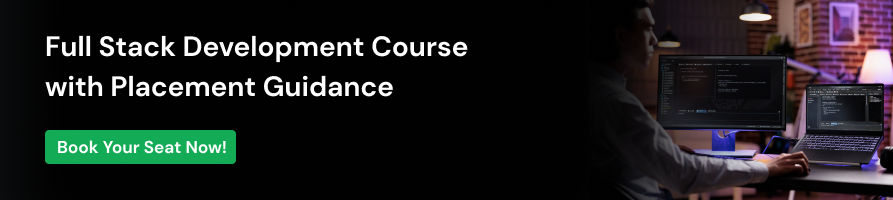




















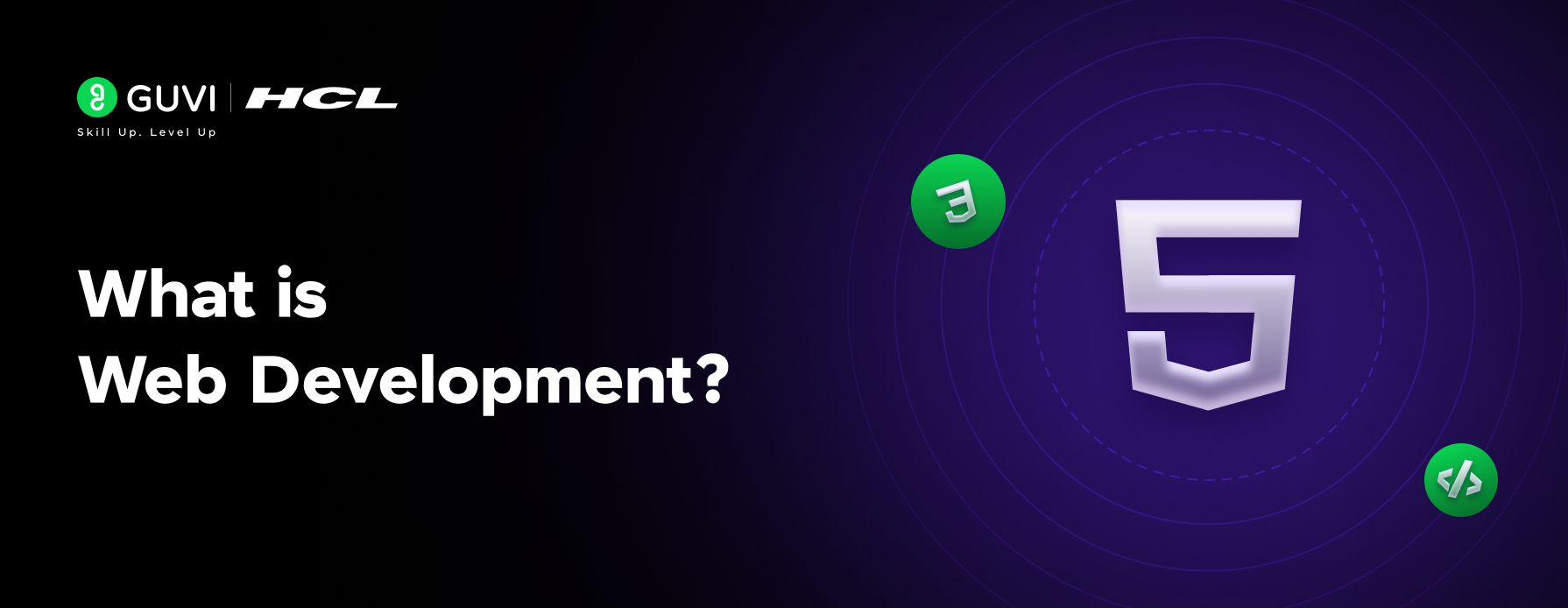


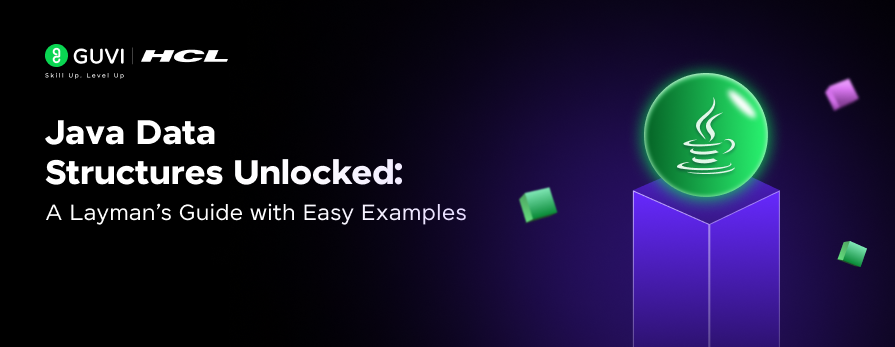

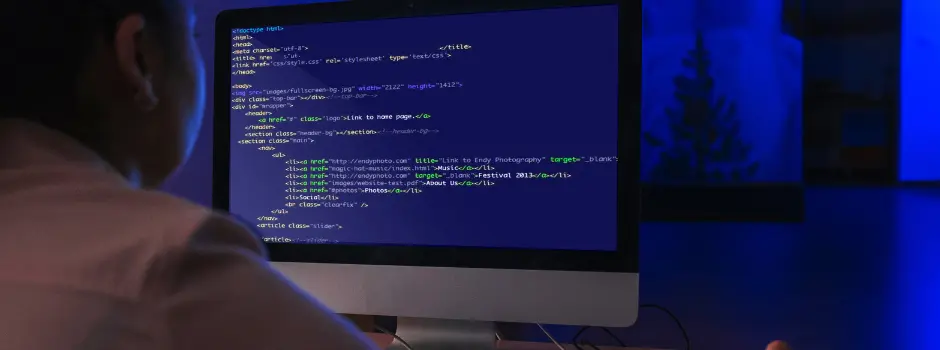
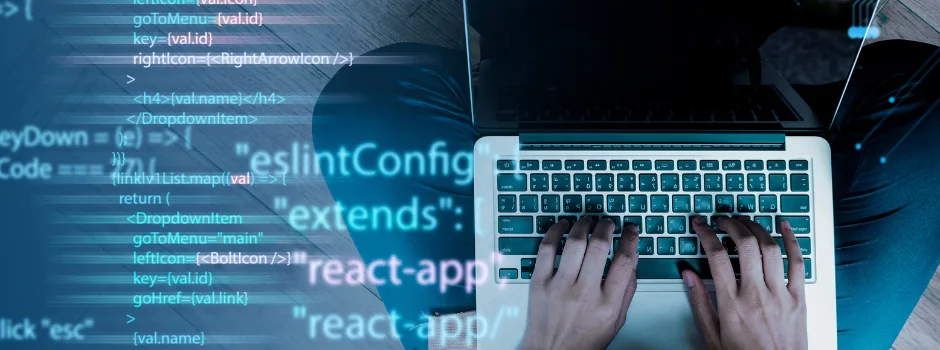
Did you enjoy this article?